How to Clear the Display Cache in Windows 10
By Timothy Tibbettson 06/15/2023 |
Windows 10 keeps track of any displays you have in the Windows Display Cache. If you're having problems with your output display clearing the display cache may help. Here's how.
Currently, Windows 10 does not have any setting do clear the display cache, so we need to delete a few registry entries. Be sure to back up your registry before proceeding.
By deleting a few registry keys, Windows 10 will forget any previously connected monitors by removing their data. After you reboot, Windows 10 will redetect any connected monitors.
Open the Registry Editor and navigate to
HKEY_LOCAL_MACHINE\SYSTEM\CurrentControlSet\Control\GraphicsDrivers
We want to now delete the following three keys:
Configuration
Connectivity
ScaleFactors
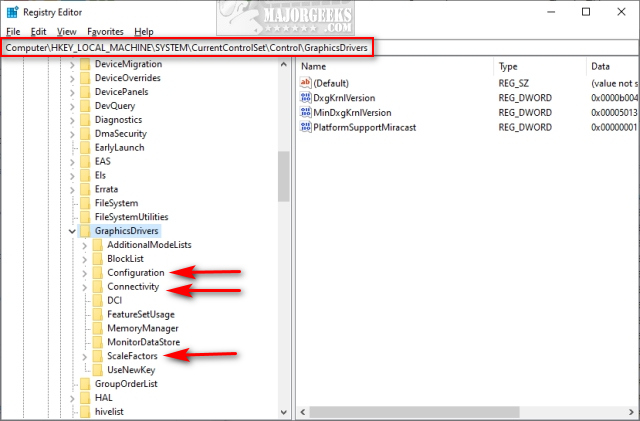
To delete a key, click on the key and press the delete key or right-click and select Delete.
Reboot.
comments powered by Disqus
Currently, Windows 10 does not have any setting do clear the display cache, so we need to delete a few registry entries. Be sure to back up your registry before proceeding.
By deleting a few registry keys, Windows 10 will forget any previously connected monitors by removing their data. After you reboot, Windows 10 will redetect any connected monitors.
Open the Registry Editor and navigate to
HKEY_LOCAL_MACHINE\SYSTEM\CurrentControlSet\Control\GraphicsDrivers
We want to now delete the following three keys:
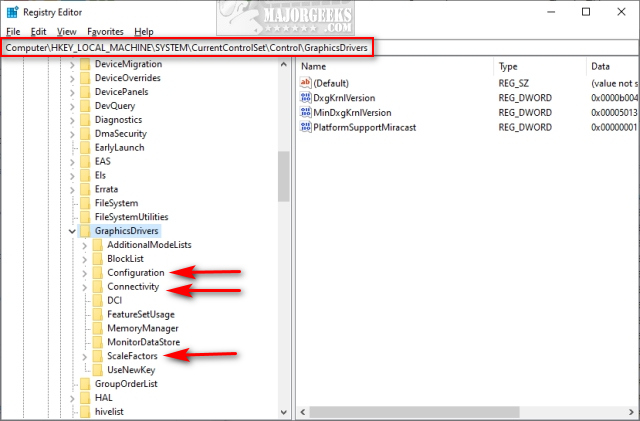
To delete a key, click on the key and press the delete key or right-click and select Delete.
Reboot.
comments powered by Disqus






