How to Create a Desktop Shortcut
By Jon Ben-Mayoron 04/25/2024 |
This simple process will help create a desktop shortcut when an app fails to do so for whatever reason. Sometimes, when installing an app, you might miss check-marking the Create a Desktop Shortcut, or the app doesn't have the option. No problem. It is easy to create one.
First, you will need to right-click anywhere on your desktop. This action will bring up the context menu.

Select New > Shortcut. Once you have clicked the Shortcut option, the Create Shortcut window will open.
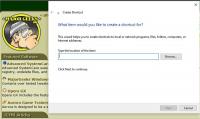
From there, you can browse for your app (you'll need to know the location where the app was downloaded). Click on the desired app (or whatever you are creating a shortcut for) and hit OK. Once the input field has propagated, hit Next.
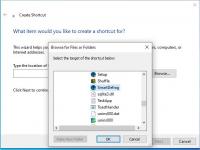
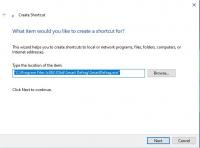
Once you have selected the app shortcut, you will be prompted to name it. Once you have decided on a name (or leave it with the default name), simply hit the Finish button.
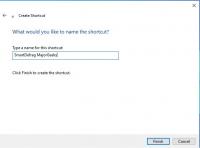
After that, your shortcut will be automatically placed on your desktop. You can now easily access your desired application, etc., by simply clicking on the shortcut.
comments powered by Disqus
First, you will need to right-click anywhere on your desktop. This action will bring up the context menu.

Select New > Shortcut. Once you have clicked the Shortcut option, the Create Shortcut window will open.
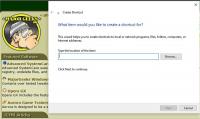
From there, you can browse for your app (you'll need to know the location where the app was downloaded). Click on the desired app (or whatever you are creating a shortcut for) and hit OK. Once the input field has propagated, hit Next.
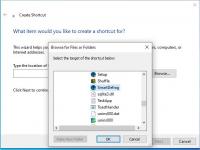
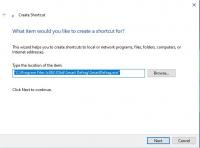
Once you have selected the app shortcut, you will be prompted to name it. Once you have decided on a name (or leave it with the default name), simply hit the Finish button.
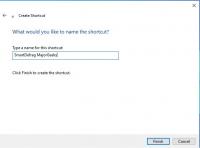
After that, your shortcut will be automatically placed on your desktop. You can now easily access your desired application, etc., by simply clicking on the shortcut.
comments powered by Disqus






