How to Create Screen Snip Shortcut in Windows 10 & 11
By Timothy Tibbettson 06/15/2023 |
If you have Screen Snip in Windows 10, Build 17661, or later you can now use a shortcut to take and share a screenshot quickly.
We should also mention that the Screen Sketch app has been renamed to Snip & Sketch after Windows 10, Build 18219.
1: Create a Shortcut
A simple way to create the shortcut is to right-click on your Desktop and click New > Shortcut.
Type in %windir%explorer.exe ms-screenclip and click Next.
Note: If that does not work use C:\Windows\System32\SnippingTool.exe or download the shortcut. (Thanks Greg).
Enter Screen snip for the Shortcut name and click Finish.
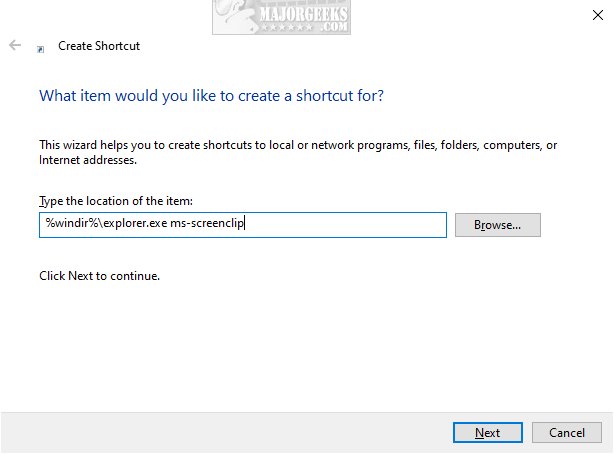
Right-click on the new shortcut and click Properties and then Change icon.
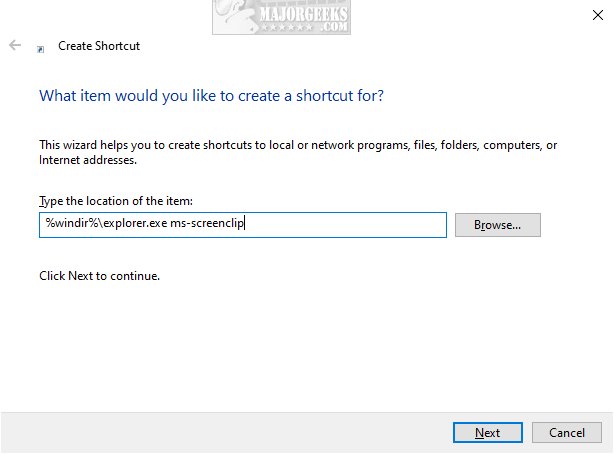
Enter %windir%system32SnippingTool.exe under Look for icons in this file: and click on the Screen snip icon and click on OK. Click on OK once more.
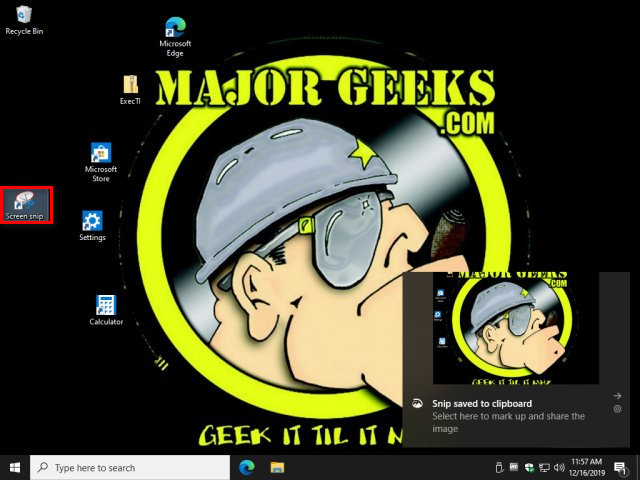
You can now right-click on the icon and Pin to start or taskbar or even change the keyboard shortcut, which you might have seen when changing the icon.
2: Download the Shortcut
Download Screen Snip Shortcut for Windows 10 here. This download is just a copy of the instructions above, saving you time and trouble.
comments powered by Disqus
We should also mention that the Screen Sketch app has been renamed to Snip & Sketch after Windows 10, Build 18219.
1: Create a Shortcut
A simple way to create the shortcut is to right-click on your Desktop and click New > Shortcut.
Type in %windir%explorer.exe ms-screenclip and click Next.
Note: If that does not work use C:\Windows\System32\SnippingTool.exe or download the shortcut. (Thanks Greg).
Enter Screen snip for the Shortcut name and click Finish.
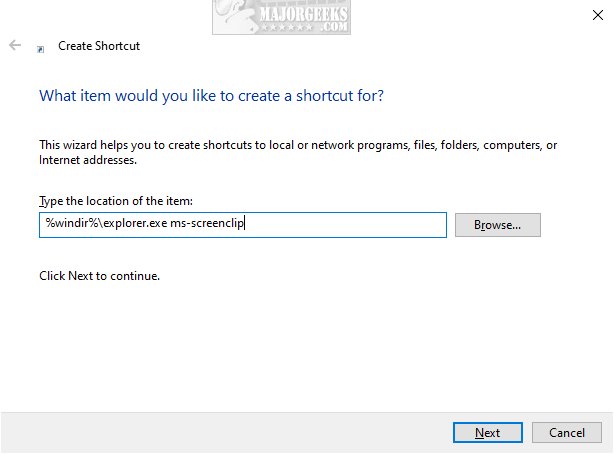
Right-click on the new shortcut and click Properties and then Change icon.
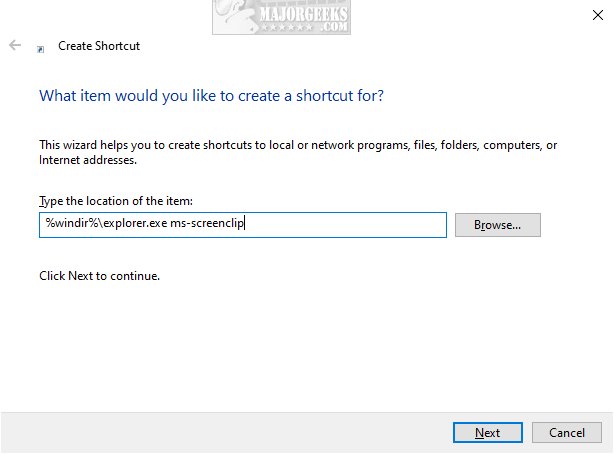
Enter %windir%system32SnippingTool.exe under Look for icons in this file: and click on the Screen snip icon and click on OK. Click on OK once more.
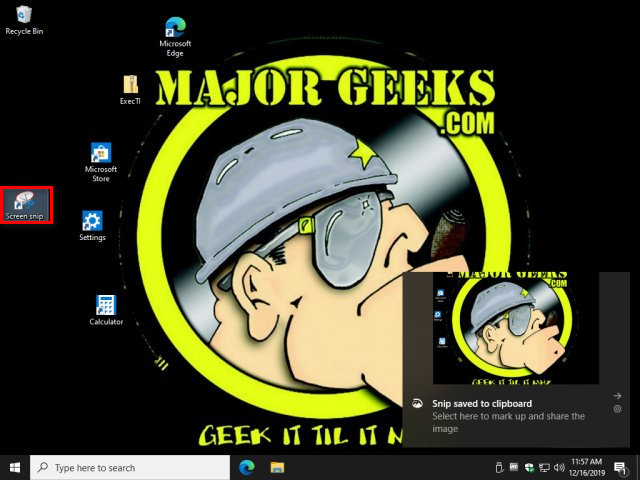
You can now right-click on the icon and Pin to start or taskbar or even change the keyboard shortcut, which you might have seen when changing the icon.
2: Download the Shortcut
Download Screen Snip Shortcut for Windows 10 here. This download is just a copy of the instructions above, saving you time and trouble.
comments powered by Disqus






