How-To Customize Process Information Viewed in Task Manager
By Timothy Tibbettson 06/15/2023 |
Task Manager is a tool that many of us use to diagnose computer problems but did you know that you can add new views and remove the current ones? It's easy to do and makes Task Manager work better for you.
Our favorite way to get to services is to press CTRL ALT Delete and select Task Manager from the blue screen.
By default, Task Manager should be showing you the Status, CPU, Memory, Disk, Network, GPU, and GPU Engine.
Additionally, you can also choose Type, Publisher, PID, Process Name, and Command line.
Near the top left, right-click where you see Name.
Anything highlighted in blue you see in the columns to your right. Anything not highlighted can be added by clicking on it.
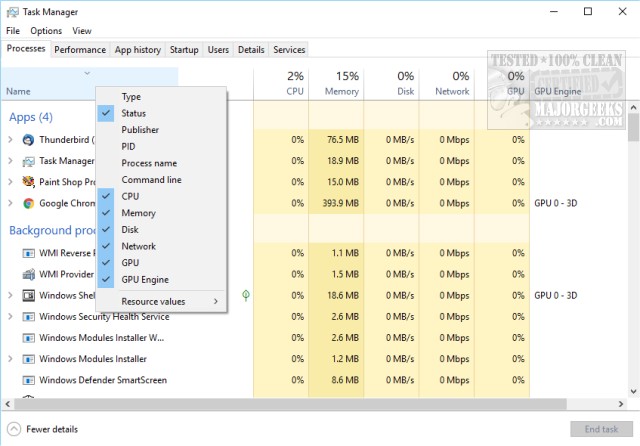
Go ahead and try one. It's as simple as one click on and one click off.
comments powered by Disqus
Our favorite way to get to services is to press CTRL ALT Delete and select Task Manager from the blue screen.
By default, Task Manager should be showing you the Status, CPU, Memory, Disk, Network, GPU, and GPU Engine.
Additionally, you can also choose Type, Publisher, PID, Process Name, and Command line.
Near the top left, right-click where you see Name.
Anything highlighted in blue you see in the columns to your right. Anything not highlighted can be added by clicking on it.
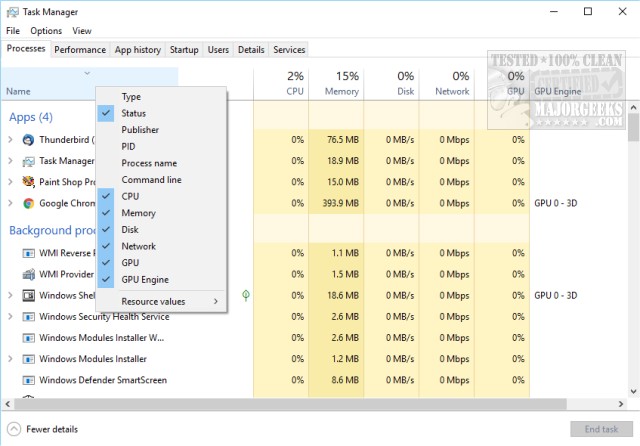
Go ahead and try one. It's as simple as one click on and one click off.
comments powered by Disqus






