How to Customize Your Desktop Icons
By Timothy Tibbettson 06/15/2023 |
If there's one thing we know, everyone likes their computer set up a certain way. One example is the Desktop and how one arranges their icons or shortcuts. Windows has allowed numerous ways to display your Desktop icons for as long as we can remember. Here's how.
Windows offers many ways to customize your Desktop icons. Here are your available options, in order as they appear:
Right-click on your Desktop or press Shift+F10.
1: Icon size:
Large icons - Largest icons.
Medium icons - Your default icon size.
Small icons - The smallest icon size and the same size as your Taskbar icons.
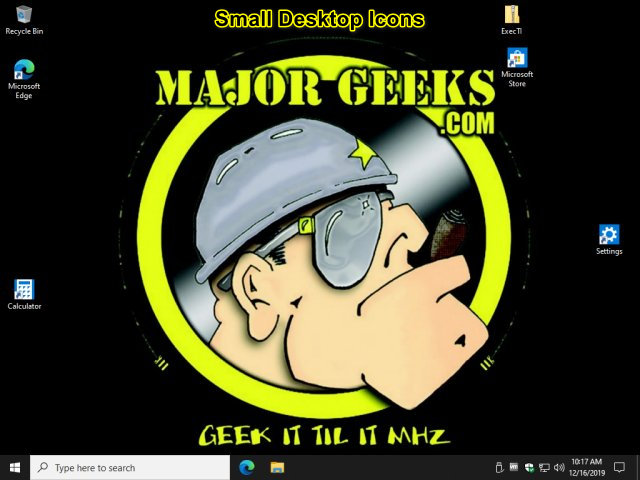
2: Auto Arrange Icons:
Checked keeps all your icons lined up on the left side of your screen.
Unchecked allows you to move your icons anywhere you like (see Grid option).
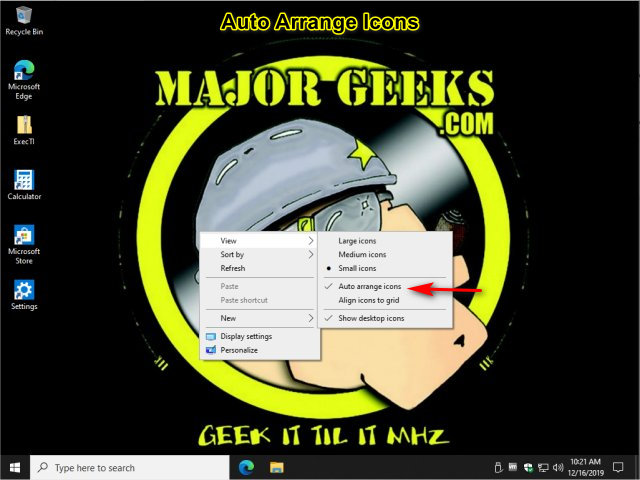
3: Align icons to grid:
By default, all icons line up in a grid pattern. If you uncheck this option, you can put the icons anywhere you like.

4: Show desktop icons
Uncheck this option, and all your Desktop icons disappear. Don't worry; they're still there if you change your mind.

comments powered by Disqus
Windows offers many ways to customize your Desktop icons. Here are your available options, in order as they appear:
Right-click on your Desktop or press Shift+F10.
1: Icon size:
Large icons - Largest icons.
Medium icons - Your default icon size.
Small icons - The smallest icon size and the same size as your Taskbar icons.
2: Auto Arrange Icons:
Checked keeps all your icons lined up on the left side of your screen.
Unchecked allows you to move your icons anywhere you like (see Grid option).
3: Align icons to grid:
By default, all icons line up in a grid pattern. If you uncheck this option, you can put the icons anywhere you like.
4: Show desktop icons
Uncheck this option, and all your Desktop icons disappear. Don't worry; they're still there if you change your mind.
comments powered by Disqus






