How to Deal With Bad Disk Sectors or Drive Errors
By Timothy Tibbettson 07/12/2023 |
We're often asked about how to repair, or what to do when a hard drive has bad sectors. More importantly, how can you know if the drive is going to fail? In this article, we'll discuss what bad sectors are and what you can do about it.
Traditional hard drives have two types of errors.
Soft errors can screw up the disk’s logical, but not a physical structure, and can often be repaired using Checkdisk.
Hard errors can be physical problems with the drive. Most hard drives can take a bad sector out of use and no longer use this bad section of your drive. Often, this is done without you ever knowing about it. Where this gets tricky is that each hard drive will only allow a certain number of these errors, known as a drive threshold. As with soft errors, using Checkdisk when you suspect a problem is a good idea.
It's also worth noting that each drive manufacturer has a proprietary scanning app that might give you more information than Checkdisk. Google your drive manufacturer and diagnostics to find the one you need. (for example Seagate diagnostics, Western Digital diagnostics)
S.M.A.R.T. (Self-Monitoring, Analysis, and Reporting Technology) is supposed to warn you when your drive is going to die, but we've never seen S.M.A.R.T. save a drive for us, so we guess it's not all that smart. One of the easier ways to check the S.M.A.R.T. status easily is with CrystalDiskInfo. It's available as a portable app and can get your drive health in just minutes. You will also see numerous possible errors. Less is more here. If you see a lot of errors, then it's time to replace that drive, or at least back it up.
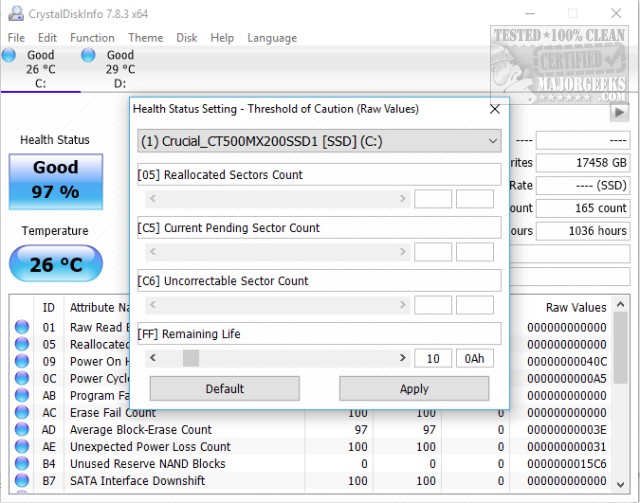
Here we are five paragraphs in, and we hope this all makes sense to you now. But, here's the good news. It doesn't have to. All you needed to learn from this is how to scan your drive and see if there's a lot of errors to decide whether the hard drive needs replacing.
It should go without saying that you should be backing up regularly. Get your essential data to the cloud or a second hard drive, which is what we always use. We've relied on Acronis True Image for years. Acronis not only can make incremental backups, but it can also make an exact image of your drive (sans bad sectors, of course), so you can replace your disk and restore everything you have, often as quickly as 10-15 minutes.
How important is your data? Our current backup consists of a second hard drive that we back up to frequently and an external hard drive that we back up to occasionally. Both drives have the latest image we created with Acronis as well. Disaster never happens because of this backup method.
Finally, always remember the golden rule - traditional hard disks have moving parts, and because of this, they are often the one thing most likely to fail. While SSD drives don't have physical moving parts, much like hard drives, they degrade over time and will fail... eventually. When in doubt, replace that drive!
comments powered by Disqus
Traditional hard drives have two types of errors.
Soft errors can screw up the disk’s logical, but not a physical structure, and can often be repaired using Checkdisk.
Hard errors can be physical problems with the drive. Most hard drives can take a bad sector out of use and no longer use this bad section of your drive. Often, this is done without you ever knowing about it. Where this gets tricky is that each hard drive will only allow a certain number of these errors, known as a drive threshold. As with soft errors, using Checkdisk when you suspect a problem is a good idea.
It's also worth noting that each drive manufacturer has a proprietary scanning app that might give you more information than Checkdisk. Google your drive manufacturer and diagnostics to find the one you need. (for example Seagate diagnostics, Western Digital diagnostics)
S.M.A.R.T. (Self-Monitoring, Analysis, and Reporting Technology) is supposed to warn you when your drive is going to die, but we've never seen S.M.A.R.T. save a drive for us, so we guess it's not all that smart. One of the easier ways to check the S.M.A.R.T. status easily is with CrystalDiskInfo. It's available as a portable app and can get your drive health in just minutes. You will also see numerous possible errors. Less is more here. If you see a lot of errors, then it's time to replace that drive, or at least back it up.
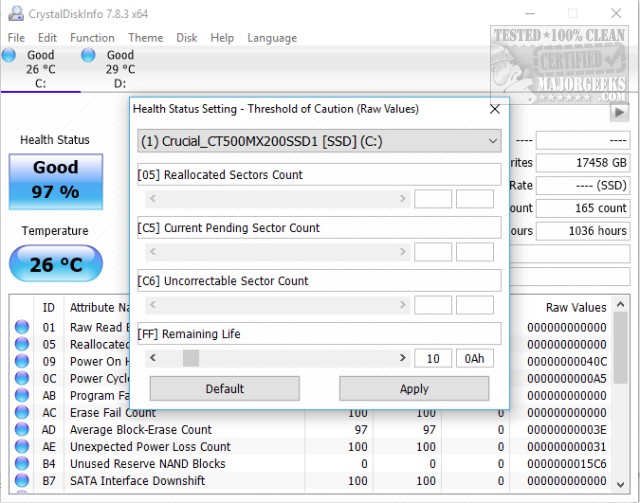
Here we are five paragraphs in, and we hope this all makes sense to you now. But, here's the good news. It doesn't have to. All you needed to learn from this is how to scan your drive and see if there's a lot of errors to decide whether the hard drive needs replacing.
It should go without saying that you should be backing up regularly. Get your essential data to the cloud or a second hard drive, which is what we always use. We've relied on Acronis True Image for years. Acronis not only can make incremental backups, but it can also make an exact image of your drive (sans bad sectors, of course), so you can replace your disk and restore everything you have, often as quickly as 10-15 minutes.
How important is your data? Our current backup consists of a second hard drive that we back up to frequently and an external hard drive that we back up to occasionally. Both drives have the latest image we created with Acronis as well. Disaster never happens because of this backup method.
Finally, always remember the golden rule - traditional hard disks have moving parts, and because of this, they are often the one thing most likely to fail. While SSD drives don't have physical moving parts, much like hard drives, they degrade over time and will fail... eventually. When in doubt, replace that drive!
comments powered by Disqus






