How to Delete the Windows.old Folder from Windows 10
By Timothy Tibbettson 06/19/2023 |
During large Windows Upgrades or updates, you might have noticed a large Windows.old folder left behind. This folder can often take up over 20GB. The good news is that it can be safely deleted.
Attempts to delete the folder manually will give you dozens of errors and locked files. Many third-party apps, like CCleaner, can't remove all of the files and folders, although they claim to.
We've seen numerous ways to do this on the internet, but there are two good options here.
1: Delete the Windows.old Folder Using Storage Sense
Press the Windows Key + S, type in, and click on Storage Sense. You can also go to Settings, Storage.
Click on Change how we free up space and scroll down until you see Delete previous versions of Windows. Finally, click on Clean now, and the folder and its contents are gone.
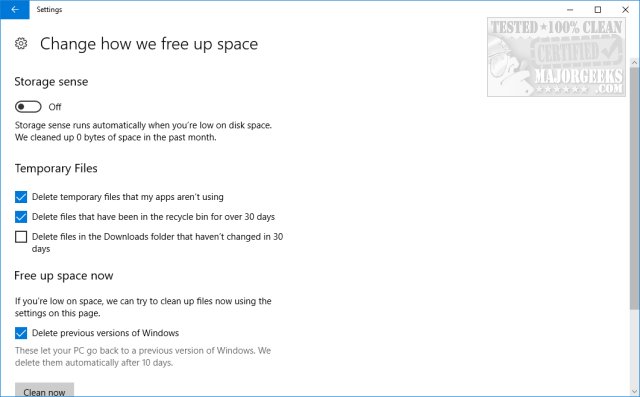
2: Delete the Windows.old Folder Using Disk Cleanup
Press the Windows Key + S, type in, and click on Disc Cleanup.
Click on Previous Windows Installation(s). (If you don't see the option, click on Clean up system files, and it should appear.)
Click on OK.
Click on Delete files when prompted.
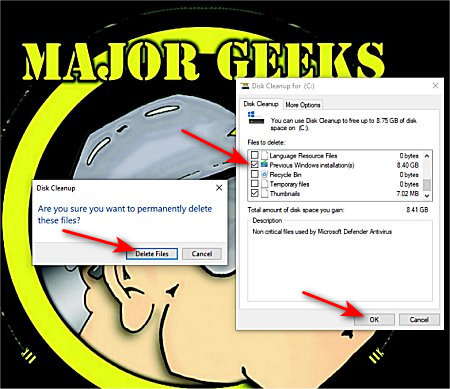
You will need to click when you see a warning that you won't be able to restore your previous Windows installation.
3: Delete the Windows.old Folder from Windows 10 - Use CCleaner
Odds are you have CCleaner installed. If you don't, download CCleaner here.
Look for the Windows tab (next to the Applications tab) at the top and scroll down to Advanced. Check the box that says Old Windows Installation.
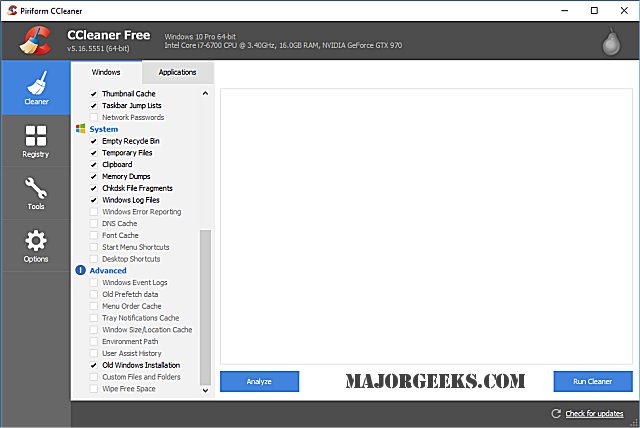
Click on Analyze to see what CCleaner finds or Run Cleaner to remove what it finds.
If you click analyze, it should show Advanced - Old Windows Installation like this:
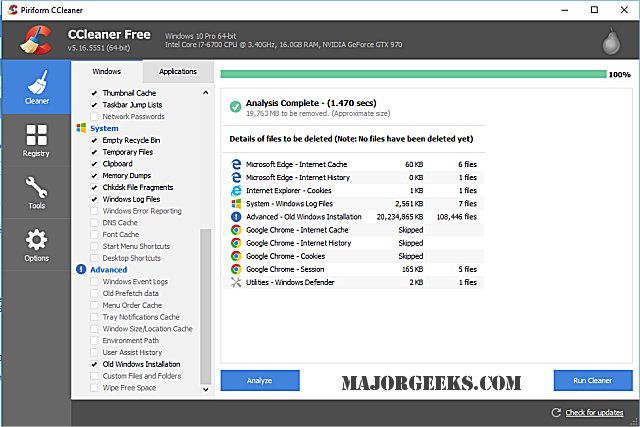
Click on "Run Cleaner" to delete the Windows.old folder. Because it's a large folder, you can expect it to take a few minutes or more on slower computers.
Note that once you click on "Run Cleaner," there's no going back. You can't restore it, and you won't find it in your recycle bin.
4: Delete the Windows.old Folder if You Used Windows 10 Upgrade Assistant
Some people find they don't have Storage Sense. In this case press the Windows Key + S and type in Programs and click on Programs & Features.
Scroll down and find Windows 10 Upgrade Assistant and select Uninstall. The Windows.old folder should be removed after you've uninstalled the Windows 10 Upgrade Assistant.
If you used the Windows 10 Upgrade Assistant, it also left a Windows10Upgrade folder behind. Here's How to Delete the Windows10Upgrade Folder.
comments powered by Disqus
Attempts to delete the folder manually will give you dozens of errors and locked files. Many third-party apps, like CCleaner, can't remove all of the files and folders, although they claim to.
We've seen numerous ways to do this on the internet, but there are two good options here.
1: Delete the Windows.old Folder Using Storage Sense
Press the Windows Key + S, type in, and click on Storage Sense. You can also go to Settings, Storage.
Click on Change how we free up space and scroll down until you see Delete previous versions of Windows. Finally, click on Clean now, and the folder and its contents are gone.
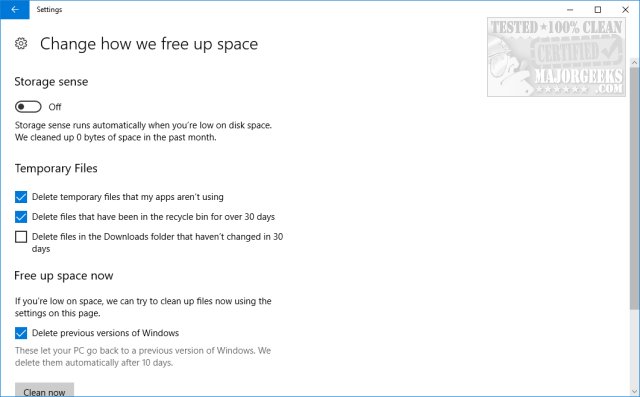
2: Delete the Windows.old Folder Using Disk Cleanup
Press the Windows Key + S, type in, and click on Disc Cleanup.
Click on Previous Windows Installation(s). (If you don't see the option, click on Clean up system files, and it should appear.)
Click on OK.
Click on Delete files when prompted.
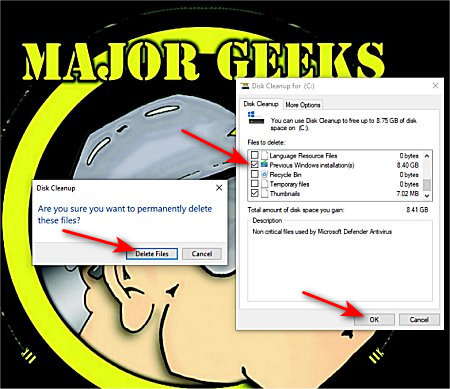
You will need to click when you see a warning that you won't be able to restore your previous Windows installation.
3: Delete the Windows.old Folder from Windows 10 - Use CCleaner
Odds are you have CCleaner installed. If you don't, download CCleaner here.
Look for the Windows tab (next to the Applications tab) at the top and scroll down to Advanced. Check the box that says Old Windows Installation.
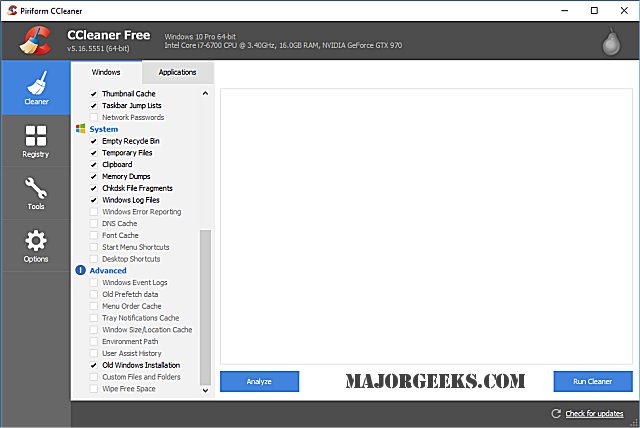
Click on Analyze to see what CCleaner finds or Run Cleaner to remove what it finds.
If you click analyze, it should show Advanced - Old Windows Installation like this:
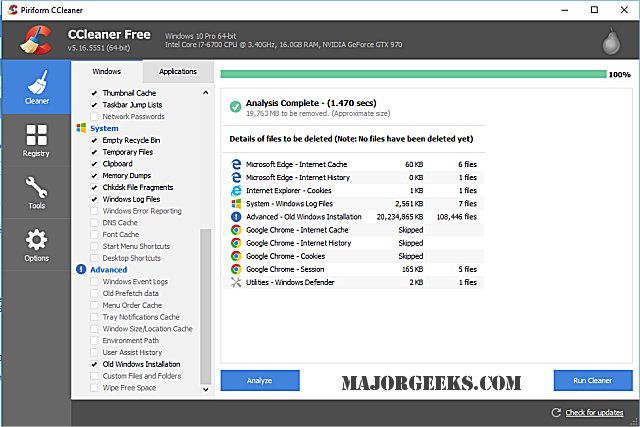
Click on "Run Cleaner" to delete the Windows.old folder. Because it's a large folder, you can expect it to take a few minutes or more on slower computers.
Note that once you click on "Run Cleaner," there's no going back. You can't restore it, and you won't find it in your recycle bin.
4: Delete the Windows.old Folder if You Used Windows 10 Upgrade Assistant
Some people find they don't have Storage Sense. In this case press the Windows Key + S and type in Programs and click on Programs & Features.
Scroll down and find Windows 10 Upgrade Assistant and select Uninstall. The Windows.old folder should be removed after you've uninstalled the Windows 10 Upgrade Assistant.
If you used the Windows 10 Upgrade Assistant, it also left a Windows10Upgrade folder behind. Here's How to Delete the Windows10Upgrade Folder.
comments powered by Disqus






