How to Disable 1-Click Ordering on Amazon (and Avoid Surprise Charges)
By Corporal Punishmenton 06/13/2025 |
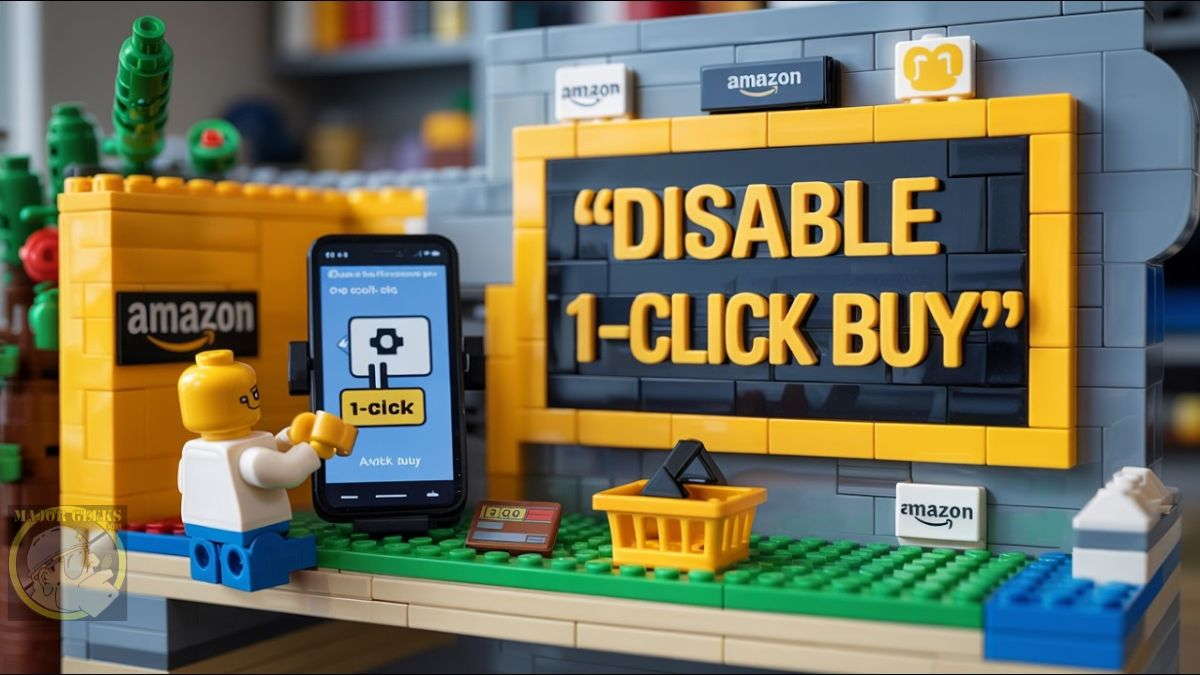 Ever get an Amazon Music bill for $19.95 and think, "Wait... what?" Yeah, you're not alone. It happened to me. Despite paying for Amazon Prime, which includes Amazon Music (sort of). Turns out, Amazon Prime only gets you the "limited" version and the Unlimited tier. That's $19.95/month and way too easy to accidentally activate.
Ever get an Amazon Music bill for $19.95 and think, "Wait... what?" Yeah, you're not alone. It happened to me. Despite paying for Amazon Prime, which includes Amazon Music (sort of). Turns out, Amazon Prime only gets you the "limited" version and the Unlimited tier. That's $19.95/month and way too easy to accidentally activate.TL;DR:
Amazon has a feature called 1-Click Ordering that lets you subscribe to paid services (like Music Unlimited) with a single tap or click. If someone (like your kid) clicks the wrong song, boom, you're subscribed. Here's how to turn that off before your wallet starts leaking.
What Happened
While poking around my account after seeing a surprise charge, Amazon support traced it to a click in April. Someone (my kid) was hunting for a song and tapped one that's part of the Unlimited tier. Just like that, the subscription kicked in. No confirmation screen. No. "Are you sure?" No even a confirmation email. Just auto-billed.
After some back-and-forth, Amazon support admitted that 1-Click Ordering was the culprit and is enabled by default, which allows this kind of accidental subscription. Luckily, we caught it fast, and they refunded the charge.
Amazon's 1-Click Ordering, originally designed for physical products, can also trigger charges across a bunch of digital services if you're not careful. For example, accidentally tapping a non-Prime song can subscribe you to Amazon Music Unlimited instantly, especially on mobile or Echo devices.
It also applies to Kindle eBooks, Audible audiobooks, and even Prime Video rentals and purchases, where one wrong click means you've bought it. Subscribe & Save items, in-app purchases from the Amazon Appstore, and Alexa voice commands ("Alexa, play Taylor Swift") can all use 1-Click to bill you with zero confirmation.
Even Amazon Kids+ subscriptions can be enabled this way, making it risky if kids have access to your account or devices.
Looking deeper, it seems this single click option has been available for Amazon Music since at least 2016. I don't know if they have recently changed something to make it easier for you to "accidentally" upgrade, but this has never been an issue with my account before. That said, I can't be the only one this has happened to. Disabling 1-Click—or at least restricting it seems like a smart move. So here's how to shut it down:
How to Disable 1-Click Ordering on Amazon
On Desktop:
Go to Your Amazon and log into your account.
Hover over Accounts & Lists, then click Your Account.
Scroll to Ordering and shopping preferences, click 1-Click settings. (direct link) https://www.amazon.com/cpe/yourpayments/settings/manageoneclick
You'll see a list of addresses and payment methods.
Click the "Disable 1-Click Everywhere" button near the top.
On Mobile App:
Open the Amazon app and log in.
Tap the ☰ (three lines) menu.
Tap Your Account.
Scroll down to Account settings → Tap 1-Click Settings.
Tap "Disable 1-Click".
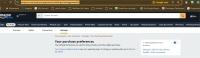
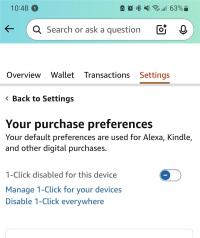
Why You Should Disable It
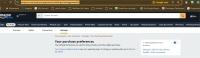
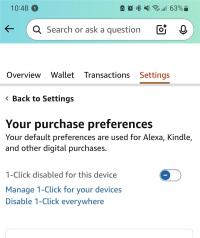
Bonus Tip: Limit 1-Click to Specific Addresses
You can also leave 1-Click enabled but restrict it to only specific addresses. That way, you still get fast checkout but avoid accidental subscriptions tied to other devices or shipping locations.
Final Thoughts
A $20 monthly charge from an accidental tap? No thanks. Take 60 seconds to nuke 1-Click and keep your bank account geek-approved.
Need help tweaking this setting or setting up parental controls? Drop by the MajorGeeks forums and we'll help you out.
comments powered by Disqus






