How to Disable Auto Suggestions in Run and File Explorer
By Timothy Tibbettson 06/15/2023 |
Auto Suggestions allows you to save time when you begin typing in the search bar by showing you other searches you have made. If you'd prefer to shut this off, it here's how to do so with a simple registry edit. You should be able to do this on Windows 10, 8, and 7.
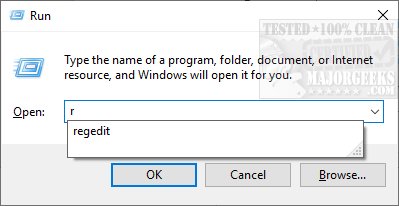
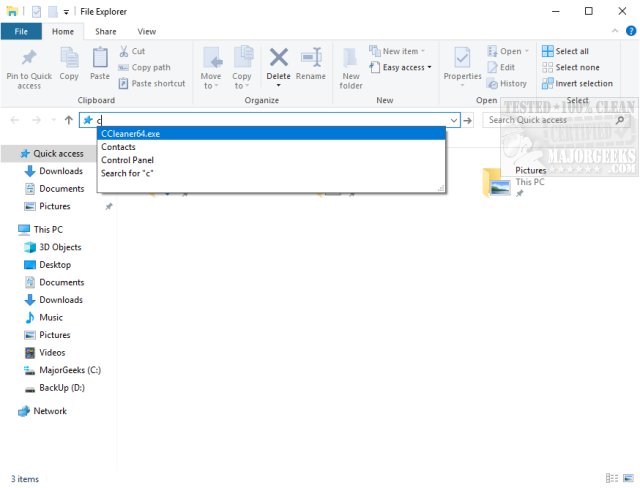
Open the registry editor and type
HKEY_CURRENT_USER\Software\Microsoft\Windows\CurrentVersion\Explorer
in the search bar and press enter.
Right-click on the Explorer folder and select New > Key.
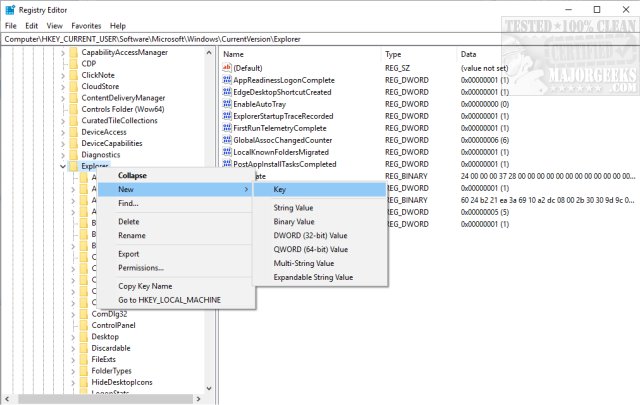
Name this key AutoComplete.
Right-click anywhere inside the AutoComplete key and choose New > Key. Name this key AutoSuggest.
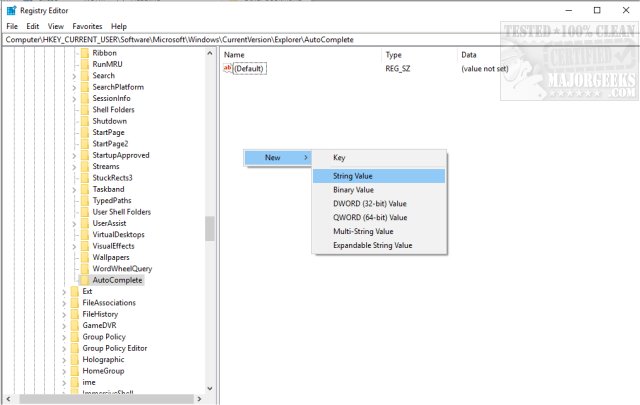
Finally, double-click on AutoSuggest and under Value data type in no to disable auto-suggestions and click on OK.
Should you change your mind later, change this to yes.
Reboot or log out to apply the changes.
comments powered by Disqus
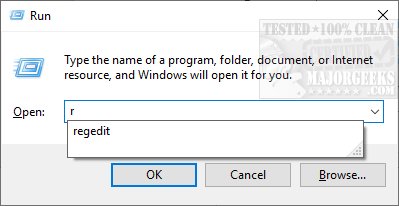
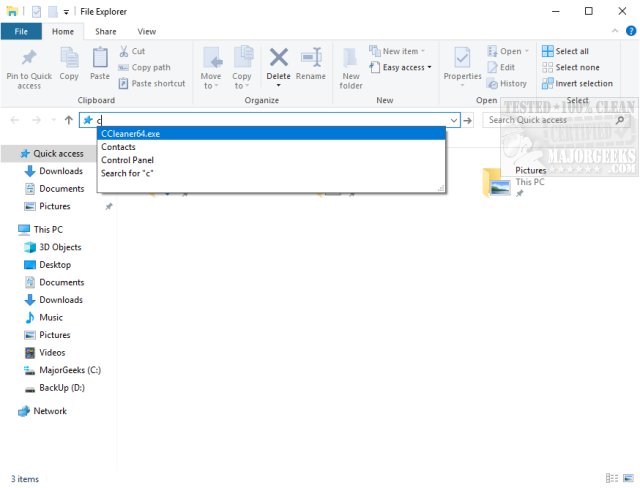
Open the registry editor and type
HKEY_CURRENT_USER\Software\Microsoft\Windows\CurrentVersion\Explorer
in the search bar and press enter.
Right-click on the Explorer folder and select New > Key.
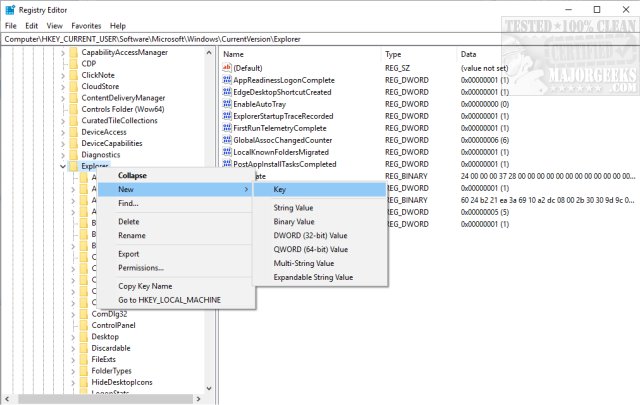
Name this key AutoComplete.
Right-click anywhere inside the AutoComplete key and choose New > Key. Name this key AutoSuggest.
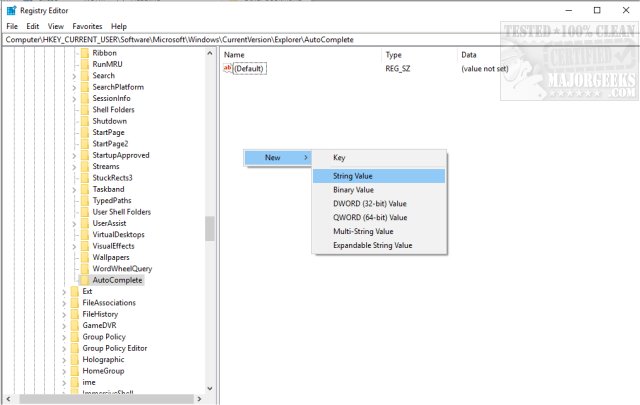
Finally, double-click on AutoSuggest and under Value data type in no to disable auto-suggestions and click on OK.
Should you change your mind later, change this to yes.
Reboot or log out to apply the changes.
comments powered by Disqus






