How to Disable Connected User Experiences and Telemetry
By Timothy Tibbettson 10/08/2022 |
The Connected User Experiences and Telemetry, originally called Diagnostics Tracking or DiagTracK, is a service in Windows that runs automatically and sends data to Microsoft. This service manages the transmission, diagnostic, and usage information to "improve the experience and quality of the Windows platform." As far as we know, this service can safely be disabled to disable the telemetry and even speed up Windows. Here's how.
There are two steps we need to take. We want to delete the data already collected, then disable the service.
1: Delete Diagnostic Data
Press the Windows Key + S and type in privacy and click on Privacy settings. On the left-hand side, click on Diagnostics & feedback.
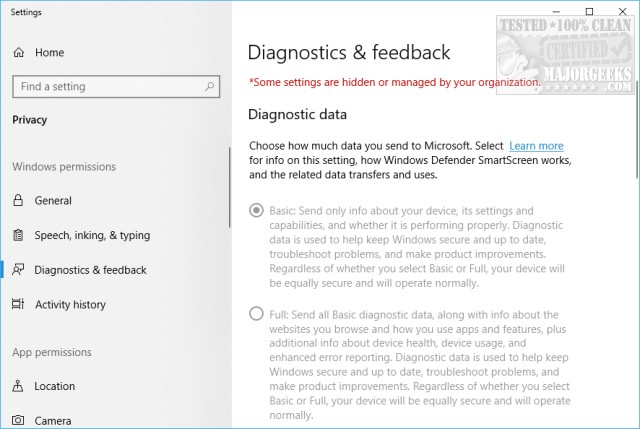 or connected user experiences and telemetry 1.jpg)
Now, scroll down the right-side until you find Delete diagnostic data. Click on the Delete button to delete your data.
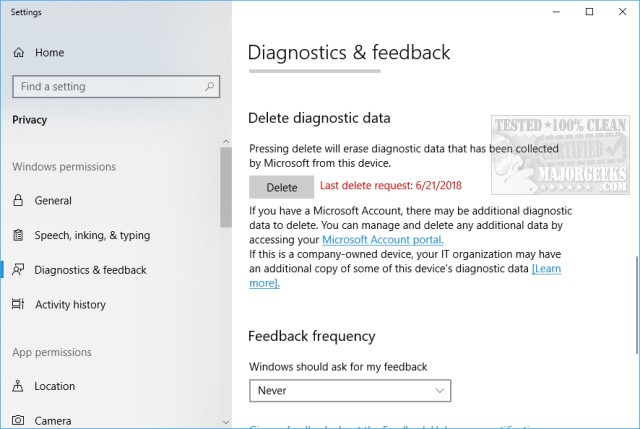 or connected user experiences and telemetry 2.jpg)
2: Disable the Service
Now that you deleted all the data let's disable the service so that it no longer runs. Press the Windows Key + R and type in services.msc.
Double-click on Connected User Experiences and Telemetry. Change the Startup type from Automatic to Disabled.
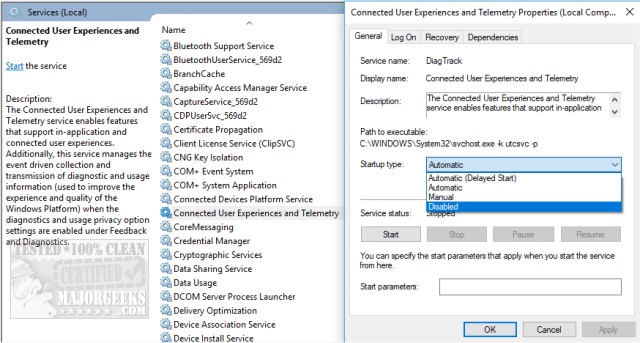 or connected user experiences and telemetry 3.jpg)
You can now click on Stop, Apply, then OK. You might want to reboot your computer as well.
comments powered by Disqus
There are two steps we need to take. We want to delete the data already collected, then disable the service.
1: Delete Diagnostic Data
Press the Windows Key + S and type in privacy and click on Privacy settings. On the left-hand side, click on Diagnostics & feedback.
Now, scroll down the right-side until you find Delete diagnostic data. Click on the Delete button to delete your data.
2: Disable the Service
Now that you deleted all the data let's disable the service so that it no longer runs. Press the Windows Key + R and type in services.msc.
Double-click on Connected User Experiences and Telemetry. Change the Startup type from Automatic to Disabled.
You can now click on Stop, Apply, then OK. You might want to reboot your computer as well.
comments powered by Disqus





