How to Disable or Enable Taskbar Thumbnail Cache in Windows 10
By Timothy Tibbettson 06/15/2023 |
As you know, Windows 10 will show you a preview of a running app when you hover over that app in the Taskbar. Windows keeps a cache to speed up this preview. That cache can sometimes become corrupted, so the preview either does not work or shows correctly. Here's how to enable, disable, or clear taskbar thumbnail cache.
Open System Properties by pressing the Windows Key + R and type in SystemPropertiesAdvanced and press Enter.
Click Settings in the Performance section.
There are four preset appearances, but regardless of your choice, we need to uncheck one setting to enable or disable the thumbnail cache.
Find Save taskbar thumbnail previews. Check the box to enable or disable the thumbnail cache.
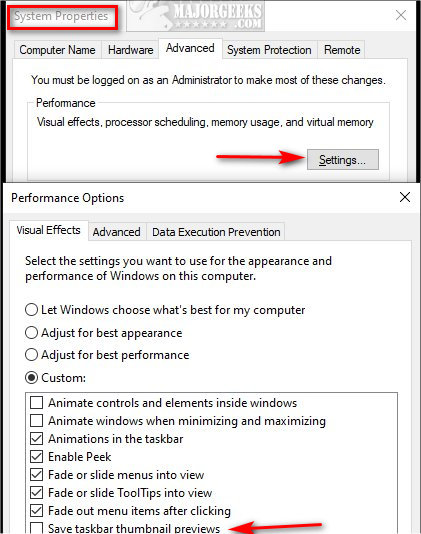
comments powered by Disqus
Open System Properties by pressing the Windows Key + R and type in SystemPropertiesAdvanced and press Enter.
Click Settings in the Performance section.
There are four preset appearances, but regardless of your choice, we need to uncheck one setting to enable or disable the thumbnail cache.
Find Save taskbar thumbnail previews. Check the box to enable or disable the thumbnail cache.
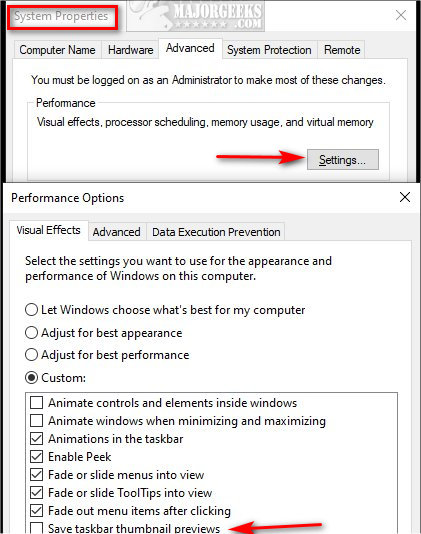
comments powered by Disqus






