How to Dispose of That Old Computer
By Timothy Tibbettson 06/15/2023 |
Recently, we were asked how to dispose of an old computer, laptop, or parts. So, let's look at how you can protect yourself by deleting your hard drive data, then disposing of that old computer safely, legally, and without harming the environment.
The biggest reason people leave old computers lying around is they're not sure how to backup or delete files on the old drive.
We'll first discuss how to back up and cleanse your hard drive, depending on whether you can boot or not, then explain how to dispose of the old computer physically.
1: Computer Boots
If your computer boots, this is going to be easy.
Backup File or Folders
If you need to back up files or folders, get a thumb drive. You can purchase them at many brick and mortar computer, office, and even drug stores. Insert the thumb drive and open File Explorer or Windows Explorer. Drag and drop and files or folders you want to back up to the thumb drive. Most people will find the majority of the files they want to save in Music, Documents, Pictures, and Videos.
Click on the files or folders you want to back up and drag them to your thumb drive. Selecting entire folders is your best bet.
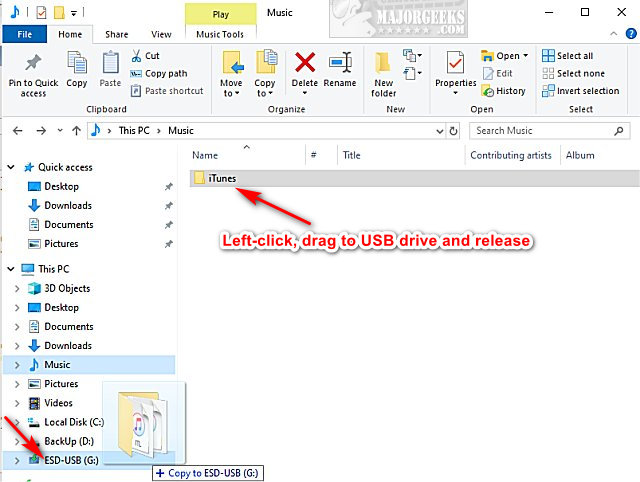
Wipe the Hard Drive with a Third-Party App
Install CCleaner. Click on Options > Settings. Find Secure File Deletion and click on either 3 passes or 7 passes. The more passes you choose, the longer it takes, but the less likely anyone can retrieve the data.
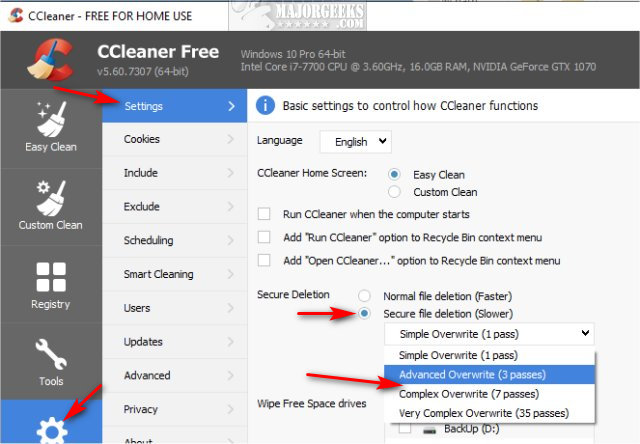
2: Computer Does Not Boot
If your computer does not boot, then try the following steps. If you can access your hard drive, use the steps mentioned above to back up and wipe the drive.
One of my favorite tools and means to access an old hard drive is a SATA to USB adapter. Connect your hard drive on one end, and plug the other end into your USB drive. Plug the adapter into the wall and hit the power switch. If your hard drive is working, you can now access the drive. Google SATA to USB adapter. A SATA to USB adapter can be had for as little as $8.
If you have another computer, you could remove the old hard drive, and try to connect it as a "slave" drive on another computer. Often you can disconnect a DVD drive and plug in your old drive. Laptops make most people uncomfortable to tinker with, but accessing the drives is usually simple by locating the drive icon on the back and removing the screws to access the drive. Since connecting a laptop drive as a slave is rarely possible, you can try to boot that drive in a working laptop. All-in-one computers require entirely removing the rear of the monitor to access the hard drive. Check YouTube for your make and model to find instructions. All-in-one computers are nothing more than laptops and a big screen, so accessing the drive would be the same as a laptop.
3: Hard Drive is Defective
A failed hard drive is the number one reason a computer is left laying around for years. All the above steps won't help if you have a dead hard drive. If you know your hard drive has failed, then it's hammer time!
Your hard drive should have small Torx bits. By removing these, you should be able to access the platter, which has all of your data.

Grab a hammer and beat on the platter. You could also scratch the platter with a screwdriver.
Magnets are often suggested as a way to wipe data, but that refrigerator magnet won't cut it. You'd need something more powerful, like a rare earth (Neodymium) magnet. Unless you're a weirdo like me who goes magnet fishing, you probably don't have a strong enough magnet just lying around. If your drive is dead, can you be sure that magnet worked?
4: SSD Drives
SSD drives have grown in popularity and are entirely different than a traditional drive. SSD drives use memory chips. If the drive is accessible, then you can back up and wipe the same as any hard drive.
If you need to destroy the drive, you need to take different steps. We suggest getting a drill and drill many holes into the drive. We tossed an old SSD drive into a fire one night, then recycled the remaining metal.
5: Disposing of Your Old Computer
It's a big world out there, but here's what we do in the US. There are two best bets for legally disposing of your old computer or laptop, and they both involve Googling for computer recycling and a little common sense.
If you're in a hurry, local computer stores are a great place to start, including the mom and pop stores to Best Buy. Look under Google Places. In our case, a local store nearby had reviews stating they recycle. Note that scrapping computers isn't worth your time.
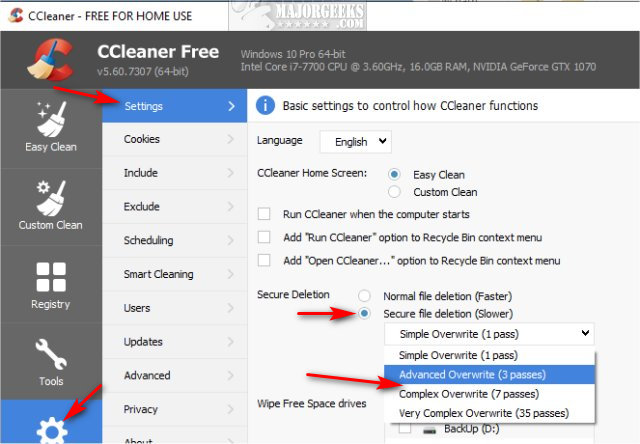
The next method would be to search for local news articles which list places to recycle computer parts correctly. Events for electronics disposal are often held twice a year in most medium to large cities. All the results you need should be on the first page.
As always, questions, comments, and suggestions are welcome below.
comments powered by Disqus
The biggest reason people leave old computers lying around is they're not sure how to backup or delete files on the old drive.
We'll first discuss how to back up and cleanse your hard drive, depending on whether you can boot or not, then explain how to dispose of the old computer physically.
1: Computer Boots
If your computer boots, this is going to be easy.
Backup File or Folders
If you need to back up files or folders, get a thumb drive. You can purchase them at many brick and mortar computer, office, and even drug stores. Insert the thumb drive and open File Explorer or Windows Explorer. Drag and drop and files or folders you want to back up to the thumb drive. Most people will find the majority of the files they want to save in Music, Documents, Pictures, and Videos.
Click on the files or folders you want to back up and drag them to your thumb drive. Selecting entire folders is your best bet.
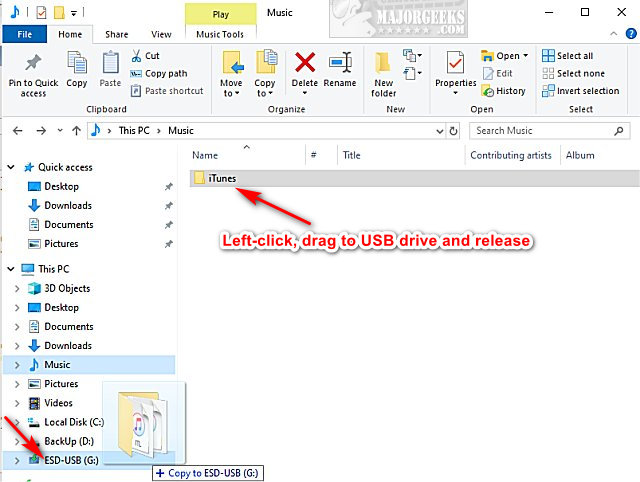
Wipe the Hard Drive with a Third-Party App
Install CCleaner. Click on Options > Settings. Find Secure File Deletion and click on either 3 passes or 7 passes. The more passes you choose, the longer it takes, but the less likely anyone can retrieve the data.
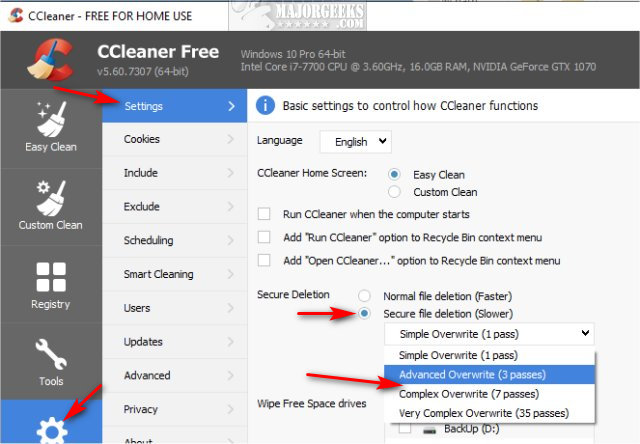
2: Computer Does Not Boot
If your computer does not boot, then try the following steps. If you can access your hard drive, use the steps mentioned above to back up and wipe the drive.
One of my favorite tools and means to access an old hard drive is a SATA to USB adapter. Connect your hard drive on one end, and plug the other end into your USB drive. Plug the adapter into the wall and hit the power switch. If your hard drive is working, you can now access the drive. Google SATA to USB adapter. A SATA to USB adapter can be had for as little as $8.
If you have another computer, you could remove the old hard drive, and try to connect it as a "slave" drive on another computer. Often you can disconnect a DVD drive and plug in your old drive. Laptops make most people uncomfortable to tinker with, but accessing the drives is usually simple by locating the drive icon on the back and removing the screws to access the drive. Since connecting a laptop drive as a slave is rarely possible, you can try to boot that drive in a working laptop. All-in-one computers require entirely removing the rear of the monitor to access the hard drive. Check YouTube for your make and model to find instructions. All-in-one computers are nothing more than laptops and a big screen, so accessing the drive would be the same as a laptop.
3: Hard Drive is Defective
A failed hard drive is the number one reason a computer is left laying around for years. All the above steps won't help if you have a dead hard drive. If you know your hard drive has failed, then it's hammer time!
Your hard drive should have small Torx bits. By removing these, you should be able to access the platter, which has all of your data.

Grab a hammer and beat on the platter. You could also scratch the platter with a screwdriver.
Magnets are often suggested as a way to wipe data, but that refrigerator magnet won't cut it. You'd need something more powerful, like a rare earth (Neodymium) magnet. Unless you're a weirdo like me who goes magnet fishing, you probably don't have a strong enough magnet just lying around. If your drive is dead, can you be sure that magnet worked?
4: SSD Drives
SSD drives have grown in popularity and are entirely different than a traditional drive. SSD drives use memory chips. If the drive is accessible, then you can back up and wipe the same as any hard drive.
If you need to destroy the drive, you need to take different steps. We suggest getting a drill and drill many holes into the drive. We tossed an old SSD drive into a fire one night, then recycled the remaining metal.
5: Disposing of Your Old Computer
It's a big world out there, but here's what we do in the US. There are two best bets for legally disposing of your old computer or laptop, and they both involve Googling for computer recycling and a little common sense.
If you're in a hurry, local computer stores are a great place to start, including the mom and pop stores to Best Buy. Look under Google Places. In our case, a local store nearby had reviews stating they recycle. Note that scrapping computers isn't worth your time.
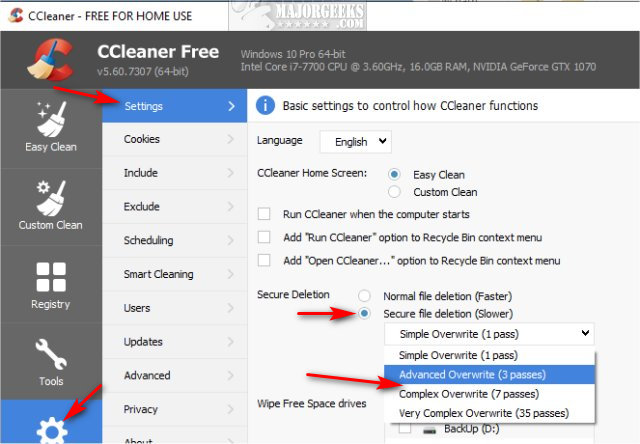
The next method would be to search for local news articles which list places to recycle computer parts correctly. Events for electronics disposal are often held twice a year in most medium to large cities. All the results you need should be on the first page.
As always, questions, comments, and suggestions are welcome below.
comments powered by Disqus






