How to Exclude an App in Exploit Protection
By Timothy Tibbettson 06/15/2023 |
Exploit Protection is part of Windows Defender that protects against exploits that are designed to infect devices and spread. While Exploit Protection is a good thing, there may come a time you need to whitelist a game. Some gamers have reported lag due to Exploit Protection and a particular game, for example.
Click on Windows Security in the lower-right corner of your screen. Click on App & browser control.
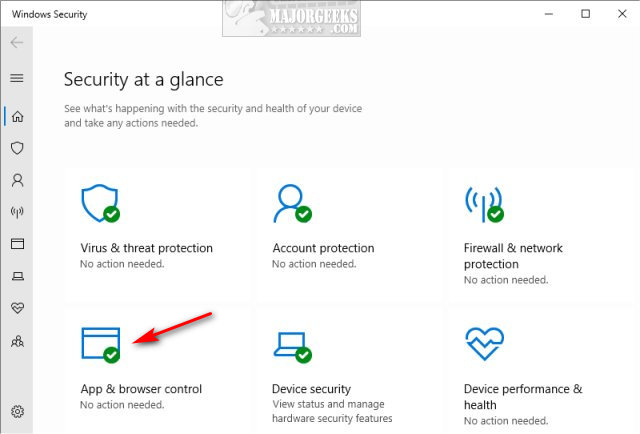
Click on Exploit protection settings. Click, on the Program settings tab, then Add program to customize.
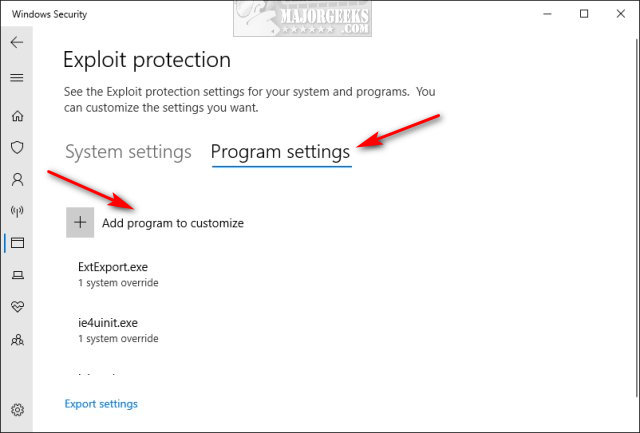
You'll now have two choices:
Add by program name requires you know the name of the process and extension. Best for advanced users.
Choose exact file path is best for everyone because File Explorer opens and you browse to, then select the executable.
Next comes a list of settings that won't make sense to most people. To properly whitelist a file, everything should be unchecked.
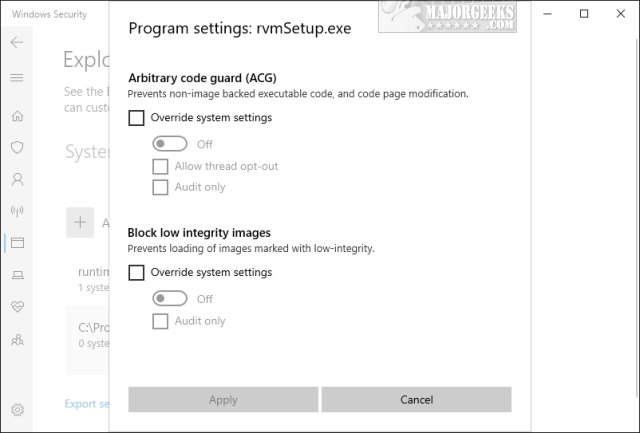
If you find that you've added or excluded many apps, you can export your settings as XML from the bottom of the Program settings page.
That's all. As always, comments and suggestions welcome below.
comments powered by Disqus
Click on Windows Security in the lower-right corner of your screen. Click on App & browser control.
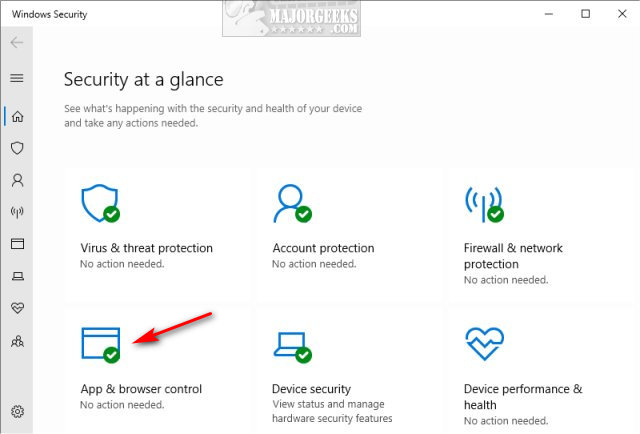
Click on Exploit protection settings. Click, on the Program settings tab, then Add program to customize.
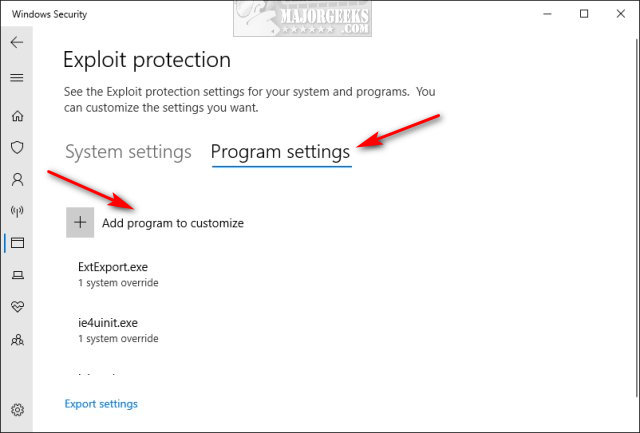
You'll now have two choices:
Add by program name requires you know the name of the process and extension. Best for advanced users.
Choose exact file path is best for everyone because File Explorer opens and you browse to, then select the executable.
Next comes a list of settings that won't make sense to most people. To properly whitelist a file, everything should be unchecked.
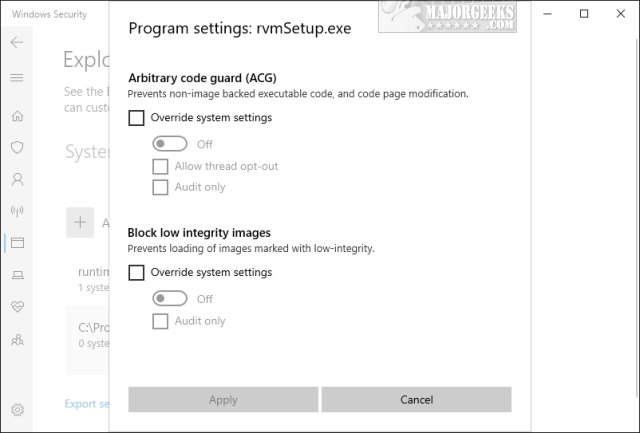
If you find that you've added or excluded many apps, you can export your settings as XML from the bottom of the Program settings page.
That's all. As always, comments and suggestions welcome below.
comments powered by Disqus






