How to Fix a Double Login Screen in Windows 10
By Timothy Tibbettson 06/15/2023 |
If you suddenly see two login screens in Windows, there's a good chance you recently had some Windows updates as this is a known issue with two possible solutions. Here are those two solutions.
1: One of the most likely fixes for this problem is to disable, reboot, then re-enable the option to use a username or password to login to Windows.
Disable: Open User Account Settings by pressing the Windows Key + R and type in netplwiz and press enter. Uncheck the box next to Users must enter a username and password to use this computer. Enter your username and password when prompted and reboot.
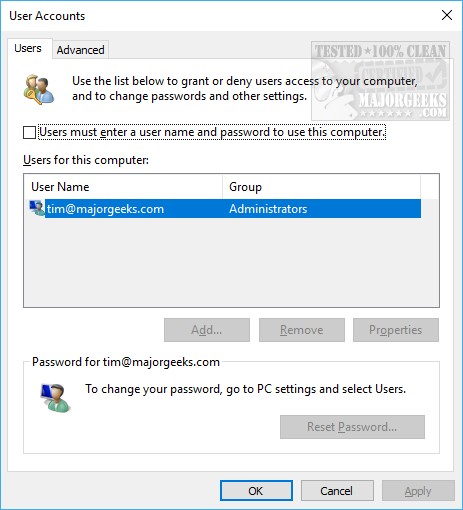
Enable: OK, now let's follow the same steps above and check the box, or enable Users must enter a username and password to use this computer.
One more reboot and hopefully, the double login is gone.
2: There's one more possible solution if that didn't work. Go to your Control Panel > Accounts > Sign-in options and scroll down to the Privacy and uncheck Use my sign-in info to automatically finish setting up my device and reopen my apps after an update or restart. A reboot will be required.
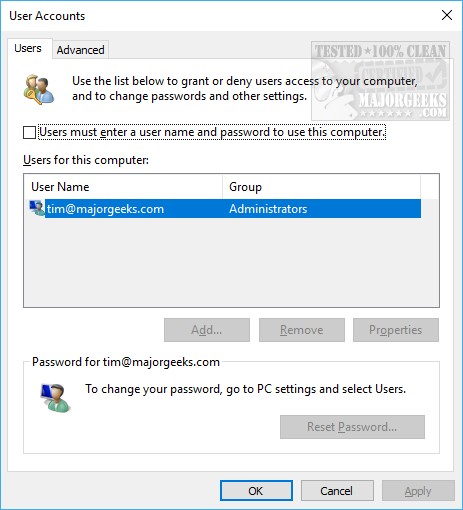
Alternatively, you can also jump straight to Sign-in options by pressing the Windows Key + S and begin typing Sign-in and click on Sign-in Options.
comments powered by Disqus
1: One of the most likely fixes for this problem is to disable, reboot, then re-enable the option to use a username or password to login to Windows.
Disable: Open User Account Settings by pressing the Windows Key + R and type in netplwiz and press enter. Uncheck the box next to Users must enter a username and password to use this computer. Enter your username and password when prompted and reboot.
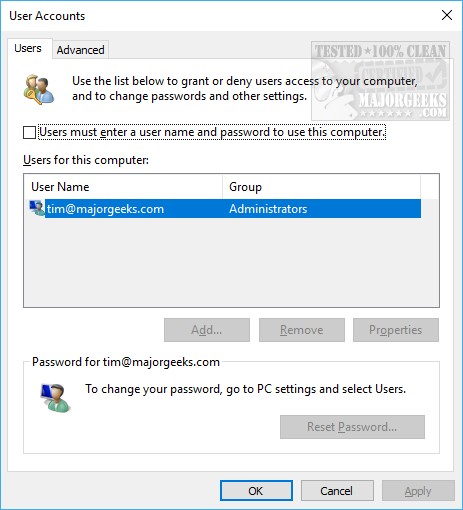
Enable: OK, now let's follow the same steps above and check the box, or enable Users must enter a username and password to use this computer.
One more reboot and hopefully, the double login is gone.
2: There's one more possible solution if that didn't work. Go to your Control Panel > Accounts > Sign-in options and scroll down to the Privacy and uncheck Use my sign-in info to automatically finish setting up my device and reopen my apps after an update or restart. A reboot will be required.
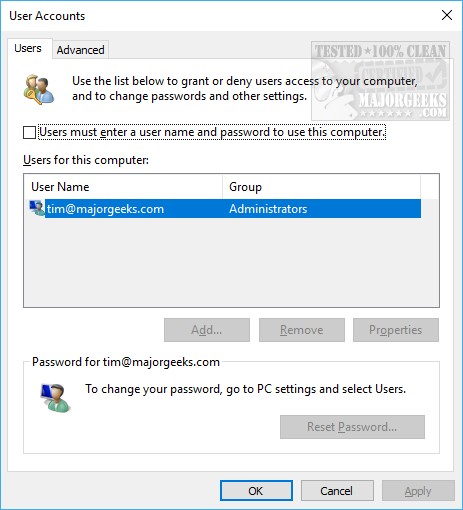
Alternatively, you can also jump straight to Sign-in options by pressing the Windows Key + S and begin typing Sign-in and click on Sign-in Options.
comments powered by Disqus





