How to Fix Excel stdole32.dib Errors
By Corporal Punishmenton 01/29/2024 |
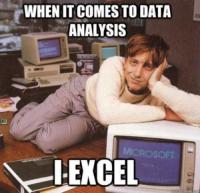 If you are receiving an error when you start your Microsoft Application, indicating an error with stdole32.dib, you are not alone.
If you are receiving an error when you start your Microsoft Application, indicating an error with stdole32.dib, you are not alone.This file is involved in Object Linking and Embedding (OLE) operations in Microsoft Office applications. Object Linking and Embedding is a technology developed by Microsoft that allows different software applications to share and manipulate data and objects. OLE enables objects created in one application to be embedded or linked to documents in another application. Although I suspect you could encounter this error in any Microsoft Application, I have only seen the error in Excel. So we will focus there.
Because of the nature of OLE, this can be a tricky issue to track down. There is no single fix that works every time. To repair issues related to stdole32.dib in Excel, follow this series of troubleshooting steps, which is more of a structured approach to resolving the issue:
Run Excel in Safe Mode:
Start Excel in Safe Mode to check if the issue persists. Press Win + R, type excel /safe, and hit Enter. If Excel runs fine in Safe Mode, the problem might be due to add-ons or other customizations, and you will need to disable them. Honestly, if you wanted to be really lazy and punt this one you could make a new shortcut on the desktop point to C:\Program Files\Microsoft Office\root\[your office folder]\EXCEL.EXE" /safe and call it a day -- but that's a bit more cheesy than we like.
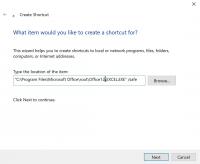
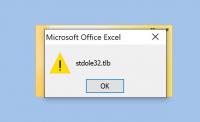
Disable Add-ins:
To do so, you must start Excel with administrator privileges by right-clicking on your Excel icon and choosing "Run as Administrator." Go to File > Excel Options > Add-Ins. (Clicking the add-ins tab in the main window will not get you where you need to be) At the bottom, select COM Add-ins and click "Go." Uncheck all the add-ins and restart Excel normally to see if the problem is resolved.
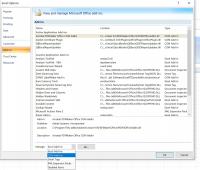
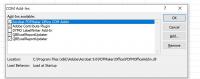
Rename the Office Setup Controller Setup File
- Open File Explorer and navigate to C:\Program Files (x86)\Common Files\Microsoft Shared.
- Open whatever Office folder you have; in this case, we have Office12. ( What can I say? I like to get my money's worth out of a program.
- Open Office Setup Controller Folder. Look for the setup.exe file and rename it to setup.old. You'll get a warning about changing the file extension – click OK and save it.
- Restart the PC.
If this doesn't work - go back and rename the file to the original.
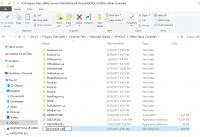
Repair Office Installation:
Sometimes, repairing the Office installation can resolve issues.
You will likely need your installation disk / files for this. So locate that now.
Go to the Control Panel, select "Programs and Features," find your Microsoft Office in the list, right-click it, and choose "Repair." Then, select the repair option and follow the prompts.
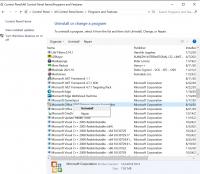
System File Checker (SFC):
Corrupted system files may be the cause of the stdole32.dib error. System File Checker will repair corrupted Windows system files. Open Command Prompt as an administrator and type sfc /scannow, then press Enter. Then get a coffee -- it will be a while.
Insert Stern Warning Here
If you are reading past here, you need to back up your registry – or at least the keys we will be working with. If you are unfamiliar with this process, read this article on How to Back up and Restore your Registry.. If that article doesn't make sense to you, you should probably stop here and call a pro. Continue at your own risk.
Add Everyone Permission to the Excel Key
- Hit Win + R, type Regedit in the box, and click OK.
- Click on HKEY_CLASSES_ROOT and scroll down until you see the key called Excel.Chart.8
- Right-click on the key Excel.Chart.8 and select Permissions, then click 'Add'
- Type in the box 'Everyone,' then click 'Check Names' (this will verify that you spelled it correctly), and Click OK. You should now see the Group Everyone in the Users and Group window.
- Select the Group Everyone and click Apply – this will move the Everyone Group to the top.
- Now select Allow Full Control and click Apply.
- Exit the registry Editor.
- Restart the PC
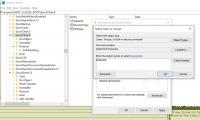
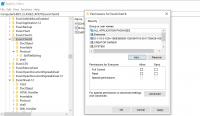
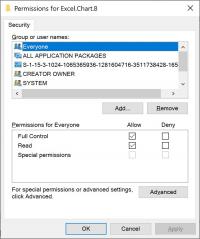
Look for Short Names:
Windows short names are a naming convention intended for backward compatibility with old DOS / 32-bit versions of operating systems that cannot interpret long file names. For example, the long filename "My Vacation Photos.jpg" might have a short name like "VACATIO~1.JPG".
- Hit Win + R, type Regedit in the box, and click OK.
- Click Edit and Find
- Now, you will need to reference the step above to know where your Office is installed. Remember, in my case, it is in Office12, so in the Find box I will enter C:\PROGRA~2\MICROS~1\Office12. Further because I am only interested in Excel errors, I will use C:\PROGRA~2\MICROS~1\Office12\EXCEL.EXE to limit the number of results
- Hit Search
- If you find a key with the correct short names right click on that key and export it for a backup... just in case
- Then replace found items of C:\PROGRA~2\MICROS~1 with C:\Program Files (x86)\Microsoft Office\ and save. Note: use caution to make sure you are not overwriting the ket of the path or command switch.
- Hit the F3 key to find more entries. If found, repeat backing up the entry and correct the long names.
- Exit Regedit.
- Restart the PC.
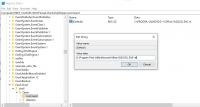
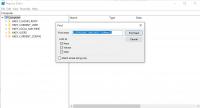
If none of the above have fixed the problem, here are some long-shot things to try.
Check Excel Options:
Go to File > Excel Options and explore settings that might be related to object handling or display. Adjusting/removing these settings can sometimes resolve odd behaviors.
Create a New Profile:
Sometimes, the user profile can become corrupted. Try creating a new user profile on your computer and run Excel from there. If Excel works without the stdole.tib error, then we know it is a profile issue. Try repairing the profile with Account Profile Fixer
Consult The MajorGeeks Forums:
If none of these steps work, consider reaching out to the geeks in , our forum for more specific guidance. There are a ton of very experienced folks who are more than willing to lend a hand.
There you have it. Hopefully, one of these fixed your problems, or at least you made some new friends in the forum. If you have any other suggestions, please drop them in the comments below.
comments powered by Disqus






