How to Fix 'Game Security Violation Detected' Errors
By Timothy Tibbettson 06/15/2023 |
Game Security Violation Detected is an error that appears and can prevent you from playing games including Fortnite, Wildlands, and many other games that come with Steam, Epic, and Ubisoft, to name a few. The error message usually has a pound sign followed by seven zeros and a random number or letter (#00000006 or 00000010, for example). Here are the steps you can take to fix this error.
Before we get started, we've seen this problem come and go with many software and hardware configurations, but the problem is usually related to a compatibility problem with Easy Anti-Cheat.
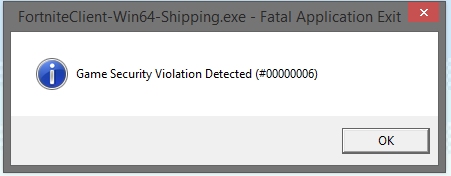
1: Update, Disable or Uninstall RGB Software
A very common fix for this error is RGB software. RGB software typically runs LED lighting on your video card or motherboard. If you have any LED lights on your rig, odds are you've found the problem.
If your error message shows an executable name, then that's the culprit.
Asus and Gigabyte motherboards are well-known to cause these errors. You can try to update your drivers from your computer manufacturer or even better, end the task before you play. Press CTRL+ALT+DEL and click on Task Manager. You'll want to find the process that's running your RGB software. Possible names include SelLedV2.exe, RGBFusion.exe, and LightingServices.exe.
2: The Unexplainable Fix
Here's a solution that you won't find anywhere else (yet).
The first time we received this error, we rebooted. The game crashed again, so we forced it closed and go figure, the third time is the charm. Hey, it's worth a shot.
Why did this work? Any good computer tech will tell you sometimes you don't know. But it worked so walk away! If you need to play right away, give this a try. A couple of guesses would be that our gaming software updated, or Windows Updates were pending, a recurring problem we've seen here.
3: Update Your Games and Game Launcher Software
While most games auto-update, it's worth a shot and verifying your game or more likely, your game launching software (Epic, Steam, Ubisoft Uplay) are up to date. There's usually a settings button. Find that and look for Help, About, and check for updates. Sometimes restarting your game launcher might trigger the update to install.
4: Antivirus Software
We've read some people who swear that this error was due to their antivirus software. We doubt it. AntiCheat is well known and whitelisted by any antivirus software. However, a botched update could cause a compatibility issue so that updating might help. Odds are if you disable your antivirus software not only are you putting your computer at risk, but the error will return in a couple of hours.
comments powered by Disqus
Before we get started, we've seen this problem come and go with many software and hardware configurations, but the problem is usually related to a compatibility problem with Easy Anti-Cheat.
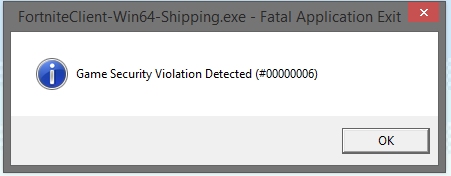
1: Update, Disable or Uninstall RGB Software
A very common fix for this error is RGB software. RGB software typically runs LED lighting on your video card or motherboard. If you have any LED lights on your rig, odds are you've found the problem.
If your error message shows an executable name, then that's the culprit.
Asus and Gigabyte motherboards are well-known to cause these errors. You can try to update your drivers from your computer manufacturer or even better, end the task before you play. Press CTRL+ALT+DEL and click on Task Manager. You'll want to find the process that's running your RGB software. Possible names include SelLedV2.exe, RGBFusion.exe, and LightingServices.exe.
2: The Unexplainable Fix
Here's a solution that you won't find anywhere else (yet).
The first time we received this error, we rebooted. The game crashed again, so we forced it closed and go figure, the third time is the charm. Hey, it's worth a shot.
Why did this work? Any good computer tech will tell you sometimes you don't know. But it worked so walk away! If you need to play right away, give this a try. A couple of guesses would be that our gaming software updated, or Windows Updates were pending, a recurring problem we've seen here.
3: Update Your Games and Game Launcher Software
While most games auto-update, it's worth a shot and verifying your game or more likely, your game launching software (Epic, Steam, Ubisoft Uplay) are up to date. There's usually a settings button. Find that and look for Help, About, and check for updates. Sometimes restarting your game launcher might trigger the update to install.
4: Antivirus Software
We've read some people who swear that this error was due to their antivirus software. We doubt it. AntiCheat is well known and whitelisted by any antivirus software. However, a botched update could cause a compatibility issue so that updating might help. Odds are if you disable your antivirus software not only are you putting your computer at risk, but the error will return in a couple of hours.
comments powered by Disqus






