How to Fix Greyed out Location Services in Windows 10
By Timothy Tibbettson 07/21/2023 |
If you use Location Services in Windows 10, some people have found the option greyed out and hence, not usable. The cause can be from third-party apps, including those that protect your privacy. Here are the steps you can try to get Location Services working again.
1: Verify GeoLocation Service
Press the Windows Key + R, type in services.msc and press Enter.
Find GeoLocation Service and verify that the service status is Running and Startup Type is Manual (Trigger Start). You could also set the service to Automatic.
Under Service status click Start if the service isn't running and under Startup type click the dropdown box and change it to Manual. If that fails after the next reboot, change the Startup type to Automatic.
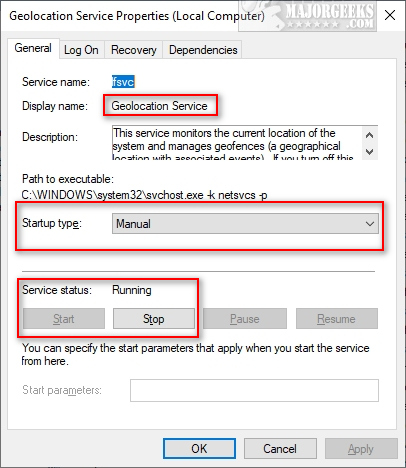
2: Registry (or Group Policy Editor)
Windows 10 Home users don't have Group Policy Editor, but everyone has the registry editor, and they both do the same thing, so let's use the Registry editor. Additionally, every one can back up the registry, and we recommend you do.
Open the Registry Editor and navigate to, or copy and paste HKEY_LOCAL_MACHINE\SYSTEM\CurrentControlSet\Services\lfsvc\TriggerInfo in the search bar.
Right-click on the folder named 3, then click on Delete. Reboot.
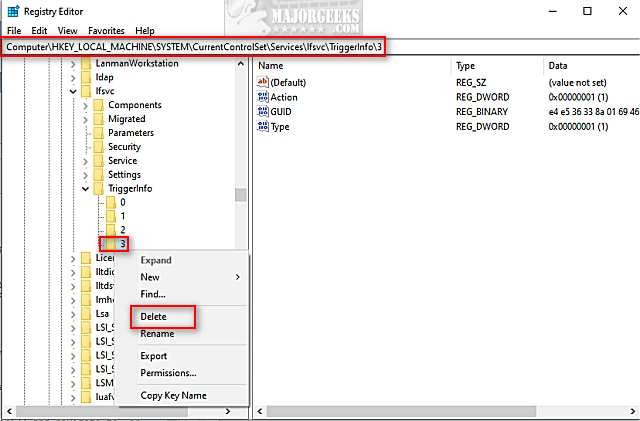
comments powered by Disqus
1: Verify GeoLocation Service
Press the Windows Key + R, type in services.msc and press Enter.
Find GeoLocation Service and verify that the service status is Running and Startup Type is Manual (Trigger Start). You could also set the service to Automatic.
Under Service status click Start if the service isn't running and under Startup type click the dropdown box and change it to Manual. If that fails after the next reboot, change the Startup type to Automatic.
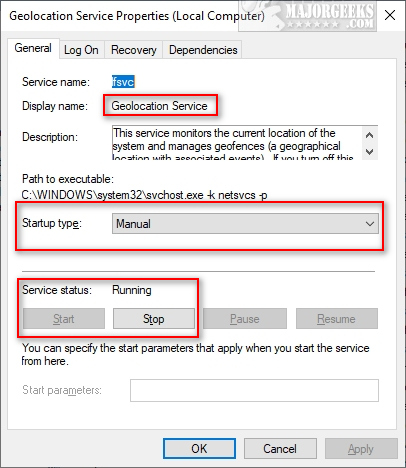
2: Registry (or Group Policy Editor)
Windows 10 Home users don't have Group Policy Editor, but everyone has the registry editor, and they both do the same thing, so let's use the Registry editor. Additionally, every one can back up the registry, and we recommend you do.
Open the Registry Editor and navigate to, or copy and paste HKEY_LOCAL_MACHINE\SYSTEM\CurrentControlSet\Services\lfsvc\TriggerInfo in the search bar.
Right-click on the folder named 3, then click on Delete. Reboot.
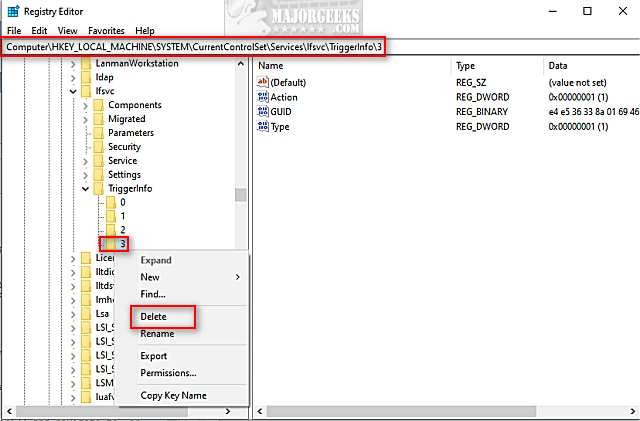
comments powered by Disqus






