How to Fix Missing DVD/CD Drives in Windows File Explorer
By Timothy Tibbettson 06/16/2023 |
If your CD/DVD drive stops functioning, there are various causes, from loose power or IDE cables to broken dreams, corrupt drivers, or registry issues. Often, someone has upgraded from a previous Operating System or installed (incompatible) CD/DVD burning software that can cause this issue.
Drivers from some CD/DVD software can be incompatible when you upgrade your OS. When these drivers do not work, they take most, if not all, of the CD/DVD drive functions with them. It is easy to identify these problems; if you check Device Manager, you will often find a '?' Or '!' next to the device. Standard error codes are 19, 31, 32, 39, and 41. Also, you may find that your drive disappears from My Computer altogether.
To resolve the problem, we will check on your drivers and edit the registry if needed. Note that any CD/DVD writing software not built into Windows may need reinstalling.
We do suggest that you back up the registry before you proceed. Here's how How to Back up or Restore the Windows Registry.
Here is a step-by-step video from our YouTube channel:
1: Update Drivers or Reinstall Devices
Open Device Manager by pressing the Windows Key + X (Windows 10) or press the Windows Key + S and begin typing and clicking on Device Manager.
We want to expand two categories, which should be named very similar to DVD/CD-ROM drives and IDE ATA/ATAPI Controllers. Repeat the following steps for any devices listed under these two categories.
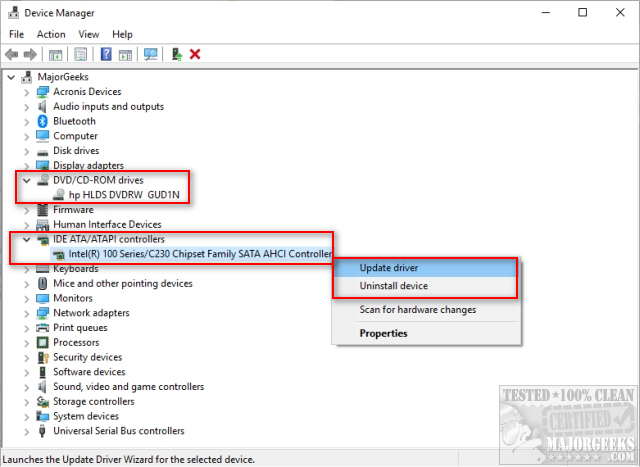
Click on any devices listed under DVD/CD-ROM drives and IDE ATA/ATAPI Controllers and right-click and select Update driver, then Automatically search for updated driver software.
You will get a message if the drivers were updated, or you will see The best drivers for your device are already installed.

In this situation, right-click on any devices that didn't update, click on Uninstall device, and reboot. Windows should identify your device and install the correct drivers for your CD/DVD drive when you reboot
2: Delete Registry Entries
Go to Start, run and type regedit. Locate, or type in the search bar HKEY_LOCAL_MACHINE\SYSTEM\CurrentControlSet\Control\Class\{4D36E965-E325-11CE-BFC1-08002BE10318}.
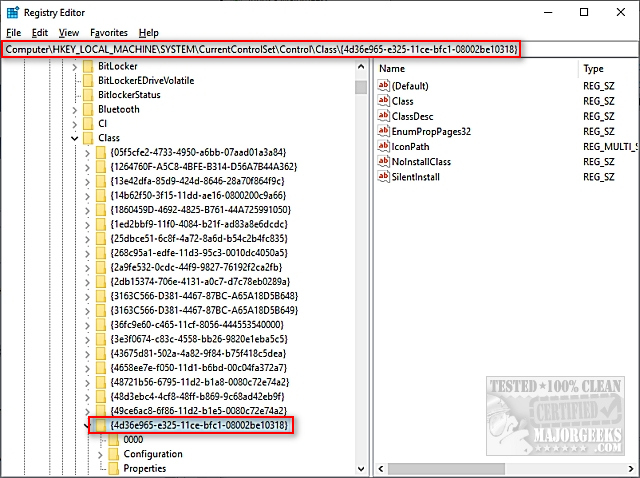
Locate the values on the right for UpperFilters and LowerFilters. Remove these values, then reboot your computer.
If you don't see UpperFilters and LowerFilters, proceed to the next step. Newer operating systems, including Windows 8 and 10, most likely no longer have these keys.
3: Create Registry Entries
Go to Start, run and type regedit. Locate, or type in the search bar HKEY_LOCAL_MACHINE\SYSTEM\CurrentControlSet\Services\atapi.
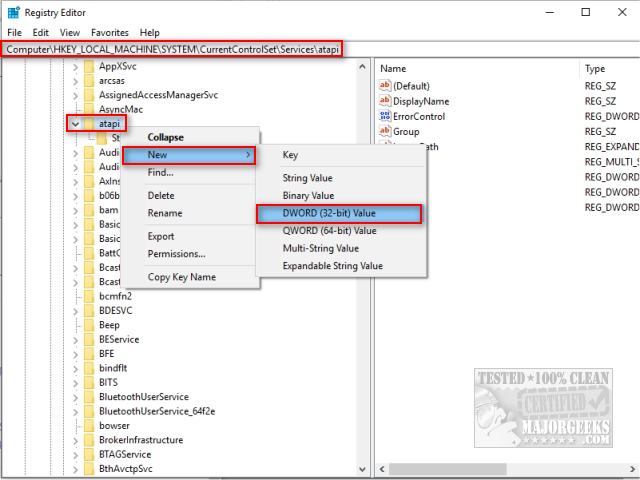
Right-click on ATAPI, select New > Key, and name it Controller0.
Right-click on the Controller0 and select New > DWORD (32-bit) Value and name that EnumDevice1.
Double-click on EnumDevice1 and set its Value data to 1.
Click on OK and reboot.
comments powered by Disqus
Drivers from some CD/DVD software can be incompatible when you upgrade your OS. When these drivers do not work, they take most, if not all, of the CD/DVD drive functions with them. It is easy to identify these problems; if you check Device Manager, you will often find a '?' Or '!' next to the device. Standard error codes are 19, 31, 32, 39, and 41. Also, you may find that your drive disappears from My Computer altogether.
To resolve the problem, we will check on your drivers and edit the registry if needed. Note that any CD/DVD writing software not built into Windows may need reinstalling.
We do suggest that you back up the registry before you proceed. Here's how How to Back up or Restore the Windows Registry.
Here is a step-by-step video from our YouTube channel:
1: Update Drivers or Reinstall Devices
Open Device Manager by pressing the Windows Key + X (Windows 10) or press the Windows Key + S and begin typing and clicking on Device Manager.
We want to expand two categories, which should be named very similar to DVD/CD-ROM drives and IDE ATA/ATAPI Controllers. Repeat the following steps for any devices listed under these two categories.
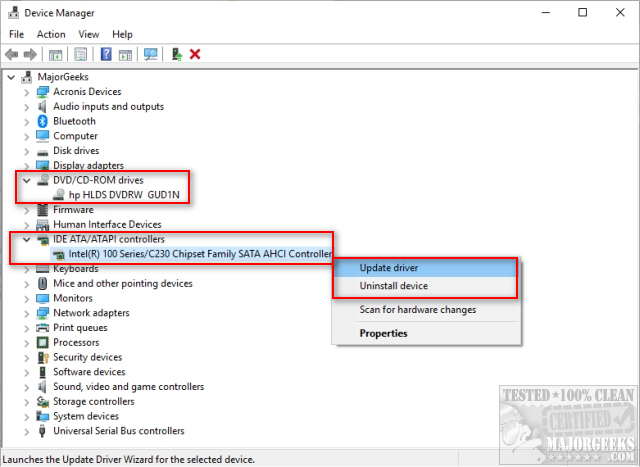
Click on any devices listed under DVD/CD-ROM drives and IDE ATA/ATAPI Controllers and right-click and select Update driver, then Automatically search for updated driver software.
You will get a message if the drivers were updated, or you will see The best drivers for your device are already installed.

In this situation, right-click on any devices that didn't update, click on Uninstall device, and reboot. Windows should identify your device and install the correct drivers for your CD/DVD drive when you reboot
2: Delete Registry Entries
Go to Start, run and type regedit. Locate, or type in the search bar HKEY_LOCAL_MACHINE\SYSTEM\CurrentControlSet\Control\Class\{4D36E965-E325-11CE-BFC1-08002BE10318}.
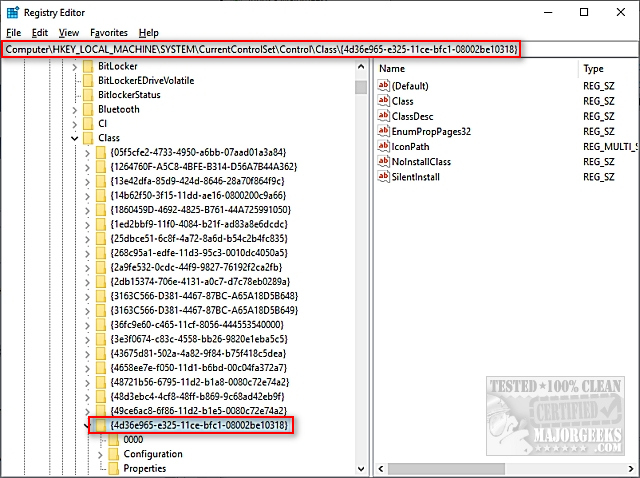
Locate the values on the right for UpperFilters and LowerFilters. Remove these values, then reboot your computer.
If you don't see UpperFilters and LowerFilters, proceed to the next step. Newer operating systems, including Windows 8 and 10, most likely no longer have these keys.
3: Create Registry Entries
Go to Start, run and type regedit. Locate, or type in the search bar HKEY_LOCAL_MACHINE\SYSTEM\CurrentControlSet\Services\atapi.
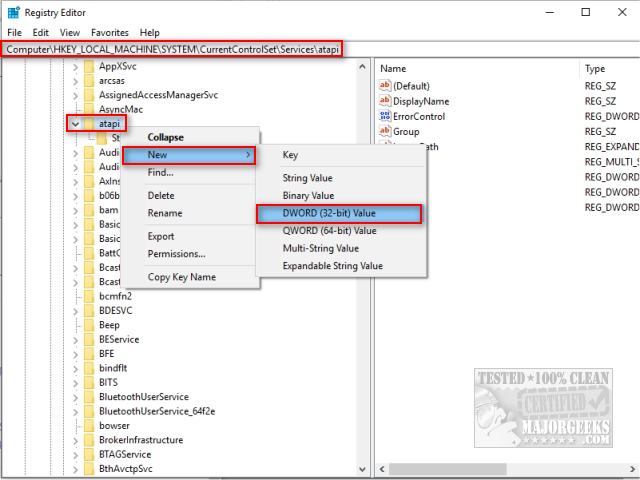
Right-click on ATAPI, select New > Key, and name it Controller0.
Right-click on the Controller0 and select New > DWORD (32-bit) Value and name that EnumDevice1.
Double-click on EnumDevice1 and set its Value data to 1.
Click on OK and reboot.
comments powered by Disqus





