How to Fix Your Number Pad Not Working on Windows 10 & 11
By Corporal Punishmenton 07/09/2024 |
 Hey, Geeks. Have you ever tried to punch in some numbers on your keypad only to find it completely unresponsive? Here's some simple tips to get you sorted out.
Hey, Geeks. Have you ever tried to punch in some numbers on your keypad only to find it completely unresponsive? Here's some simple tips to get you sorted out.Check the Num Lock: First, let's make sure your Num Lock key is actually on. If you type like me, you could easily fat-finger the Num Lock Key. Sort of like WHEN YOU ACCIDENTALLY HIT THE CAPS LOCK KEY AND START SHOUTING.
Ease of Access Settings: This is the most common issue for users who can't get the num lock key working. Sometimes, Windows settings change unexpectedly due to testing software or accidental clicks — things happen. In this case, if you hit Left Shift + Left Alt + Num Lock, you can accidentally turn on 'mouse keys," which allows you to control your mouse with your numeric pad, hence disabling it for actual numbers.
To check if this is the problem.
-- Windows 11
Go to Settings > Accessibility > Mouse Keys
Make Sure "Use the numeric keypad to move the mouse around the screen" is off.
-- Windows 10
Go to Settings >> Ease of Access >> Mouse >> Control Your mouse with a keypad.
Ensure "Turn on Mouse Keys to use the numeric keypad to move the mouse pointer" is set to off.
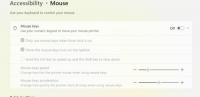
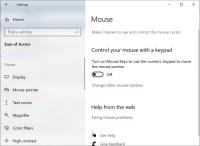
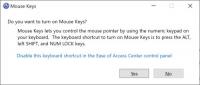
Give it a Restart: Sometimes, the good old "turn it off and on again" works wonders. Restart your computer and see if that resolves the issue.
Update Your Drivers: Modern high-end keyboards come packed with various advanced features, including tactile feedback, customizable RGB backlighting, and programmable keys for custom assignments and macros. Plenty of cool features, but also plenty of room to cause unexpected problems. Outdated drivers/software can mess things up.
Go to Device Manager and Right-click on the Start menu and select Device Manager. Find "Keyboards," right-click your keyboard, and select "Update driver." Alternatively, if you are loading the software that came with your keyboard, open that up and check to make sure it is current and you haven't inadvertently disabled the number pad by remapping the keys.
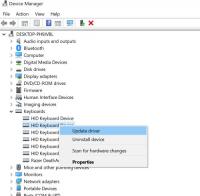
If none of these options work, it could be a problem with the keyboard itself. See if you can borrow a known good keyboard and plug it in. If that works, it may be time to go shopping.
Hope that helps!
comments powered by Disqus






