How-to Generate a Blue Screen of Death (BSOD) on Windows
By Timothy Tibbettson 06/15/2023 |
The Blue Screen of Death is the most feared Windows error. The BSOD often comes with a vague error message and requires a pretty good tech to resolve it without formatting. The BSOD is a much more rare occurrence nowadays that only makes seeing it worse. Since your here then you know we can mess with our friends by causing a fake BSOD on their computer. Here's how.
We can edit the registry or simply try a couple of freeware portable apps.
1: Registry Edit
One way to accomplish this is to edit the registry on Windows 10. This assumes you are comfortable with the registry as it isn't the simplest way to go about this.
We are going to add a new key to two different registry locations.
They are:
Computer > HKEY_LOCAL_MACHINE > SYSTEM> CurrentControlSet > Services > kbdhid> Parameters
HKEY_LOCAL_MACHINE > SYSTEM > CurrentControlSet > Services > i8042prt > Parameters
For both keys we now want to right-click and choose New > DWORD (32-bit) Value and name it CrashOnCtrlScroll.
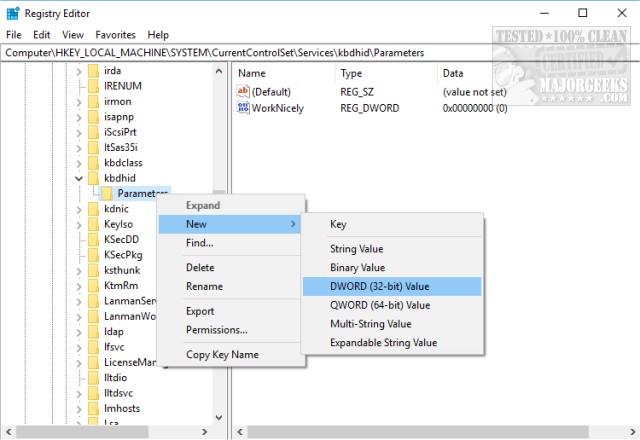 on windows 1.jpg)
Now right-click on your new key and change the Value Data to 1. 1 is turned on. 0 is turned off.
Reboot and trigger the BSOD by pressing CTRL + Scroll Lock twice.
Use a Free App
One problem with the registry editing trick is that the keys may not exist on all builds of Windows and it may disappear down the road. There are apps available that are free, safe and clean that can do the job for you.
2: BlueScreen Screen Saver
BlueScreen Screen Saver authentically mimics a BSOD but will simulate startup screens seen during a system boot. It is portable and easy to use.
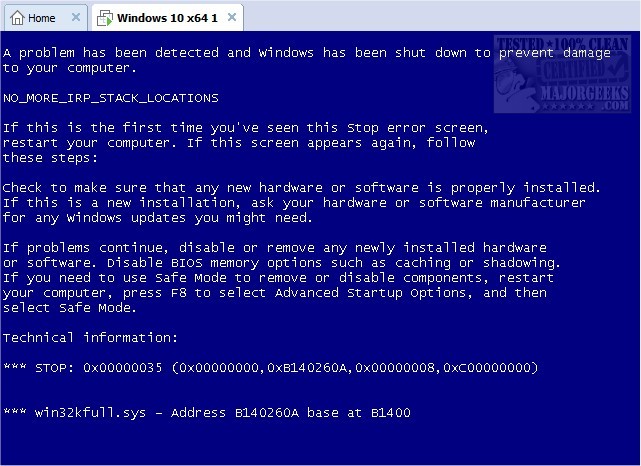
3: Notmyfault
Notmyfault is another free app that you can use to crash, hang, and cause kernel memory leaks on your Windows system.
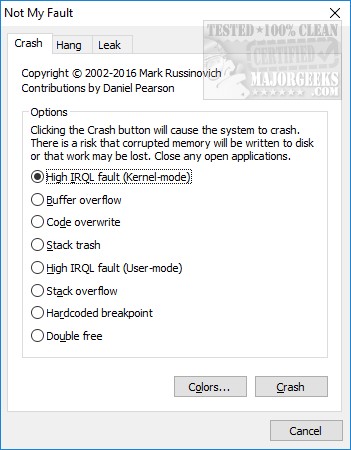
comments powered by Disqus
We can edit the registry or simply try a couple of freeware portable apps.
1: Registry Edit
One way to accomplish this is to edit the registry on Windows 10. This assumes you are comfortable with the registry as it isn't the simplest way to go about this.
We are going to add a new key to two different registry locations.
They are:
Computer > HKEY_LOCAL_MACHINE > SYSTEM> CurrentControlSet > Services > kbdhid> Parameters
HKEY_LOCAL_MACHINE > SYSTEM > CurrentControlSet > Services > i8042prt > Parameters
For both keys we now want to right-click and choose New > DWORD (32-bit) Value and name it CrashOnCtrlScroll.
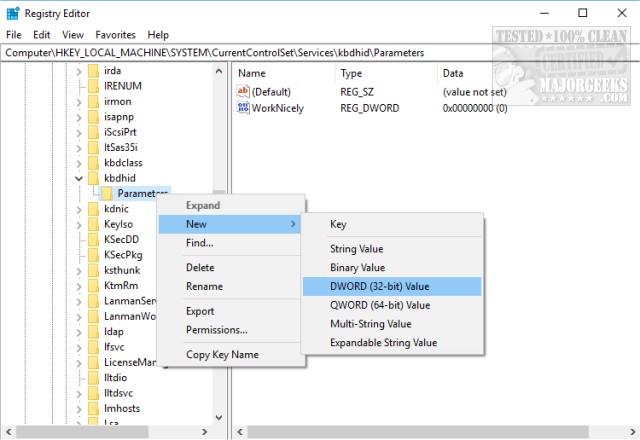 on windows 1.jpg)
Now right-click on your new key and change the Value Data to 1. 1 is turned on. 0 is turned off.
Reboot and trigger the BSOD by pressing CTRL + Scroll Lock twice.
Use a Free App
One problem with the registry editing trick is that the keys may not exist on all builds of Windows and it may disappear down the road. There are apps available that are free, safe and clean that can do the job for you.
2: BlueScreen Screen Saver
BlueScreen Screen Saver authentically mimics a BSOD but will simulate startup screens seen during a system boot. It is portable and easy to use.
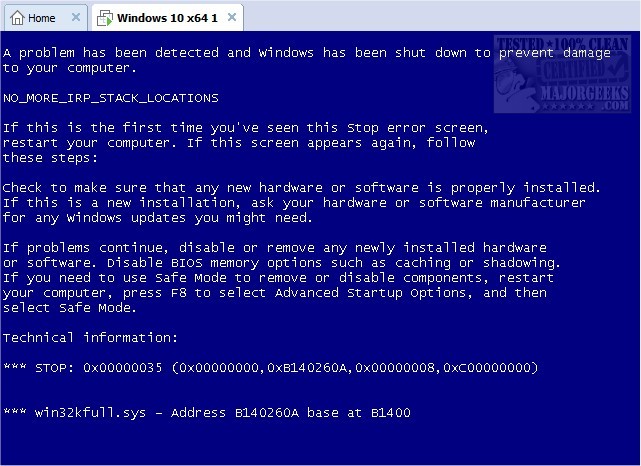
3: Notmyfault
Notmyfault is another free app that you can use to crash, hang, and cause kernel memory leaks on your Windows system.
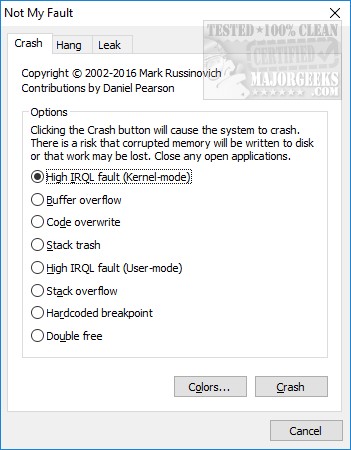
comments powered by Disqus






