How to Keep Windows Calculator Always on Top
By Timothy Tibbettson 06/15/2023 |
Microsoft has added a requested option in Windows 10 Calculator to keep the calculator on top of all applications in addition to the standard full-screen view.
Users have requested this feature so they can bounce between applications while allowing the calculator to be always accessible. Microsoft has made the option easy to find and use.
Once you start Calculator, you will see the standard full-screen view that you've grown accustomed to.
But, you'll now see a small icon next to the word Standard. Clicking on that icon will shrink the size of the Calculator and put it into Always on top mode.
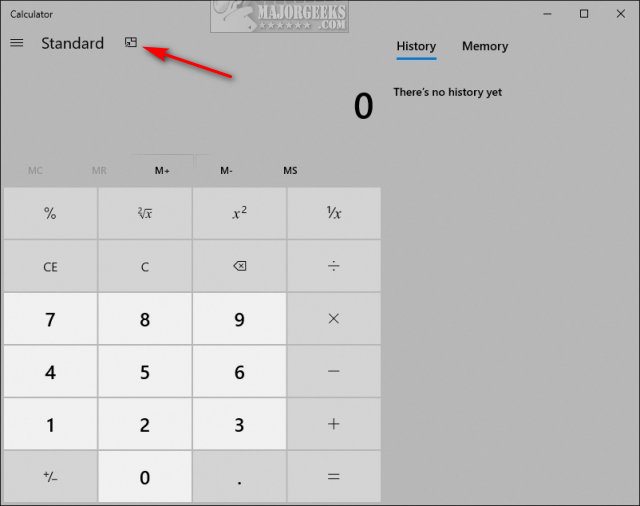
You can drag the calculator anywhere on the screen you like.
To restore the Standard, full-screen view, click the icon again.
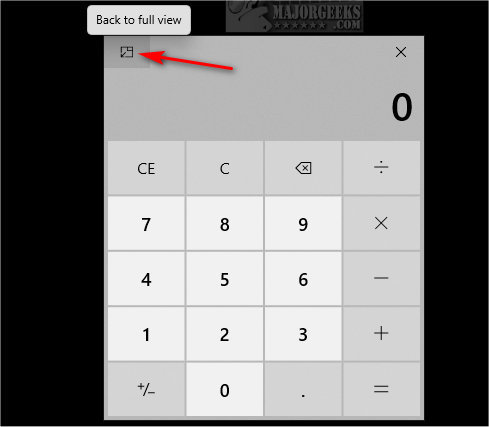
If you don't see the option, check your Windows Updates. This new feature should appear around somewhere near Windows 10 Build 1903.18362418. You can see your build by clicking Start > Settings > System > About.
comments powered by Disqus
Users have requested this feature so they can bounce between applications while allowing the calculator to be always accessible. Microsoft has made the option easy to find and use.
Once you start Calculator, you will see the standard full-screen view that you've grown accustomed to.
But, you'll now see a small icon next to the word Standard. Clicking on that icon will shrink the size of the Calculator and put it into Always on top mode.
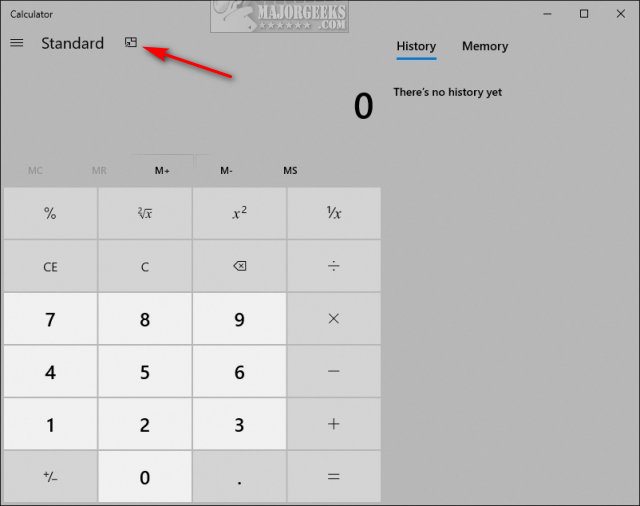
You can drag the calculator anywhere on the screen you like.
To restore the Standard, full-screen view, click the icon again.
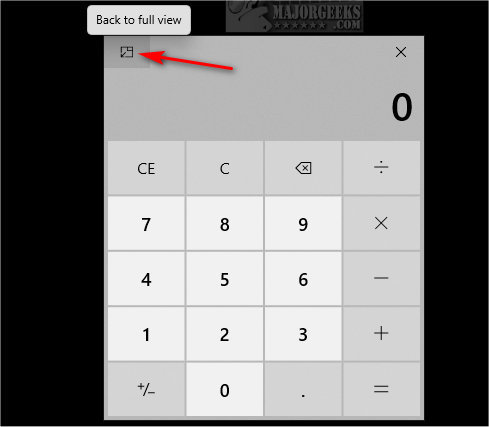
If you don't see the option, check your Windows Updates. This new feature should appear around somewhere near Windows 10 Build 1903.18362418. You can see your build by clicking Start > Settings > System > About.
comments powered by Disqus






