How To Find, Listen, and Delete What Amazon Alexa Has Recorded
By Timothy Tibbettson 06/15/2023 |
Alexa listens anytime you talk, waiting to respond when needed. Because of this, there are often numerous recordings saved, some that are not related to you calling on Alexa. In this tutorial, we show you how to find, listen and delete any Alexa voice recordings.
For this tutorial, we are using an iPhone. Android devices should be similar.
Open the Alexa app, and click on the three rows (bottom right for iPhones) to open Settings.
Click on Alexa Privacy.
Click on Review Voice History.
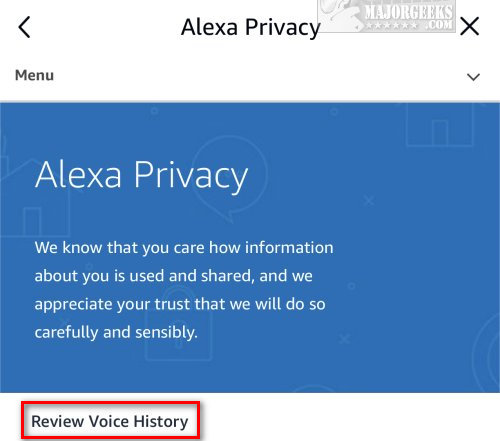
By default, you will see the voice history for today and all devices. You'll want to click on the filters and pick how many days you want to listen to.
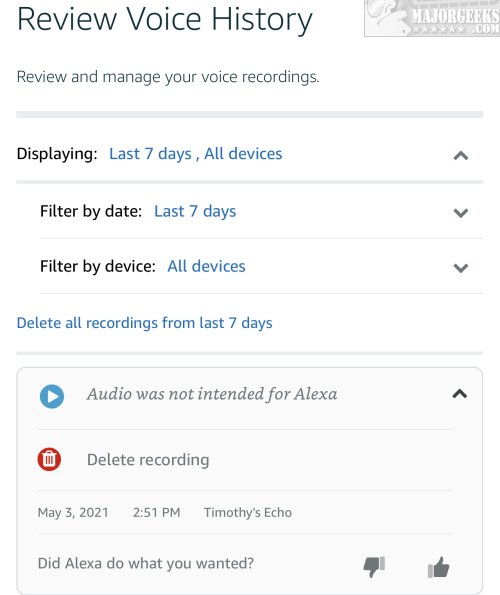
You should see and recognize all of the voice commands you have used, but also, you might often see Audio was not intended for Alexa. Those entries are when Alexa was listening but decided that no action needed to be taken.
You can't listen to the recordings on mobile devices, but we have done so in the past and discovered short conversations and a lot of coughing, breathing, and sneezing. You used to have the option to listen to your recordings using the Desktop App, but we don't know if that still works.
Since you've come this far, we should manage what Alexa can or can't do and how long to save recordings.
From the Privacy section, click on Manage Your Alexa Data.
Click on Choose how long to save recordings.
There are a few choices here, but to have Alexa work properly without saving too many recordings, 3 months is probably the best option.
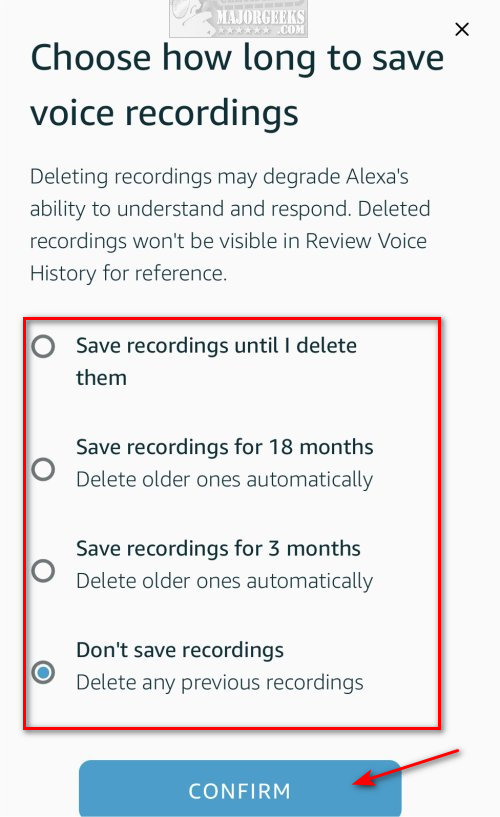
Click Confirm once you made a choice.
If you don't save any recordings, Alexa may not understand and respond correctly.
You might also note for future reference that Alexa has always allowed you to delete your voice history with voice commands. Ask Alexa anything, then say Alexa, delete what I just said to try it out. As you might have guessed, you can also ask Alexa to delete everything you said today, weekly, monthly, etc.
It's also worth noting that deleting the recording does not guarantee that the recordings were deleted from the server, much like text messages.
Similar:
How to Stop or Change the Amazon Alexa Flashing Green Ring
How to Diagnose Streaming Issues With Amazon Alexa
comments powered by Disqus
For this tutorial, we are using an iPhone. Android devices should be similar.
Open the Alexa app, and click on the three rows (bottom right for iPhones) to open Settings.
Click on Alexa Privacy.
Click on Review Voice History.
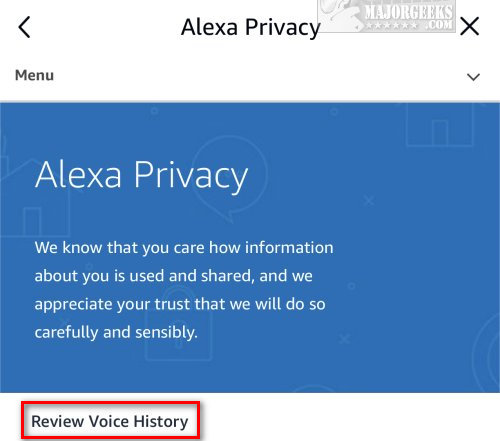
By default, you will see the voice history for today and all devices. You'll want to click on the filters and pick how many days you want to listen to.
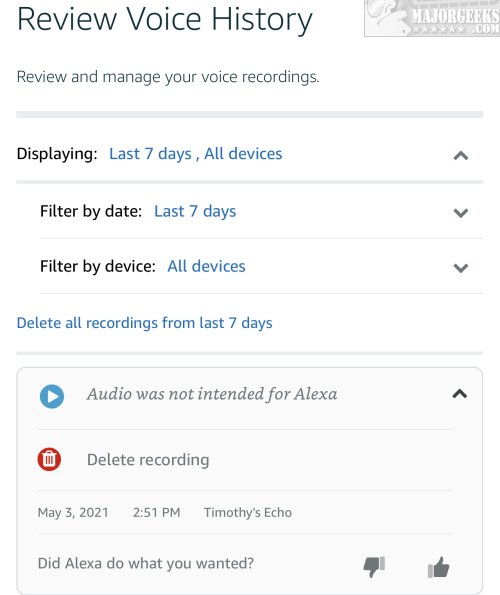
You should see and recognize all of the voice commands you have used, but also, you might often see Audio was not intended for Alexa. Those entries are when Alexa was listening but decided that no action needed to be taken.
You can't listen to the recordings on mobile devices, but we have done so in the past and discovered short conversations and a lot of coughing, breathing, and sneezing. You used to have the option to listen to your recordings using the Desktop App, but we don't know if that still works.
Since you've come this far, we should manage what Alexa can or can't do and how long to save recordings.
From the Privacy section, click on Manage Your Alexa Data.
Click on Choose how long to save recordings.
There are a few choices here, but to have Alexa work properly without saving too many recordings, 3 months is probably the best option.
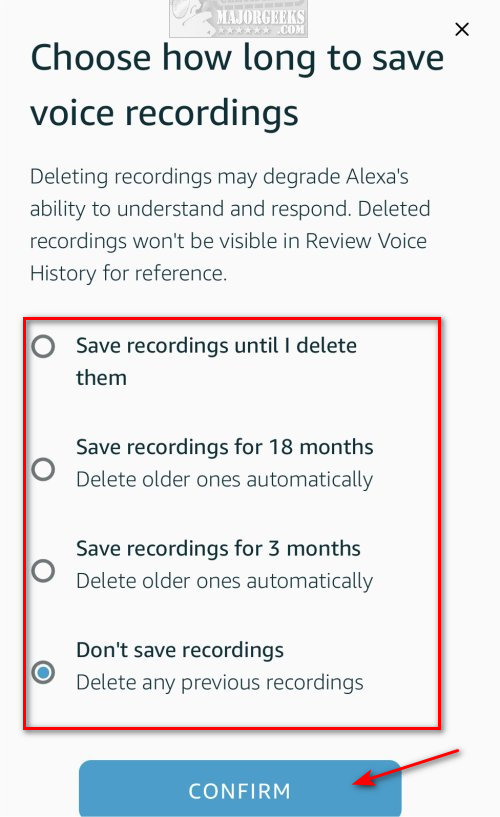
Click Confirm once you made a choice.
If you don't save any recordings, Alexa may not understand and respond correctly.
You might also note for future reference that Alexa has always allowed you to delete your voice history with voice commands. Ask Alexa anything, then say Alexa, delete what I just said to try it out. As you might have guessed, you can also ask Alexa to delete everything you said today, weekly, monthly, etc.
It's also worth noting that deleting the recording does not guarantee that the recordings were deleted from the server, much like text messages.
Similar:
comments powered by Disqus





