How to Manage, Enable or Disable Reserved Storage on Windows 10
By Timothy Tibbettson 06/15/2023 |
Starting with version 1903, Microsoft has introduced Reserved Storage, a feature that allows you to see where your hard drive space is being used on Windows 10. In this guide, we show you how to manage Reserved Storage and how to enable or disable it.
To find Reserved Storage click on Start > Settings > System > Storage.
Enable or Disable Reserved Storage
At the top, you will see and on or off toggle to turn Storage Sense on or off. Easy enough.
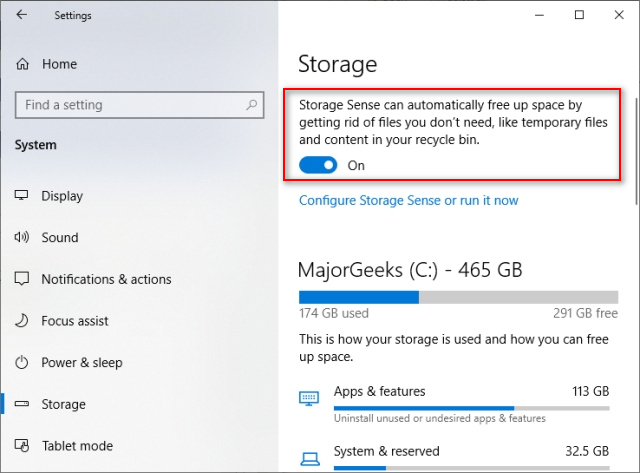
You will also see an option to Configure Storage Sense or run it now. Here you can set how often Storage Sense runs, and Temporary files are cleaned.
Manage Reserved Storage Space
Scroll down and click on Show more categories.
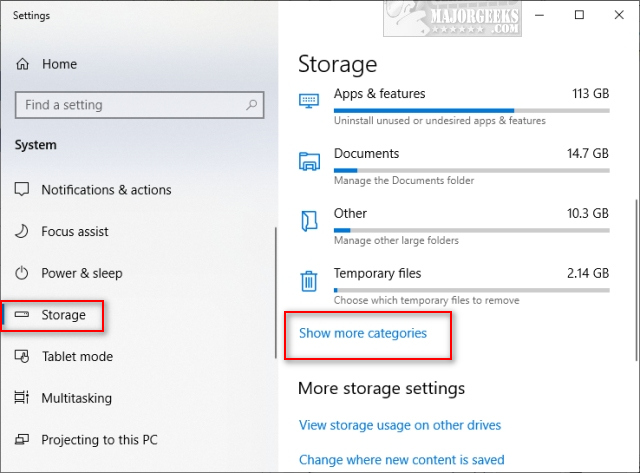
You will find numerous categories here:
Apps & Features
System & Reserved
Documents
Other
Temporary Files
Pictures
Music
Other people
Desktop
Maps
Videos
Mail
OneDrive
Click on any category to see specific details on how that space is being used, and shortcuts are provided to manage that space. Each one is a little different. For example, System & Reserved will offer to manage System Restore, and Temporary Files will offer to clean your drive, and Music will offer to open your Music folder.
Reduce Reserved Storage Size
You can free up some drive space by uninstalling features you don't use.
Click on Start > Settings > Apps & Features > Optional Features.
Click on any Optional Feature you don't use or need and then click on Uninstall.
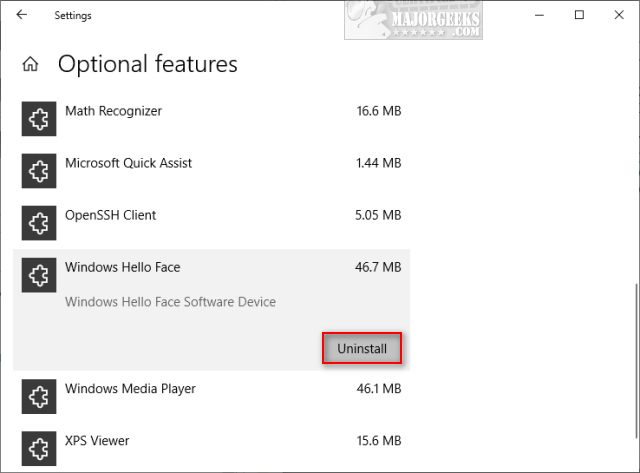
comments powered by Disqus
To find Reserved Storage click on Start > Settings > System > Storage.
Enable or Disable Reserved Storage
At the top, you will see and on or off toggle to turn Storage Sense on or off. Easy enough.
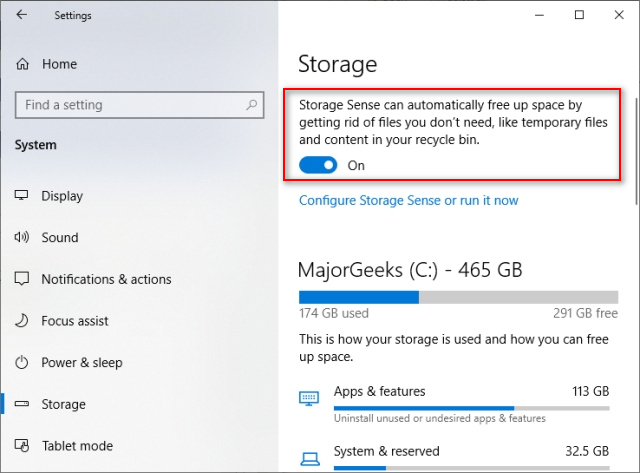
You will also see an option to Configure Storage Sense or run it now. Here you can set how often Storage Sense runs, and Temporary files are cleaned.
Manage Reserved Storage Space
Scroll down and click on Show more categories.
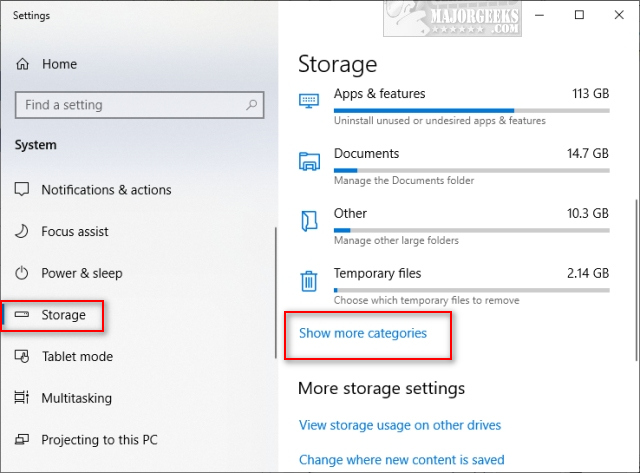
You will find numerous categories here:
Click on any category to see specific details on how that space is being used, and shortcuts are provided to manage that space. Each one is a little different. For example, System & Reserved will offer to manage System Restore, and Temporary Files will offer to clean your drive, and Music will offer to open your Music folder.
Reduce Reserved Storage Size
You can free up some drive space by uninstalling features you don't use.
Click on Start > Settings > Apps & Features > Optional Features.
Click on any Optional Feature you don't use or need and then click on Uninstall.
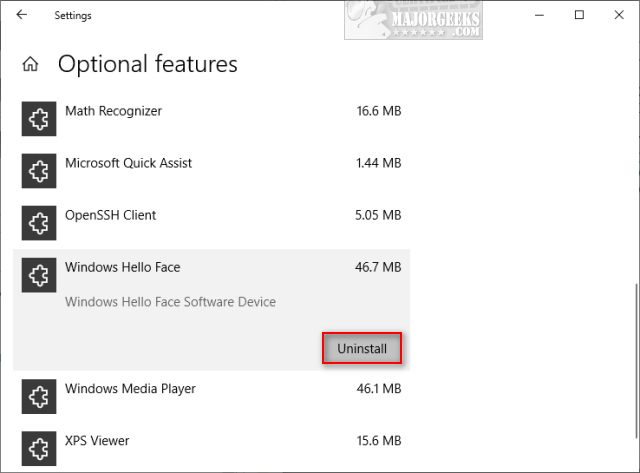
comments powered by Disqus






