How to Pin the Recycle Bin to the Taskbar in Windows 10
By Timothy Tibbettson 06/15/2023 |
Accessing the recycle bin can be a bit of a nuisance if you frequently access it from the Desktop. In this tutorial, we show you how to pin the Recycle Bin to the Taskbar for easy access.
There are quite a few steps, but it's not as complicated as it appears.
Pin the Recycle Bin to the Taskbar in Windows 10
Right-click on your Desktop and click New > Folder and name it Recycle Bin.
Drag and drop the Recycle Bin into the new Recycle Bin folder.
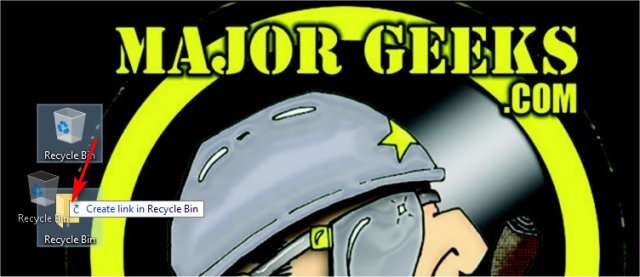
Right-click on your Taskbar and Lock the Taskbar should not have a checkmark next to it.
Right-click on the Clock in the taskbar and click on Toolbars > New Toolbar.
Browse to the Recycle Bin folder you created and click on Select Folder.
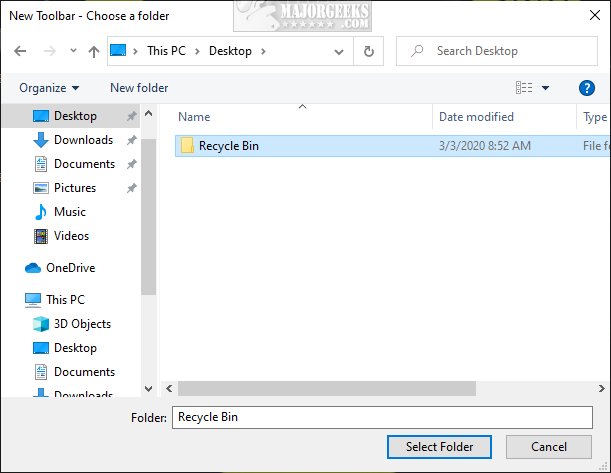
Now you can customize the Recycle Bin appearance.
Right-click on the Recycle Bin shortcut.
Click on View to change the icon size. You can also click on Show Text and Show title.
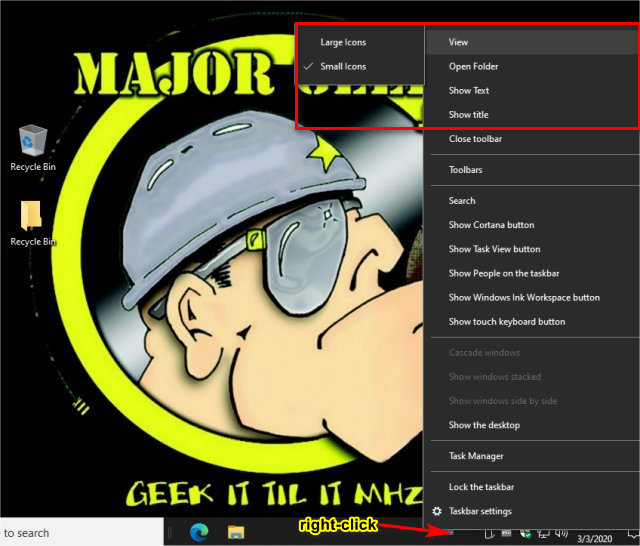
For example, to show only the Recycle Bin icon, use small icons and uncheck Show Text and Show title.
Remove the Recycle Bin to the Taskbar in Windows 10
You can show or hide the Recycle Bin by right-clicking on the Taskbar, expand Toolbars, and uncheck Recycle Bin.

To completely remove the Recycle Bin, right-click on the icon, and click Delete. Next, delete the Recycle Bin folder from your Desktop.
comments powered by Disqus
There are quite a few steps, but it's not as complicated as it appears.
Pin the Recycle Bin to the Taskbar in Windows 10
Right-click on your Desktop and click New > Folder and name it Recycle Bin.
Drag and drop the Recycle Bin into the new Recycle Bin folder.
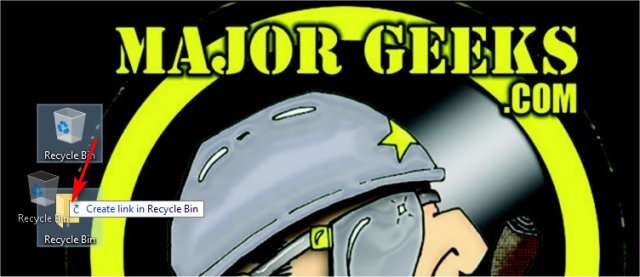
Right-click on your Taskbar and Lock the Taskbar should not have a checkmark next to it.
Right-click on the Clock in the taskbar and click on Toolbars > New Toolbar.
Browse to the Recycle Bin folder you created and click on Select Folder.
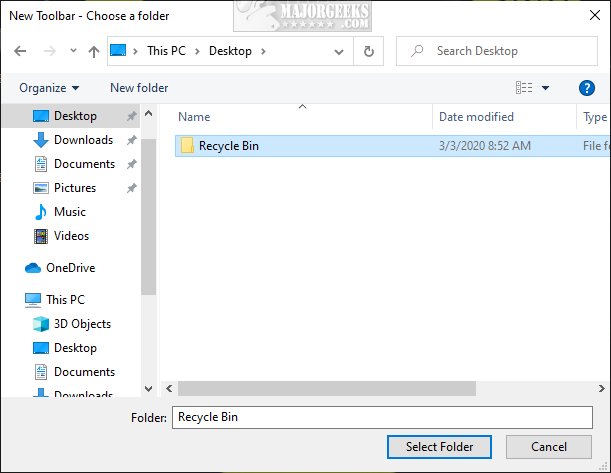
Now you can customize the Recycle Bin appearance.
Right-click on the Recycle Bin shortcut.
Click on View to change the icon size. You can also click on Show Text and Show title.
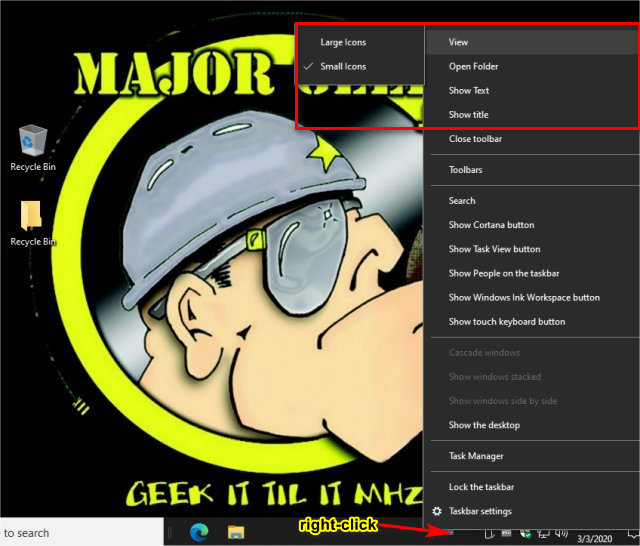
For example, to show only the Recycle Bin icon, use small icons and uncheck Show Text and Show title.
Remove the Recycle Bin to the Taskbar in Windows 10
You can show or hide the Recycle Bin by right-clicking on the Taskbar, expand Toolbars, and uncheck Recycle Bin.

To completely remove the Recycle Bin, right-click on the icon, and click Delete. Next, delete the Recycle Bin folder from your Desktop.
comments powered by Disqus






