How to Prevent Edge From Loading in Start Up
By Corporal Punishmenton 05/20/2023 |
How to Prevent Edge From Loading in Start Up.
Edge Browser has an internal setting called "startup boost" that preloads the browser's processes in the background when you boot your device. Preloading these resources will reduce the browser's startup time and the loading time of initial web pages. However, it will also consume system resources and affect your device's battery life. That said, if Edge isn't your primary browser - you should disable this setting.
The easiest way to do this is to:
1. Open Edge
2. Click on the three dots in the upper right
3. Select "Settings" from the menu.
4. Startup Boost will show up and toggle this item off
5. Close Edge
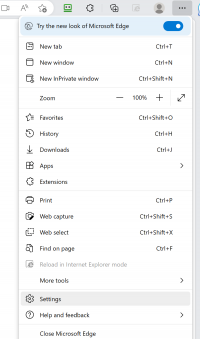
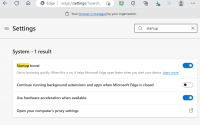
Alternatively, if you want to prevent Microsoft Edge from automatically loading anything at startup, you can follow these steps:
1. Open the Task Manager by pressing Ctrl+Shift+Esc or right-clicking on the taskbar and selecting Task Manager.
2. Click on the Startup tab and look for Microsoft Edge in the list of programs.
3. Right-click on Microsoft Edge and select Disable. This will stop Edge from launching when you turn on your computer.
4. Close the Task Manager and restart your computer to apply the changes.
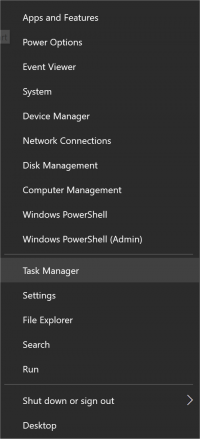
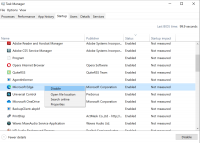
comments powered by Disqus
Edge Browser has an internal setting called "startup boost" that preloads the browser's processes in the background when you boot your device. Preloading these resources will reduce the browser's startup time and the loading time of initial web pages. However, it will also consume system resources and affect your device's battery life. That said, if Edge isn't your primary browser - you should disable this setting.
The easiest way to do this is to:
1. Open Edge
2. Click on the three dots in the upper right
3. Select "Settings" from the menu.
4. Startup Boost will show up and toggle this item off
5. Close Edge
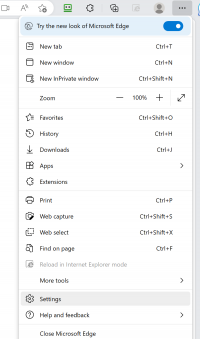
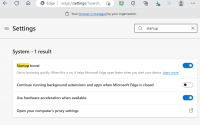
Alternatively, if you want to prevent Microsoft Edge from automatically loading anything at startup, you can follow these steps:
1. Open the Task Manager by pressing Ctrl+Shift+Esc or right-clicking on the taskbar and selecting Task Manager.
2. Click on the Startup tab and look for Microsoft Edge in the list of programs.
3. Right-click on Microsoft Edge and select Disable. This will stop Edge from launching when you turn on your computer.
4. Close the Task Manager and restart your computer to apply the changes.
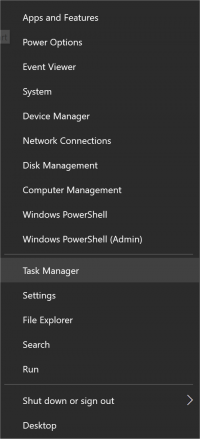
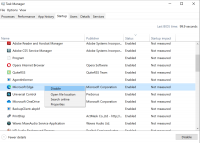
comments powered by Disqus






