How to Remove Google Gemini from Your Phone (and Your Life)
By Corporal Punishmenton 12/01/2025 |
 Let's talk about Gemini, Google's shiny new AI assistant, which nobody asked for, but everyone got shoved on their phones anyway. Google is now trying to roll it out as a replacement for Google Assistant on many Android phones, and while it's got a fancy name and a flair for drama, most folks are finding out the hard way: Gemini is all talk and no action. Point blank.. It sucks. Google assistant was way better and we want it back.
Let's talk about Gemini, Google's shiny new AI assistant, which nobody asked for, but everyone got shoved on their phones anyway. Google is now trying to roll it out as a replacement for Google Assistant on many Android phones, and while it's got a fancy name and a flair for drama, most folks are finding out the hard way: Gemini is all talk and no action. Point blank.. It sucks. Google assistant was way better and we want it back. Have you tried asking Gemini to do something simple like open Spotify and play Cletic Rock? (Dropkick Murphys FTW!) I have. Instead of getting tunes, you get a full-blown privacy negotiation, thesis, apologies for the frustration, and the opportunity to get YouTube music... but no Spotify. It's nosy, slow, and way too eager to tell you everything except what you actually asked. Here's how to break up with Gemini and why you might want to.
So... What Exactly Is Gemini?
Despite what the marketing says, Gemini isn't some genius AI sidekick. It's a large language model (LLM), which means it's really just good at predicting words and sounding confident about it. It doesn't "understand" anything, it just spits out sentences that they may sense to you, usually with way too many words. It cannot take action, it can only offer responses. And.... well, being judgy. Gemini is like the Karen of AI. But that's another article.
Google Assistant, on the other hand, gets stuff done. Set alarms, control your lights, and open your apps—no questions, no rambling, no data integration grabs. Gemini? It's like if Clippy went to college, got a philosophy degree, and started over-explaining everything.
Google Assistant: The One That Got Things Done
Let's give it up for the OG:
Technically speaking, Google Assistant outperforms Gemini in terms of task execution, speed, and integration with core Android functions. It’s built for real-time voice commands and device control, using on-device processing for common tasks—like setting alarms, sending messages, or launching apps—without needing constant cloud-based interpretation.
Gemini, on the other hand, is a large language model (LLM) designed for generating text, not actions. It struggles with contextual commands, lacks seamless smart home integration, and often routes tasks through unnecessary permission checks. Assistant is tightly integrated into Android’s system APIs, making it far more responsive and functional for everyday voice-controlled operations.
If you ask Google Assistant to "open Spotify and Play < insert songs>", It will. Gemini, can't.
By comparison, Gemini is a downgrade with slicker branding. But don't take my word for it, I ask Gemini.
"Based on the current state of development and user feedback, Google Assistant is generally considered better for users right now, specifically for consistent and reliable control of phone apps and accessing established features."
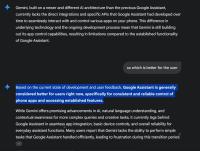
The Real Problem: When AI Gets in the Way
When you interact with Gemini, you're handing over more than you might realize. Here's a shortlist of what Google grabs:
Google says this helps them "improve" services. What they don't highlight is that human reviewers may also analyze your activity. Yup, actual people might be looking at your chats, private photos - you name it. Gemini stores this data for up to 18 months, which feels a bit much when all you asked was how to cook lasagna.
It's not more powerful, it's not more helpful, Gemini is just more invasive.
How to Remove or Disable Gemini on Android
Ready to bail? Here's how to fight back against the AI overreach.
1. Try Disabling Gemini (If Your Phone Lets You)
Depending on your Android version and manufacturer, you might be able to kick Gemini to the curb:
Version 1
Head to Settings > Apps > Google (or Gemini, if listed separately).
Tap Disable.
Version 2
Go to Settings and search Gemini
Scroll down to "Digital Assistants From Google"
Select Google Assistant.
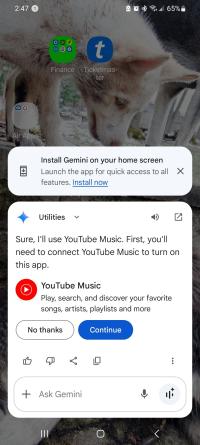
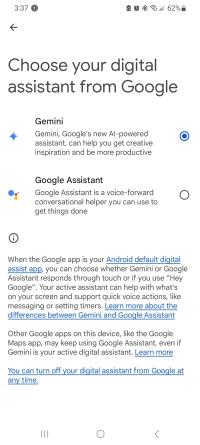
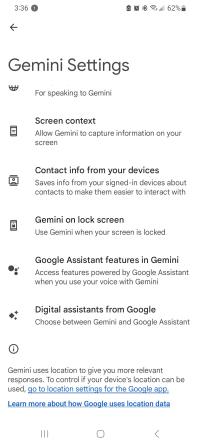
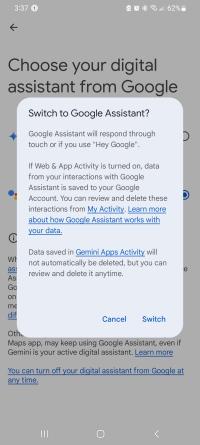
Not all phones will allow this. If you don't see a disabled option, read on...
2. Revert the Google App
Want the old Assistant back, but the above is disabled? This might do the trick:
-Settings > Apps > Google
-Tap the three-dot menu, then Uninstall Updates
-Head to the Play Store > Google app, and disable Auto-update
No guarantees, but some users report this brings Assistant back (at least until Google pushes Gemini again).
Cut Off Gemini in the Cloud
Even if you suppress it on your device, Gemini can still hang out in your Google cloud account. Here's how to clean that up:
That's about as close as you'll get to nuking it from orbit.
Going Full Anti-Gemini? Hardcore Privacy Moves
Still not enough? You can go further:
Yes, it's a bit of work, but so is cleaning up after a bad roommate. And Gemini is that roommate. Time to kick 'em to the curb.
comments powered by Disqus






