How to Remove the DTS Control Panel From the System Tray
By Timothy Tibbettson 06/15/2023 |
After a lot of searching, and a little help, we have finally uncovered how to remove the DTS Control Panel from the System Tray. This registry edit applies to any brand name PC using the DTS Control Panel, primarily Hewlett Packard.
We've been trying to figure this one out for a while. Once we realized that DTS Control Panel is essentially Realtek, solving this problem got much easier. There are no options in the control panel or any of the usual places, so we need to edit the registry.
While it probably won't be needed here, you might want to back up your registry.
Press the Windows Key + R enter Regedit and press Enter.
Type Computer\HKEY_CURRENT_USER\Software\Realtek\Audio\RtkNGUI64\General into the address bar.
Find and double-click on ShowTrayIcon. Change the ValueData to 0 and reboot.
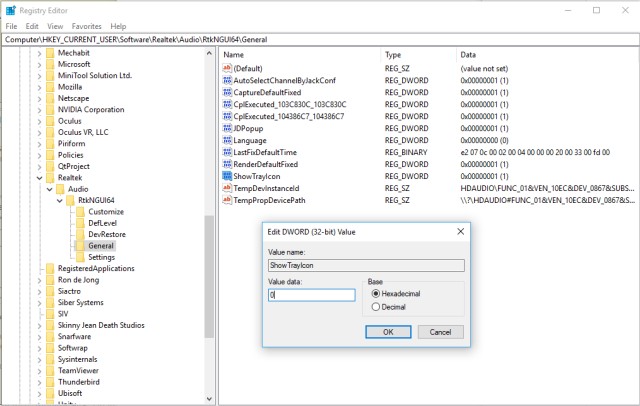
To restore the tray icon, simply change the ValueData back to 1.
Those who prefer not to play with the registry can download the registry files from MajorGeeks.
Note: If Windows or you update your drivers, it will most likely return. Bookmark this page for when that happens.
comments powered by Disqus
We've been trying to figure this one out for a while. Once we realized that DTS Control Panel is essentially Realtek, solving this problem got much easier. There are no options in the control panel or any of the usual places, so we need to edit the registry.
While it probably won't be needed here, you might want to back up your registry.
Press the Windows Key + R enter Regedit and press Enter.
Type Computer\HKEY_CURRENT_USER\Software\Realtek\Audio\RtkNGUI64\General into the address bar.
Find and double-click on ShowTrayIcon. Change the ValueData to 0 and reboot.
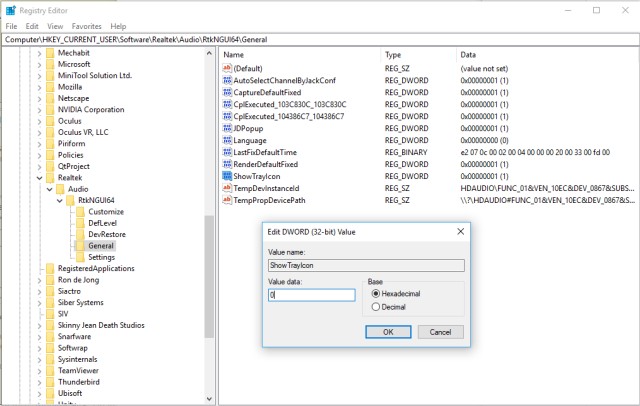
To restore the tray icon, simply change the ValueData back to 1.
Those who prefer not to play with the registry can download the registry files from MajorGeeks.
Note: If Windows or you update your drivers, it will most likely return. Bookmark this page for when that happens.
comments powered by Disqus






