How to Replace the Command Prompt With PowerShell in Start Menu
By Timothy Tibbettson 06/15/2023 |
As you're probably aware, Windows 10 gives you quick access to the PowerShell or the Command Prompt when you right-click on the Start button or press the Windows Key + X. If you use this shortcut frequently and prefer one over the other, there's a setting for that.
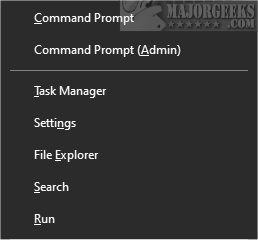
You can find this setting in Start > Settings > Personalization > Taskbar.
Scroll down and look for "Replace Command Prompt with Windows PowerShell in the menu when I right-click on the start button or press Windows key+x."
If you have this setting On (blue), then you will see the Command Prompt instead of PowerShell.
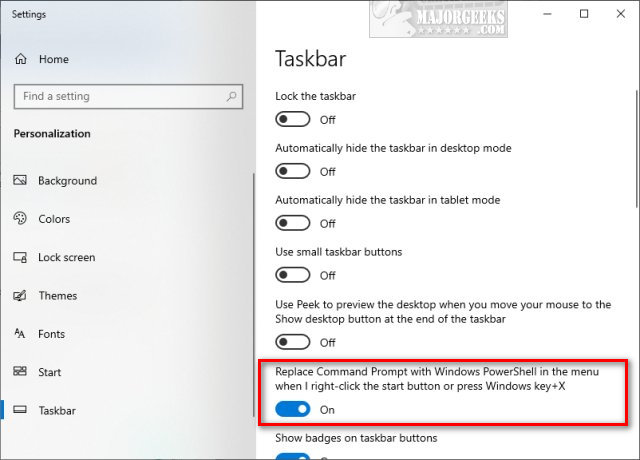
We prefer PowerShell, but we understand some people would prefer Command Prompt, so it's nice to have the option.
comments powered by Disqus
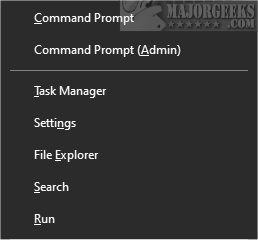
You can find this setting in Start > Settings > Personalization > Taskbar.
Scroll down and look for "Replace Command Prompt with Windows PowerShell in the menu when I right-click on the start button or press Windows key+x."
If you have this setting On (blue), then you will see the Command Prompt instead of PowerShell.
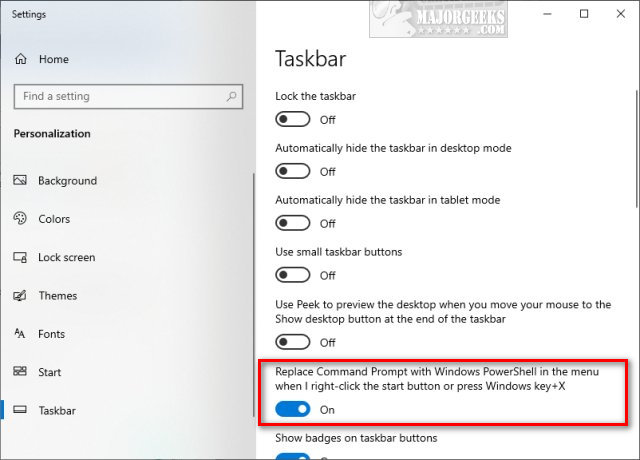
We prefer PowerShell, but we understand some people would prefer Command Prompt, so it's nice to have the option.
comments powered by Disqus






