How to Reset Your Hosts File to Default
By Timothy Tibbettson 06/15/2023 |
If you're having problems with a modified hosts file, possibly from malware or a third-party app has changed it, then here's how to restore your hosts file to default.
The one thing you need to know is a hosts file is simply a text file. What we're going to do is create a brand new hosts file, then rename and replace the old hosts file.
Here we go.
Open Notepad and copy and paste the following lines into a new text document:
Click on File > Save As and name the file hosts. Close Notepad.
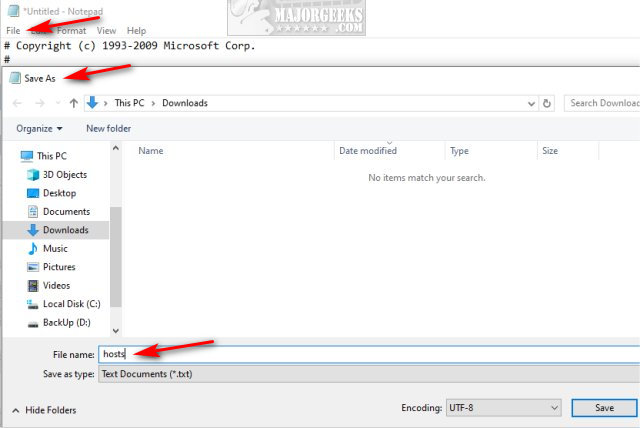
Click on hosts.txt and rename to hosts by removing .txt. Click yes to confirm the change.
Right-click on hosts and click on Copy.
Open File Explorer and go to C:\Windows\System32\drivers\etc.
Right-click on hosts and rename that to hosts.old. That gives you a backup and you can delete it later.
Click Continue to approve.
Right-click on a blank area and click on Paste.
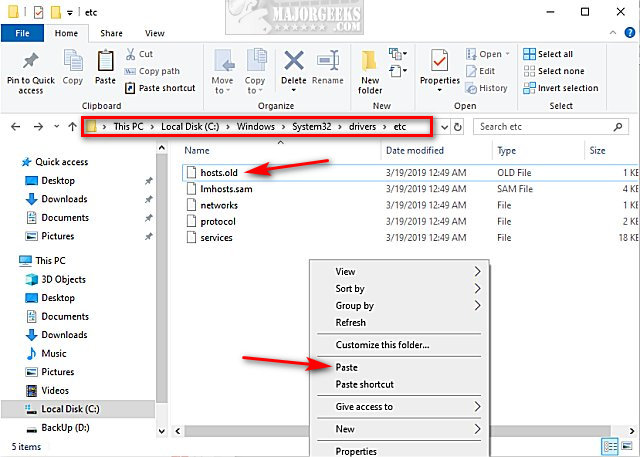
comments powered by Disqus
The one thing you need to know is a hosts file is simply a text file. What we're going to do is create a brand new hosts file, then rename and replace the old hosts file.
Here we go.
Open Notepad and copy and paste the following lines into a new text document:
# Copyright (c) 1993-2009 Microsoft Corp.
#
# This is a sample HOSTS file used by Microsoft TCP/IP for Windows.
#
# This file contains the mappings of IP addresses to host names. Each
# entry should be kept on an individual line. The IP address should
# be placed in the first column followed by the corresponding host name.
# The IP address and the host name should be separated by at least one
# space.
#
# Additionally, comments (such as these) may be inserted on individual
# lines or following the machine name denoted by a '#' symbol.
#
# For example:
#
# 102.54.94.97 rhino.acme.com # source server
# 38.25.63.10 x.acme.com # x client host
# localhost name resolution is handle within DNS itself.
# 127.0.0.1 localhost
# ::1 localhost
#
# This is a sample HOSTS file used by Microsoft TCP/IP for Windows.
#
# This file contains the mappings of IP addresses to host names. Each
# entry should be kept on an individual line. The IP address should
# be placed in the first column followed by the corresponding host name.
# The IP address and the host name should be separated by at least one
# space.
#
# Additionally, comments (such as these) may be inserted on individual
# lines or following the machine name denoted by a '#' symbol.
#
# For example:
#
# 102.54.94.97 rhino.acme.com # source server
# 38.25.63.10 x.acme.com # x client host
# localhost name resolution is handle within DNS itself.
# 127.0.0.1 localhost
# ::1 localhost
Click on File > Save As and name the file hosts. Close Notepad.
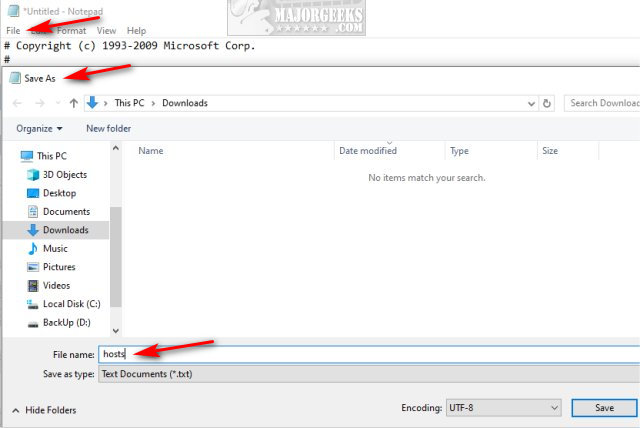
Click on hosts.txt and rename to hosts by removing .txt. Click yes to confirm the change.
Right-click on hosts and click on Copy.
Open File Explorer and go to C:\Windows\System32\drivers\etc.
Right-click on hosts and rename that to hosts.old. That gives you a backup and you can delete it later.
Click Continue to approve.
Right-click on a blank area and click on Paste.
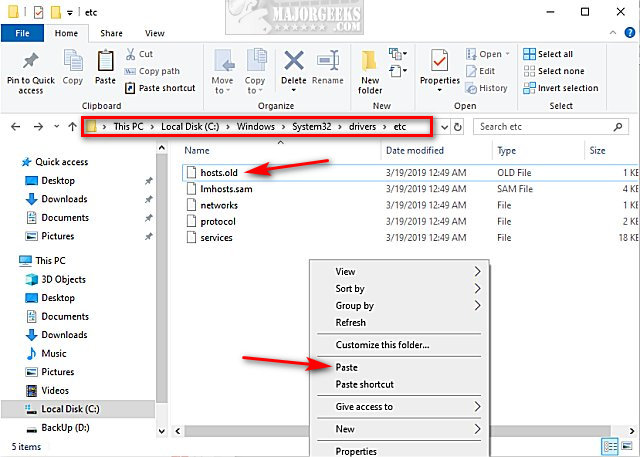
comments powered by Disqus






