How to Restore the Close All Tabs Warning in Microsoft Edge
By Timothy Tibbettson 06/15/2023 |
Microsoft Edge will show a warning prompt “Do you want to close all tabs” by default. Most of us will click on "Always close all tabs." But, what if you change your mind and want to restore this setting? Here's how.
Start by backing up your registry and closing Microsoft Edge.
Open Regedit by pressing the Windows Key + R and type in regedit, then enter. We need to navigate all the way down to:
You can copy and paste that into the search bar to save time.
Double-click on AskToCloseAllTabs on the right.
Under Value Date, change that from 0 to 1.
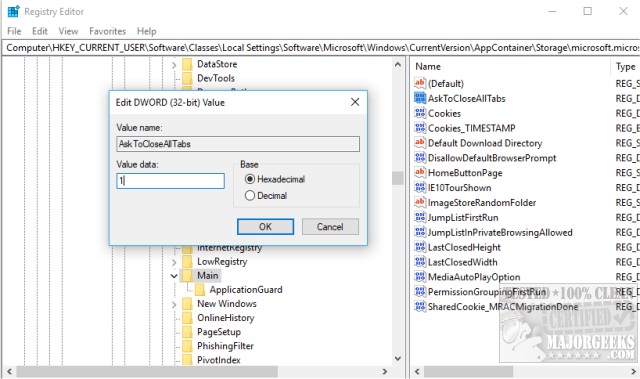
That's it. Now open Microsoft Edge, open a few tabs and see if it works.
comments powered by Disqus
Start by backing up your registry and closing Microsoft Edge.
Open Regedit by pressing the Windows Key + R and type in regedit, then enter. We need to navigate all the way down to:
HKEY_CURRENT_USER\Software\Classes\Local Settings\Software\Microsoft\Windows\CurrentVersion\AppContainer\Storage\microsoft.microsoftedge_8wekyb3d8bbweMicrosoftEdgeMain
You can copy and paste that into the search bar to save time.
Double-click on AskToCloseAllTabs on the right.
Under Value Date, change that from 0 to 1.
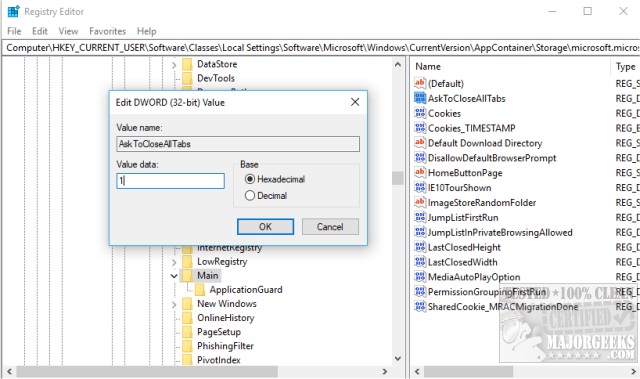
That's it. Now open Microsoft Edge, open a few tabs and see if it works.
comments powered by Disqus






