How to Restore the Old Twitter Design
By Timothy Tibbettson 06/15/2023 |
In July of 2019, Twitter rolled out a new design and, as always, not everyone is ready for the changes. Here's a simple trick to keep the old design for now or even only see some of the changes you prefer.
Press CTRL + Shift + I to open Developer mode. The top row is called Developer tools. Find and click on Application.
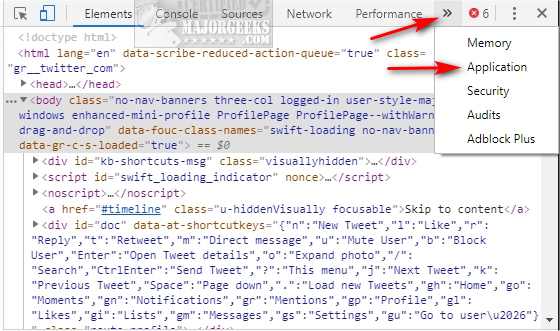
Under Storage and expand Cookies.
Find rweb_optin cookie. Double-click on value and change that to Off.
If you don't have the rweb_optin cookie try to right-click on the Cookies area and select Add new. We were unable to duplicate this with Google Chrome, Firefox, or Microsoft Edge.
You could download a cookie editor for Google Chrome and add the cookie manually.
If you change your mind later, change the Value back to on.
Additional options for seeing some of the new design include:
on
off
top
side
top_no_out
side_no_out
off_top
off_side
comments powered by Disqus
Press CTRL + Shift + I to open Developer mode. The top row is called Developer tools. Find and click on Application.
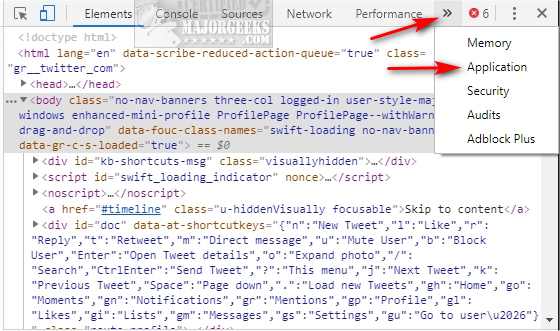
Under Storage and expand Cookies.
Find rweb_optin cookie. Double-click on value and change that to Off.
If you don't have the rweb_optin cookie try to right-click on the Cookies area and select Add new. We were unable to duplicate this with Google Chrome, Firefox, or Microsoft Edge.
You could download a cookie editor for Google Chrome and add the cookie manually.
If you change your mind later, change the Value back to on.
Additional options for seeing some of the new design include:
comments powered by Disqus






