How to Run, Use, and Reset WordPad in Windows 10
By Timothy Tibbettson 06/15/2023 |
Windows 10 comes with two programs to edit most documents - Notepad and WordPad. Notepad allows you to view and edit text documents, while Wordpad will enable you to open and edit other documents, including RTF, DOCX, ODT, TXT. Here is some information on how to run, use, and reset Microsoft Word.
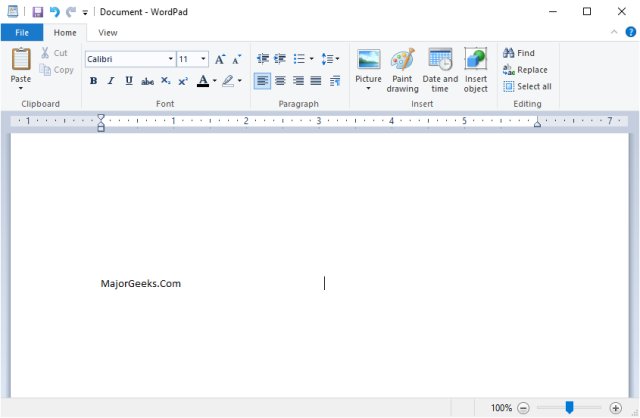
If, for some reason, you're lacking Microsoft Word, you can download Microsoft Office Word Viewer from MajorGeeks. You can't edit, but Microsoft Office Viewer will do the job if you need a viewer in a hurry. You can also consider a free Microsoft Office alternative.
1: Running Microsoft WordPad
Windows should have WordPad installed by default. You can open WordPad in different ways:
Start > Windows Accessories > WordPad
Press the Windows Key + S and begin typing, and click on Wordpad.
Press the Windows Key + R and type in wordpad.exe or write.exe.
Double-click on wordpad.exe found at C:\Program Files\Windows NT\Accessories folder.
2: Reset Microsoft WordPad
If WordPad is causing problems or not working, we can delete the options registry folder for WordPad and start like new.
Open the registry editor and navigate to HKEY_CURRENT_USER\SOFTWARE\Microsoft\Windows\CurrentVersion\Applets\Wordpad. Right-click on Optins and click on delete. Restart WordPad.
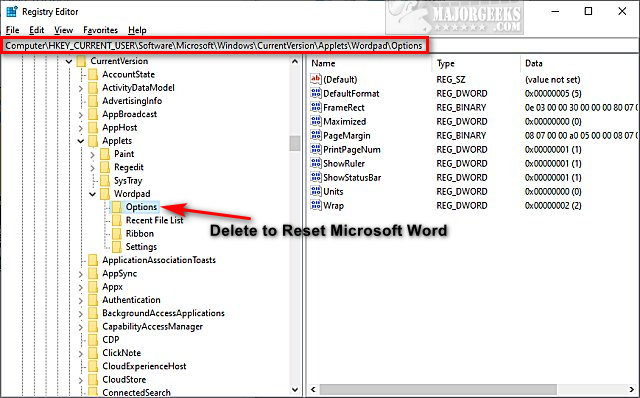
3: Using Microsoft WordPad
We'd recommend you poke around before getting serious. Type in some letters and check out the available options in the three tabs; File, Home, and View.
You should easily spot the standard options, including copy, paste, and find, but there's so much more.
The File tab is where you can open, save, print, or email a document.
The Home tab lets you pick your font options, including the font type and color, bold, italic, size, colors, and more. Moving over, you can increase or decrease the indent, set line spacing, align left, right, center, and more. You can also insert pictures, objects, change the date and time.
Don't forget the View tab. Here you can zoom in or out, turn the ruler and status bar on or off, and more.
4: Frequently Asked Questions
How do I delete a document?
Open File Explorer and look for your Documents folder on the left under Quick Access. Click on any document, right-click, and click on delete. You can also type in any document name or extensions (RTF, DOCX, ODT, TXT) and use Search.
Microsoft Word looks weird on my tablet?
Microsoft Word has been known to look weird on some tablets. You can download Word Mobile from the Microsoft Store.
Does WordPad have page border options?
It does, but not where you'd expect. Click the File menu, then click Page setup. Yes, this is the printer page setup, but that should work for you. Otherwise, check the Paragraph section in the Home tab. You can find it near the center. The lower right option (paragraph again) might be of help.
The print preview option is not working.
Follow the steps above to reset Microsoft WordPad.
Can WordPad check spell checking and punctuation?
No. While WordPad is better than Notepad, it's still just a light version of Microsoft Word from the Microsoft Office Suite. If you need these features and can't or don't want to buy Microsoft Office, , try a freeware Microsoft Office alternative.
Have another question? Leave a comment below.
comments powered by Disqus
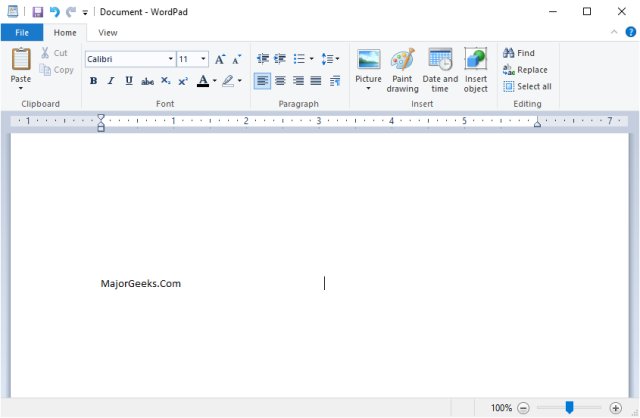
If, for some reason, you're lacking Microsoft Word, you can download Microsoft Office Word Viewer from MajorGeeks. You can't edit, but Microsoft Office Viewer will do the job if you need a viewer in a hurry. You can also consider a free Microsoft Office alternative.
1: Running Microsoft WordPad
Windows should have WordPad installed by default. You can open WordPad in different ways:
Start > Windows Accessories > WordPad
Press the Windows Key + S and begin typing, and click on Wordpad.
Press the Windows Key + R and type in wordpad.exe or write.exe.
Double-click on wordpad.exe found at C:\Program Files\Windows NT\Accessories folder.
2: Reset Microsoft WordPad
If WordPad is causing problems or not working, we can delete the options registry folder for WordPad and start like new.
Open the registry editor and navigate to HKEY_CURRENT_USER\SOFTWARE\Microsoft\Windows\CurrentVersion\Applets\Wordpad. Right-click on Optins and click on delete. Restart WordPad.
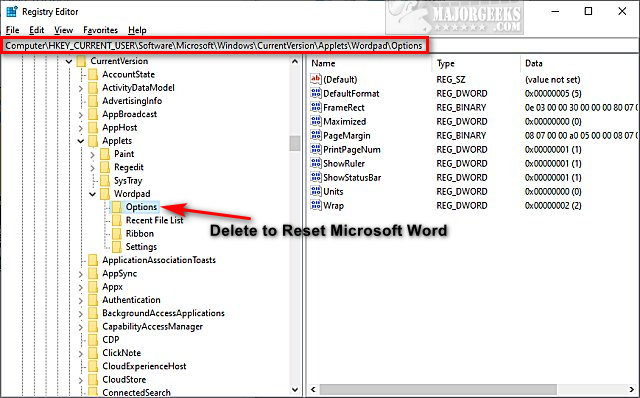
3: Using Microsoft WordPad
We'd recommend you poke around before getting serious. Type in some letters and check out the available options in the three tabs; File, Home, and View.
You should easily spot the standard options, including copy, paste, and find, but there's so much more.
The File tab is where you can open, save, print, or email a document.
The Home tab lets you pick your font options, including the font type and color, bold, italic, size, colors, and more. Moving over, you can increase or decrease the indent, set line spacing, align left, right, center, and more. You can also insert pictures, objects, change the date and time.
Don't forget the View tab. Here you can zoom in or out, turn the ruler and status bar on or off, and more.
4: Frequently Asked Questions
How do I delete a document?
Open File Explorer and look for your Documents folder on the left under Quick Access. Click on any document, right-click, and click on delete. You can also type in any document name or extensions (RTF, DOCX, ODT, TXT) and use Search.
Microsoft Word looks weird on my tablet?
Microsoft Word has been known to look weird on some tablets. You can download Word Mobile from the Microsoft Store.
Does WordPad have page border options?
It does, but not where you'd expect. Click the File menu, then click Page setup. Yes, this is the printer page setup, but that should work for you. Otherwise, check the Paragraph section in the Home tab. You can find it near the center. The lower right option (paragraph again) might be of help.
The print preview option is not working.
Follow the steps above to reset Microsoft WordPad.
Can WordPad check spell checking and punctuation?
No. While WordPad is better than Notepad, it's still just a light version of Microsoft Word from the Microsoft Office Suite. If you need these features and can't or don't want to buy Microsoft Office, , try a freeware Microsoft Office alternative.
Have another question? Leave a comment below.
comments powered by Disqus






