How to Switch Between Command Prompt or PowerShell on Win+X Menu
By Timothy Tibbettson 06/30/2023 |
Most people prefer either the Command Prompt or PowerShell. We get it. In this tutorial, we show you how to choose whether you see the Command Prompt or PowerShell on your Win+X menu.
Before we begin, we'll answer the first question we had. Can you have both? We're using Windows settings, and Windows 10 does not have a setting to allow for both.
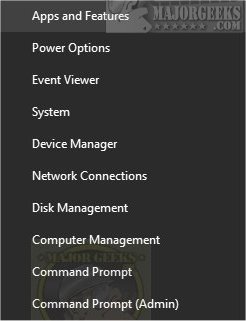
1: Switch Between Command Prompt or PowerShell in Settings
Click on Start > Settings > Personalization > Taskbar.
Look on the right for Replace Command Prompt with Windows PowerShell in the menu when I right-click the start button or press Windows key+X.
When checked, you will see PowerShell. When unchecked, you will see Command Prompt when you press the Windows Key + X.
1: Switch Between Command Prompt or PowerShell With Registry Files
We have to modify one registry key and restart Explorer to make the changes, so using a batch file we created can save you the hassle. Unless you like hassles, we're OK with that.
Download Switch Between Command Prompt or PowerShell on WinX Menu from MajorGeeks and extract the files.
There are two files included; Command Prompt On Win+X Menu.bat and PowerShell On Win+X Menu.bat.
Right-click and click Run as Administrator.
Your screen will flash because Explorer will be restarted. The entire process takes just seconds.
Similar:
How to Add 'Open PowerShell Window Here' as Administrator Context Menu
How to Add 'Open Command Window Here' Context Menu
The Ultimate List of Every Known Command Prompt and PowerShell Commands
How to View, Save, and Clear Your PowerShell and Command Prompt History
How to Disable the Command Prompt in Windows 10
What's the Difference Between PowerShell and PowerShell Core?
comments powered by Disqus
Before we begin, we'll answer the first question we had. Can you have both? We're using Windows settings, and Windows 10 does not have a setting to allow for both.
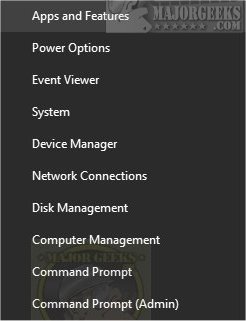
1: Switch Between Command Prompt or PowerShell in Settings
Click on Start > Settings > Personalization > Taskbar.
Look on the right for Replace Command Prompt with Windows PowerShell in the menu when I right-click the start button or press Windows key+X.
When checked, you will see PowerShell. When unchecked, you will see Command Prompt when you press the Windows Key + X.
1: Switch Between Command Prompt or PowerShell With Registry Files
We have to modify one registry key and restart Explorer to make the changes, so using a batch file we created can save you the hassle. Unless you like hassles, we're OK with that.
Download Switch Between Command Prompt or PowerShell on WinX Menu from MajorGeeks and extract the files.
There are two files included; Command Prompt On Win+X Menu.bat and PowerShell On Win+X Menu.bat.
Right-click and click Run as Administrator.
Your screen will flash because Explorer will be restarted. The entire process takes just seconds.
Similar:
comments powered by Disqus






