Manage Your Privacy on Windows 10
By Timothy Tibbettson 06/19/2023 |
Microsoft has addressed customers privacy concerns with Windows 10 by allowing access to previously unavailable settings. Here's all you need to know to protect your privacy.
In Windows 10 go to Start, Settings, Privacy and you will see this:
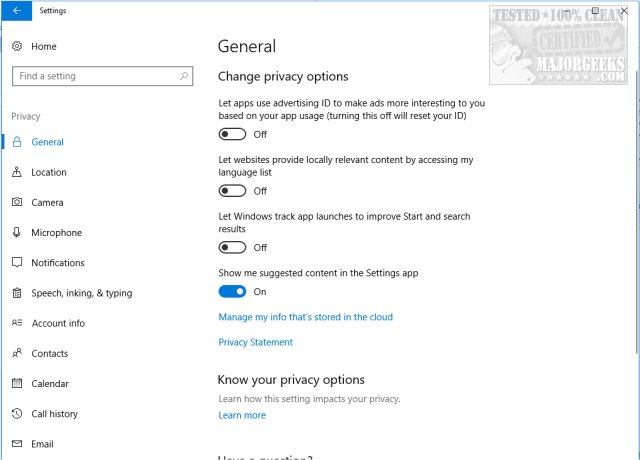
At the time of this article, there are 19 categories to go through, and there's not much need for a guide or step by step. You need to go to each of the 19 categories and browse the available privacy settings. All of it is common sense and simple to use at any skill level.
Because it's Microsoft, you don't have access to all the possible privacy settings, not even close. Many third-party companies have written free applications to take it a step further. If you were to ask us, we'd suggest using one of these free, portable apps and skip the Microsoft privacy settings. Let's take a look at a few of the best for you to consider.
O&O ShutUp10 is a privacy tool that provides you with full control over which functions in Windows 10 you choose to use and how far data gets shared. We have a video tutorial embedded on the download page.
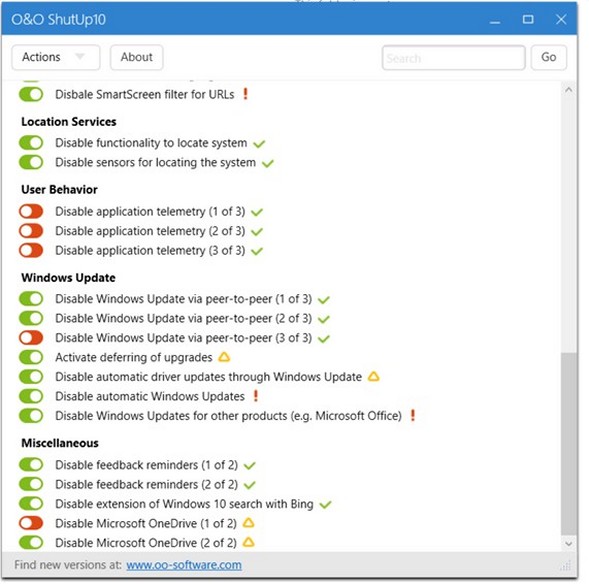
W10Privacy can display typical Windows 10 security settings that can be activated as well as deactivated within the program. It also allows importing and exporting of your changes. Video tutorial available.
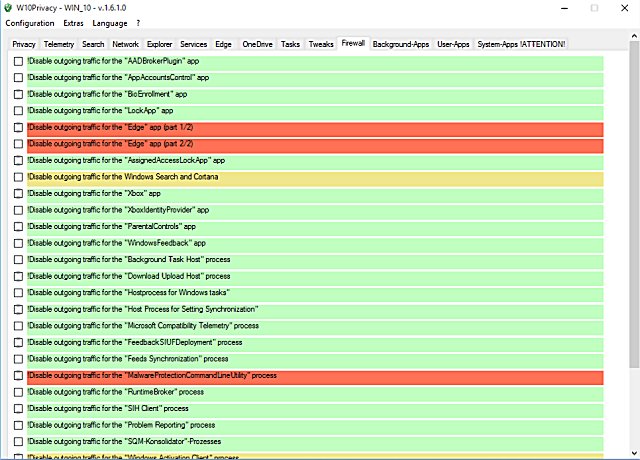
Ashampoo AntiSpy for Windows 10 is another solid anti-spy option that allows you to reconfigure those pre-configured settings in Windows 10 to block access to your calendar, emails, your location and many other settings.
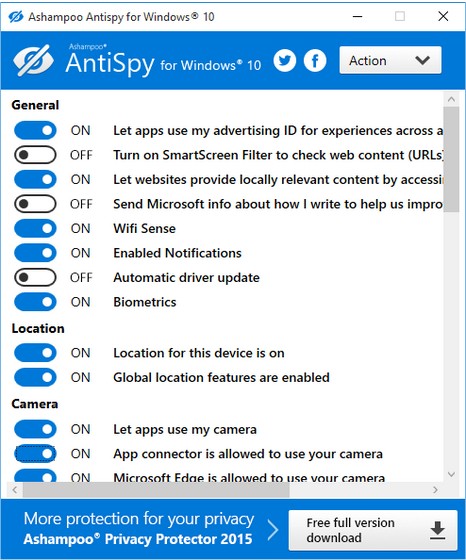
There are other apps available. We put together a video sometime back that walks you through these three apps and more:
comments powered by Disqus
In Windows 10 go to Start, Settings, Privacy and you will see this:
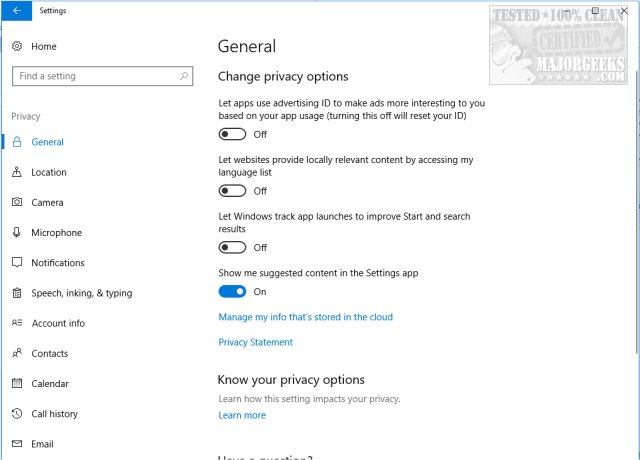
At the time of this article, there are 19 categories to go through, and there's not much need for a guide or step by step. You need to go to each of the 19 categories and browse the available privacy settings. All of it is common sense and simple to use at any skill level.
Because it's Microsoft, you don't have access to all the possible privacy settings, not even close. Many third-party companies have written free applications to take it a step further. If you were to ask us, we'd suggest using one of these free, portable apps and skip the Microsoft privacy settings. Let's take a look at a few of the best for you to consider.
O&O ShutUp10 is a privacy tool that provides you with full control over which functions in Windows 10 you choose to use and how far data gets shared. We have a video tutorial embedded on the download page.
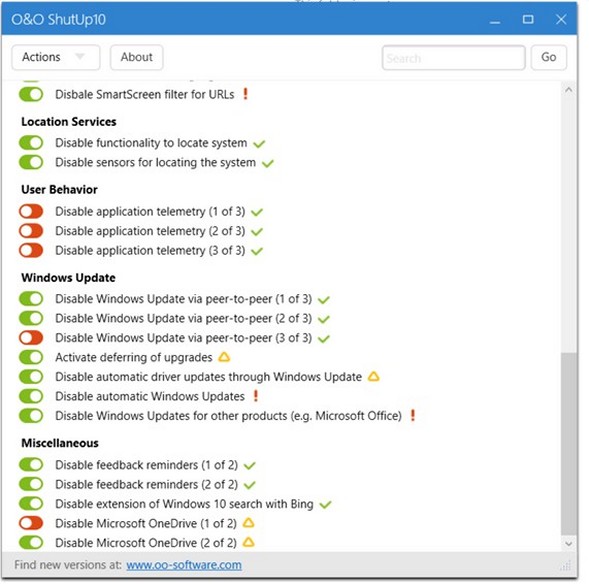
W10Privacy can display typical Windows 10 security settings that can be activated as well as deactivated within the program. It also allows importing and exporting of your changes. Video tutorial available.
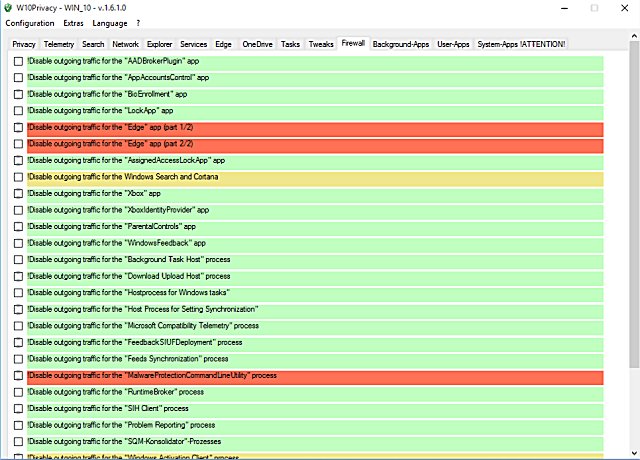
Ashampoo AntiSpy for Windows 10 is another solid anti-spy option that allows you to reconfigure those pre-configured settings in Windows 10 to block access to your calendar, emails, your location and many other settings.
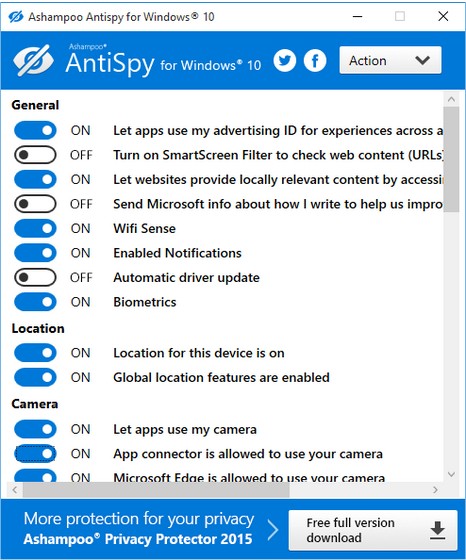
There are other apps available. We put together a video sometime back that walks you through these three apps and more:
comments powered by Disqus





