How to Disable Netflix Autoplay
By Timothy Tibbettson 06/15/2023 |
Netflix has two autoplay options: autoplay the next episode and (the more annoying) autoplay previews. Here's how to enable or disable Netflix autoplay.
Log into your Netflix account on a web browser, not the app.
You can find autoplay options in your Account under Profile and Parental Controls. We're using Google Chrome on the Desktop, but your web browser and devices should be almost identical.
Video tutorial:
Click on your icon or arrow in the top-right corner to expand it. Click on Account.
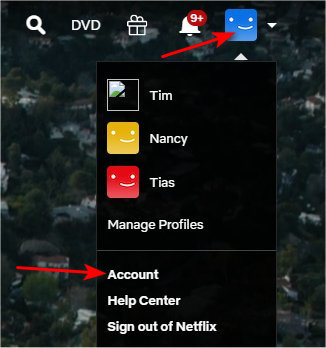
Scroll down to Profile and Parental Controls.
Click on the account name you want to enable or disable autoplay for.
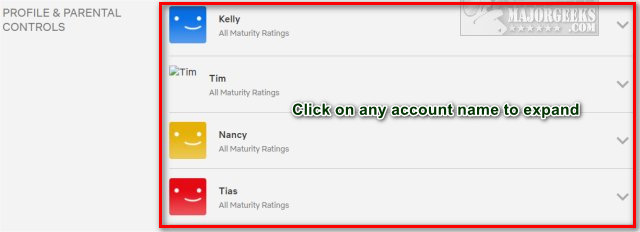
Click on Change next to Playback settings.
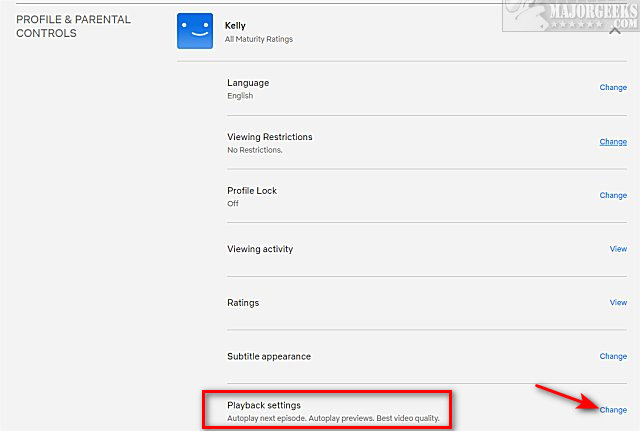
You can enable or disable autoplay at the top:
Autoplay next episode in a series on all devices.
Autoplay previews while browsing on all devices.
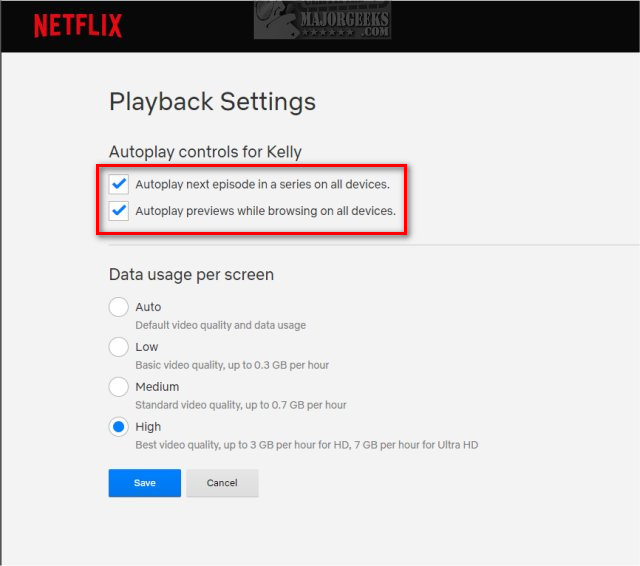
Click Save at the bottom of the page.
You should see Playback settings saved when completed.
comments powered by Disqus
Log into your Netflix account on a web browser, not the app.
You can find autoplay options in your Account under Profile and Parental Controls. We're using Google Chrome on the Desktop, but your web browser and devices should be almost identical.
Click on your icon or arrow in the top-right corner to expand it. Click on Account.
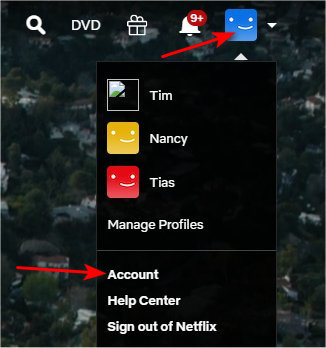
Scroll down to Profile and Parental Controls.
Click on the account name you want to enable or disable autoplay for.
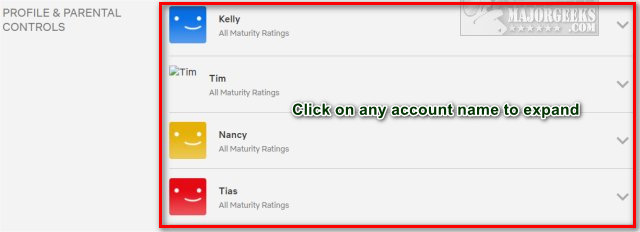
Click on Change next to Playback settings.
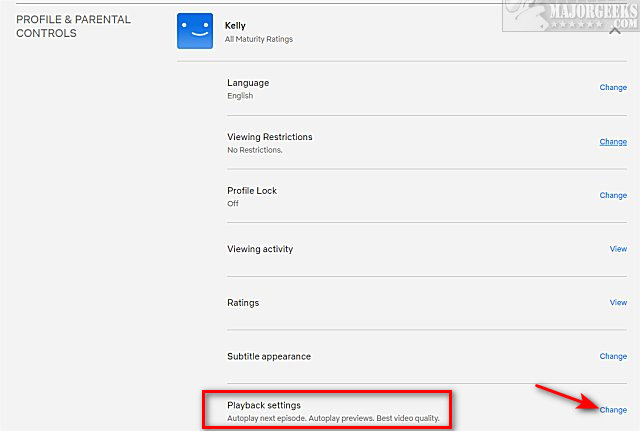
You can enable or disable autoplay at the top:
Autoplay next episode in a series on all devices.
Autoplay previews while browsing on all devices.
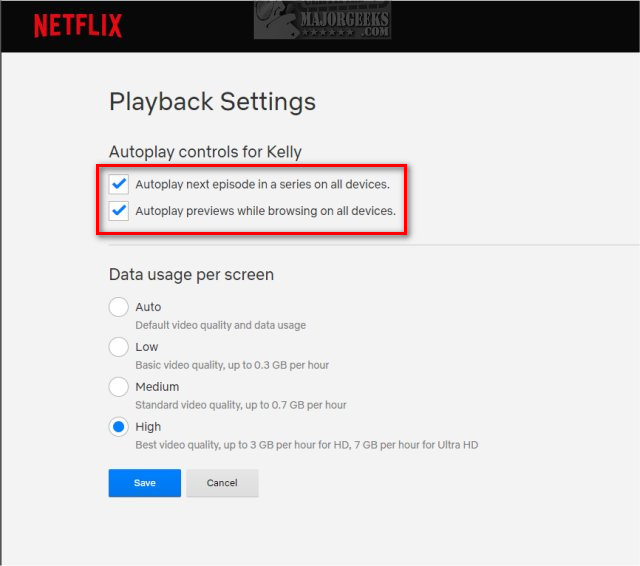
Click Save at the bottom of the page.
You should see Playback settings saved when completed.
comments powered by Disqus






