How to Optimize Video Playback on Battery in Windows 11
By Timothy Tibbettson 09/02/2022 |
Windows will automatically optimize videos for battery life whenever you watch movies or videos on your laptop. If you prefer better video quality over battery life, you can change that in Settings.
Click on Start > Settings or press the Windows Key + I.
Click on Apps on the left.
Click on Video playback on the right.
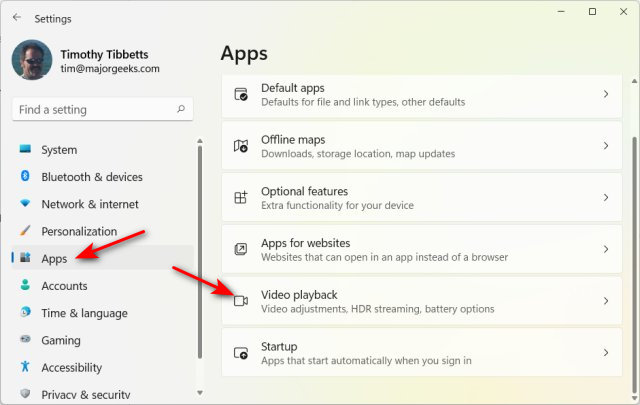
Click on the dropdown box under Battery options and choose Optimize for battery life or Optimize for video quality.
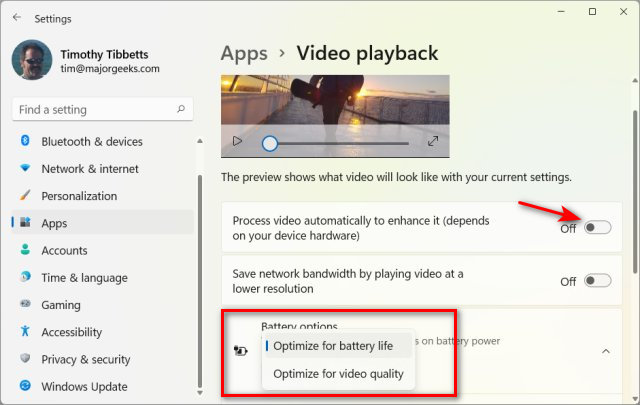
If you checked Optimize for battery life, you could also check Play video at a lower resolution when on battery for additional battery life.
If you enabled Process video automatically to enhance it (depends on your device hardware) at the top, then two more options will appear:
Don't automatically process video when on battery.
Play video at a lower resolution when on battery.
comments powered by Disqus
Click on Start > Settings or press the Windows Key + I.
Click on Apps on the left.
Click on Video playback on the right.
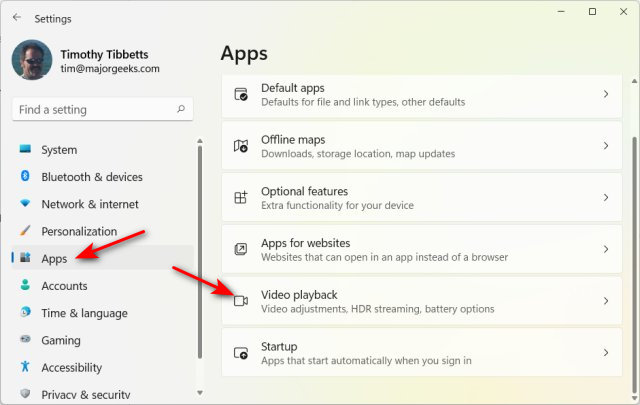
Click on the dropdown box under Battery options and choose Optimize for battery life or Optimize for video quality.
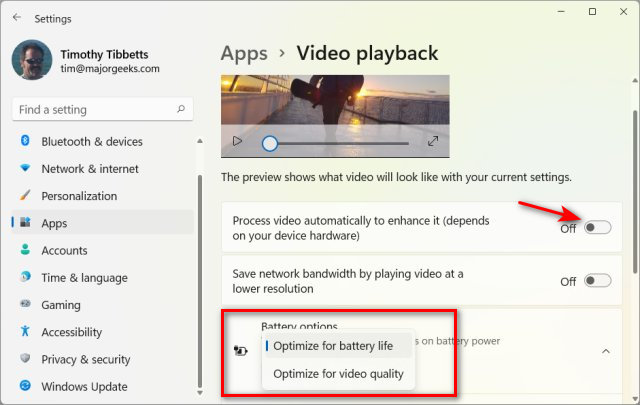
If you checked Optimize for battery life, you could also check Play video at a lower resolution when on battery for additional battery life.
If you enabled Process video automatically to enhance it (depends on your device hardware) at the top, then two more options will appear:
Don't automatically process video when on battery.
Play video at a lower resolution when on battery.
comments powered by Disqus





