How to Properly Uninstall Programs in Windows 10 & 11
By Timothy Tibbettson 08/15/2022 |
Anyone who has used Windows knows that over time your computer slows down or even becomes so unstable you have to reinstall or reset your PC. Most of these problems are because you might not be uninstalling your programs correctly.
Windows has always featured installers and uninstallers, and in our opinion, the longest-running, worst thing about Windows. The problem is that the uninstall routine leaves behind many possible files, including folders, temporary files, registry entries, and even startup programs. When you uninstall a program, you're given the illusion that you've completely removed the program, which is unlikely.
Over time, the more programs you add and remove, the more likely your computer will come into problems. Let's talk about how you can avoid these problems by properly uninstalling your apps and programs or not "installing" them at all.
How to Properly Uninstall Programs in Windows 10 & 11 - Use an Uninstaller
Third-party uninstallers fill the gap where Microsoft has failed us. They do a complete scan looking for files, folders, registry entries, and more. Many of these apps also look for Bundleware and stubborn programs and can uninstall pre-installed Windows apps.
Luckily, we've been able to use all of the uninstallers out there for many years, and we can narrow it down to our top four:
IObit Uninstaller is a perfect uninstall tool. It provides an easy and secure way to remove unwanted programs thoroughly, Windows Apps, Universal Windows Platform (UWP) apps, and malicious/ad browser extensions, giving you a clean PC and a secure & smooth online surfing experience.
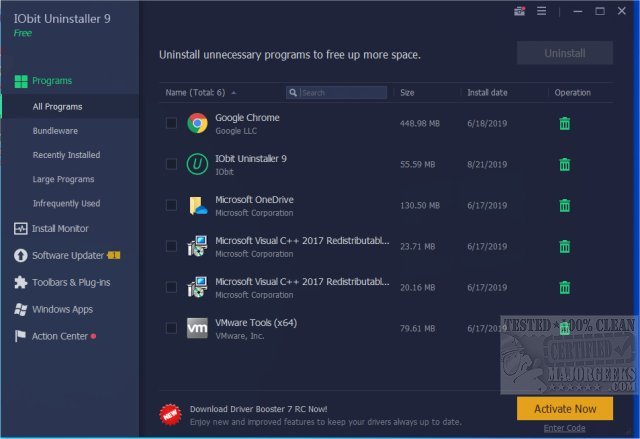
HiBit Uninstaller can completely uninstall Windows programs and features ten more tools, including a drive and registry cleaner, process and startup manager, and more. Video tutorial available.
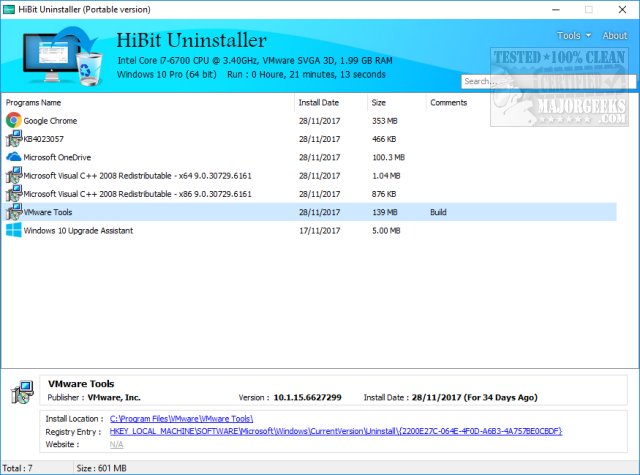
Revo Uninstaller helps you remove unwanted installed applications on your computer. With its advanced and fast algorithm to scan before and after uninstall, you can remove unnecessary files, folders, and registry keys left on your computer after uninstalling an application with its built-in uninstaller.

Geek Uninstaller performs deep and fast scanning after uninstall and removes all leftovers to keep your PC clean and tip-top shape. Video walkthrough available.
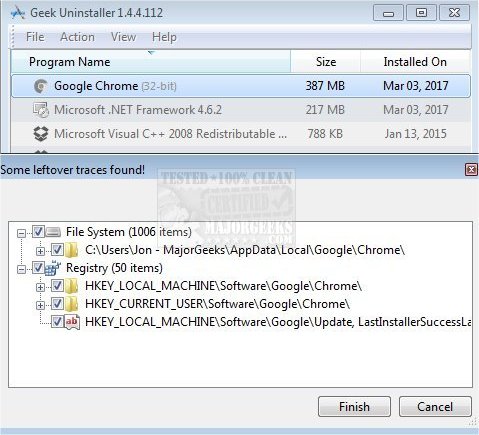
How to Properly Uninstall Programs in Windows 10 & 11 - Use Portable Software
Portable apps are self-contained, meaning you unzip and run the program wherever you like. If you don't like the app, delete the folder, and it's gone.
Portable apps also are not deleted, unlike installed apps, should you use Reset This PC.
Read more about how portable apps work here.
How to Properly Uninstall Programs in Windows 10 & 11 - Use a Virtual Machine or Sandbox
Sometimes you find an app, but it's only available as an installer. It would be best to test the software without risking your personal computer. By using a Virtual Machine or Sandbox, you can test programs in an isolated environment, see if you like them, then install them on your computer. Windows Pro users can use Windows Sandbox.
You'll need to enable it in Windows Features, and if greyed out, you'll need to make changes in your BIOS.
Another popular option is VMWare. VMWare player is free, but you only get one installation of Windows. VMWare workstation allows numerous copies and backups of Windows installation, but it's priced at $149 plus.
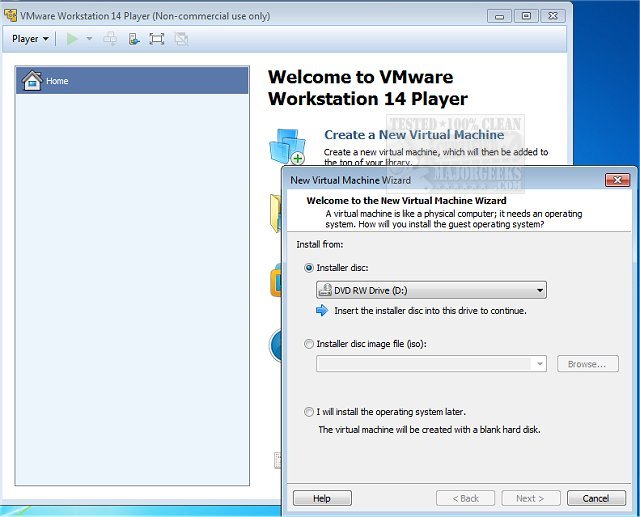
comments powered by Disqus
Windows has always featured installers and uninstallers, and in our opinion, the longest-running, worst thing about Windows. The problem is that the uninstall routine leaves behind many possible files, including folders, temporary files, registry entries, and even startup programs. When you uninstall a program, you're given the illusion that you've completely removed the program, which is unlikely.
Over time, the more programs you add and remove, the more likely your computer will come into problems. Let's talk about how you can avoid these problems by properly uninstalling your apps and programs or not "installing" them at all.
How to Properly Uninstall Programs in Windows 10 & 11 - Use an Uninstaller
Third-party uninstallers fill the gap where Microsoft has failed us. They do a complete scan looking for files, folders, registry entries, and more. Many of these apps also look for Bundleware and stubborn programs and can uninstall pre-installed Windows apps.
Luckily, we've been able to use all of the uninstallers out there for many years, and we can narrow it down to our top four:
IObit Uninstaller is a perfect uninstall tool. It provides an easy and secure way to remove unwanted programs thoroughly, Windows Apps, Universal Windows Platform (UWP) apps, and malicious/ad browser extensions, giving you a clean PC and a secure & smooth online surfing experience.
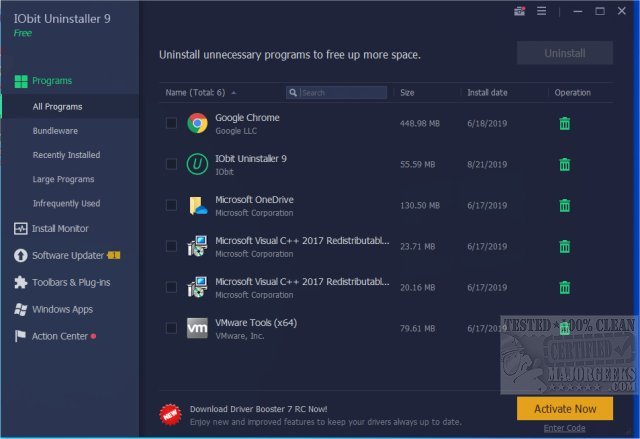
HiBit Uninstaller can completely uninstall Windows programs and features ten more tools, including a drive and registry cleaner, process and startup manager, and more. Video tutorial available.
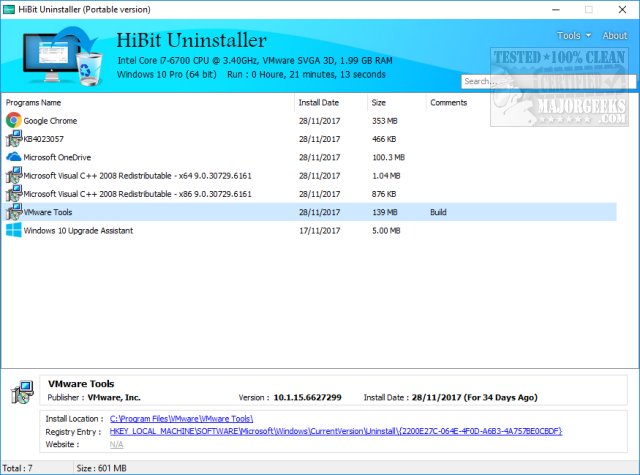
Revo Uninstaller helps you remove unwanted installed applications on your computer. With its advanced and fast algorithm to scan before and after uninstall, you can remove unnecessary files, folders, and registry keys left on your computer after uninstalling an application with its built-in uninstaller.

Geek Uninstaller performs deep and fast scanning after uninstall and removes all leftovers to keep your PC clean and tip-top shape. Video walkthrough available.
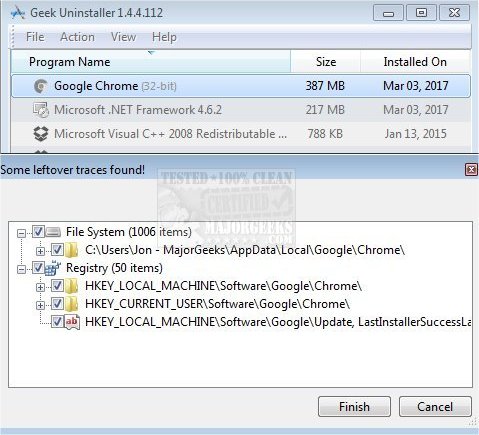
How to Properly Uninstall Programs in Windows 10 & 11 - Use Portable Software
Portable apps are self-contained, meaning you unzip and run the program wherever you like. If you don't like the app, delete the folder, and it's gone.
Portable apps also are not deleted, unlike installed apps, should you use Reset This PC.
Read more about how portable apps work here.
How to Properly Uninstall Programs in Windows 10 & 11 - Use a Virtual Machine or Sandbox
Sometimes you find an app, but it's only available as an installer. It would be best to test the software without risking your personal computer. By using a Virtual Machine or Sandbox, you can test programs in an isolated environment, see if you like them, then install them on your computer. Windows Pro users can use Windows Sandbox.
You'll need to enable it in Windows Features, and if greyed out, you'll need to make changes in your BIOS.
Another popular option is VMWare. VMWare player is free, but you only get one installation of Windows. VMWare workstation allows numerous copies and backups of Windows installation, but it's priced at $149 plus.
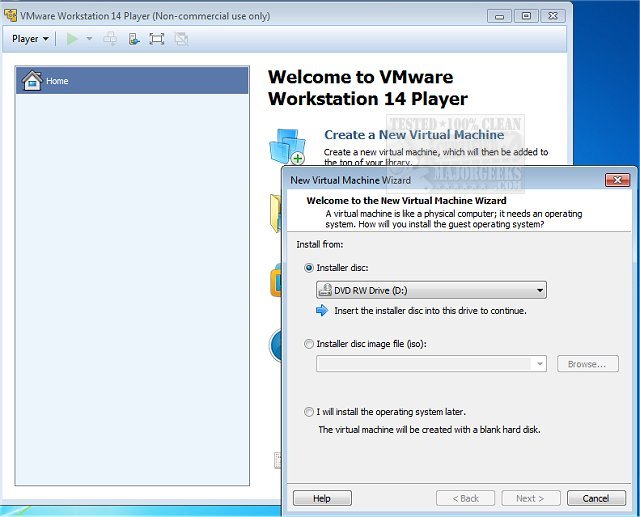
comments powered by Disqus






