How to Remember Window Locations With Multiple Monitors in Windows 11
By Timothy Tibbettson 06/15/2023 |
Multiple monitors are great to have, but you need third-party software to remember Windows positions and placement. This annoyance has been fixed with Windows 11.
The problem is that Windows can remember closed Windows placement, but any open windows will lose their place when coming out of sleep.
Windows 11 should have this on by default, so if you use third-party software you're happy with, you might need to disable it. It's easy to do.
Video tutorial:
Click on Start > Settings > System.
Click on Display on the right.
Click on Multiple displays.
Check or uncheck Remember window locations based on monitor connections
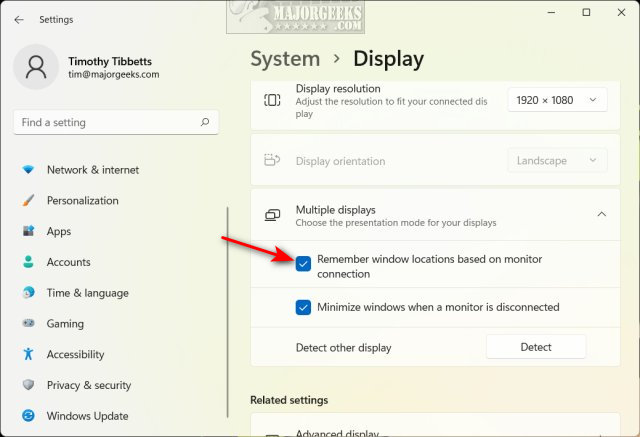
That's it. Finally.
We've been pleased with how this works, but look at the Open Source Dual Monitor Tools if you want more control over your dual monitors.
comments powered by Disqus
The problem is that Windows can remember closed Windows placement, but any open windows will lose their place when coming out of sleep.
Windows 11 should have this on by default, so if you use third-party software you're happy with, you might need to disable it. It's easy to do.
Click on Start > Settings > System.
Click on Display on the right.
Click on Multiple displays.
Check or uncheck Remember window locations based on monitor connections
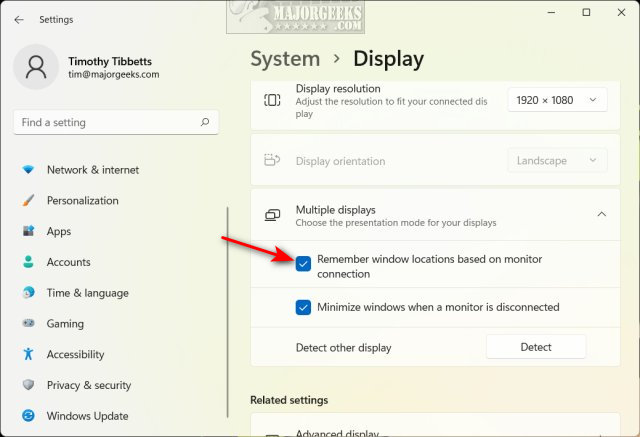
That's it. Finally.
We've been pleased with how this works, but look at the Open Source Dual Monitor Tools if you want more control over your dual monitors.
comments powered by Disqus






