How to Disable or Uninstall Microsoft Teams in Windows 11
By Timothy Tibbettson 06/15/2023 |
It would appear Microsoft wants you to use Microsoft Teams. Removing it isn't too tricky, but it's not as easy as it should be. Here's how to disable or remove Microsoft Teams in Windows 11.
Microsoft Teams can be found in your System Tray (lower-right corner) and often on the Taskbar.
If there's a chance you might want to use Microsoft Teams at some point, you want to remove it from startup or running in the background. If you know you won't be using Teams, then you can uninstall it. Don't worry; if you change your mind later, you can still download it from Microsoft later.
Let's get rid of Teams from running at startup and in the background first.
Click on Start > Settings.
Click on Apps on the left.
Click on Apps & features on the right.
Click on the three dots next to Microsoft Teams.
To uninstall Microsoft Teams, click on Uninstall here.
To remove Teams from startup and background, click on Advanced options.
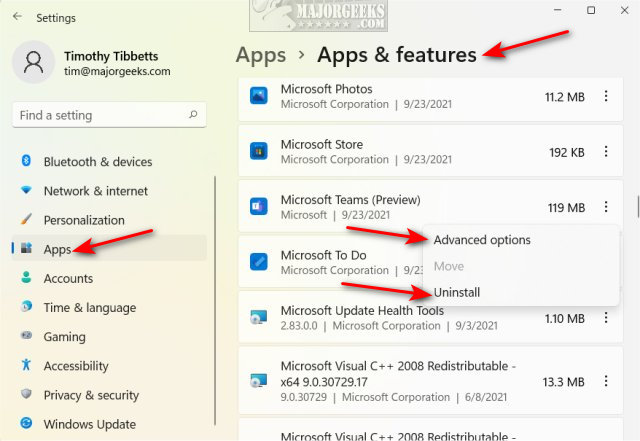
Click on the dropdown box next to Let this app run in the background.
Click on Never.
Scroll down to Runs at log-in and uncheck the box next to Microsoft Teams.
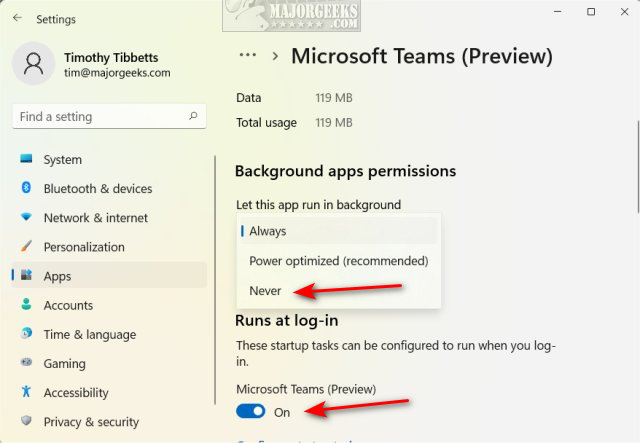
To confirm your settings, click on Confiure startup tasks.
Confirm the Microsoft Teams is now toggled off.
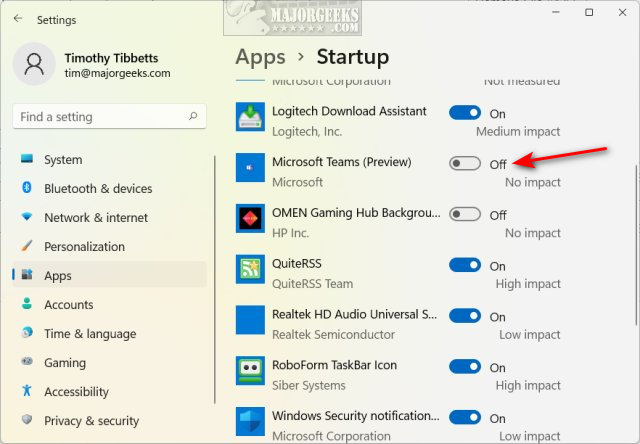
Now is an excellent time to browse other startup apps to improve your computer's boot times, speed, and response.
comments powered by Disqus
Microsoft Teams can be found in your System Tray (lower-right corner) and often on the Taskbar.
If there's a chance you might want to use Microsoft Teams at some point, you want to remove it from startup or running in the background. If you know you won't be using Teams, then you can uninstall it. Don't worry; if you change your mind later, you can still download it from Microsoft later.
Let's get rid of Teams from running at startup and in the background first.
Click on Start > Settings.
Click on Apps on the left.
Click on Apps & features on the right.
Click on the three dots next to Microsoft Teams.
To uninstall Microsoft Teams, click on Uninstall here.
To remove Teams from startup and background, click on Advanced options.
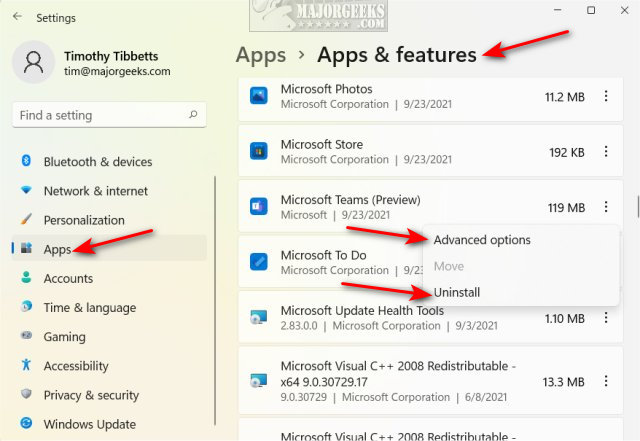
Click on the dropdown box next to Let this app run in the background.
Click on Never.
Scroll down to Runs at log-in and uncheck the box next to Microsoft Teams.
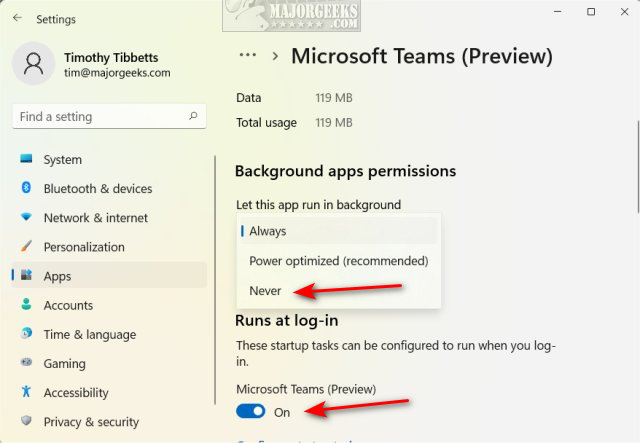
To confirm your settings, click on Confiure startup tasks.
Confirm the Microsoft Teams is now toggled off.
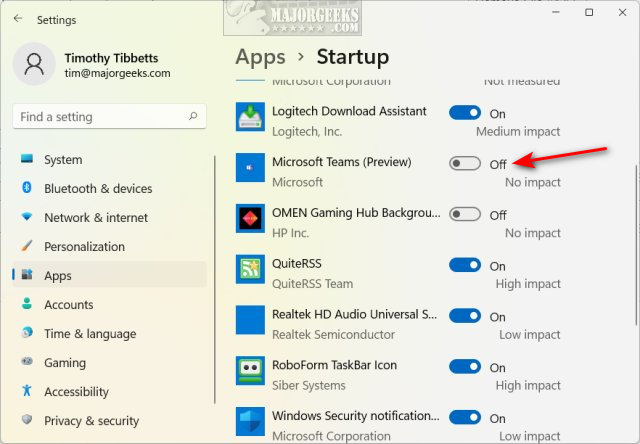
Now is an excellent time to browse other startup apps to improve your computer's boot times, speed, and response.
comments powered by Disqus






