Removing the McAfee Critical Virus Alert Notification
By Corporal Punishmenton 02/05/2023 |
Some friends called up who were getting unwanted popups while browsing, offering to activate their McAfee urgently... But they did not have McAfee. AntiVirus / AntiMalware scans revealed nothing. They also noted the notification was repeatable when they did something with their browser that required notification, like sending a print job.
After inspection, it wasn't a virus but a push notification trying to scare them into buying some junk product.
Push notifications are one way of engaging and staying in touch with web and app audiences that have recently become popular in displaying advertisements. Whenever that happens, you're bound to have some knuckleheads taking advantage of the format for underhand monetary gains.
All modern web browsers allow push notifications, and you need to opt into them by clicking something. In this case, the user had recently gone to a website and recalled clicking a 'reCAPTCHA ' popup verifying they were human - that did nothing. This was, in retrospect, fake and where the phony push notification service was likely loaded.
Fortunately, these are very easy to remove if you know where to look. In this case, the problem item was in Chrome.
Click the three dots in the upper right of your browser and go to "Settings," then choose "Privacy and Security," then "Site Settings." This is where, if you have this issue, you will find the offending item in this case, totalrecaptcha. Choose the item and disable any selected items. Once saved the data will be cleared. All done.
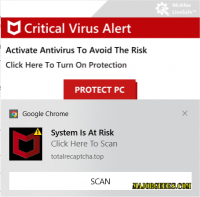
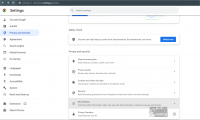
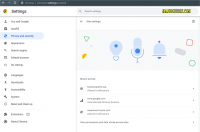
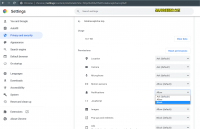
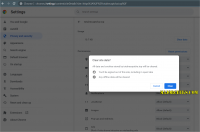
I you use another browser, here is how you would go about the same process.
Firefox: The three dots at the top right. Choose "Privacy & Security" and find Permissions using the search bar. At Notifications, click 'Settings' and choose "Block new requests asking to allow notifications and save.
Edge: Click three dots at the top right. Choose "Settings" then click 'Cookies and Site Permissions". Find "All Permissions" and choose "Notifications" you can choose your notification here or choose to block all notifications by turning off "Ask Before Sending".
Easy peasy, right? Hopefully, this reminds a few people to be careful about what they click - especially a random real looking reCAPTCHA - and save you some stress if you have to eliminate one of these things.
After inspection, it wasn't a virus but a push notification trying to scare them into buying some junk product.
Push notifications are one way of engaging and staying in touch with web and app audiences that have recently become popular in displaying advertisements. Whenever that happens, you're bound to have some knuckleheads taking advantage of the format for underhand monetary gains.
All modern web browsers allow push notifications, and you need to opt into them by clicking something. In this case, the user had recently gone to a website and recalled clicking a 'reCAPTCHA ' popup verifying they were human - that did nothing. This was, in retrospect, fake and where the phony push notification service was likely loaded.
Fortunately, these are very easy to remove if you know where to look. In this case, the problem item was in Chrome.
Click the three dots in the upper right of your browser and go to "Settings," then choose "Privacy and Security," then "Site Settings." This is where, if you have this issue, you will find the offending item in this case, totalrecaptcha. Choose the item and disable any selected items. Once saved the data will be cleared. All done.
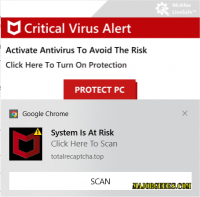
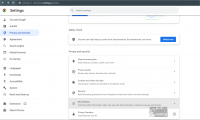
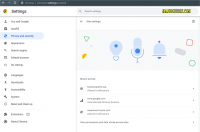
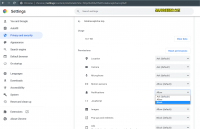
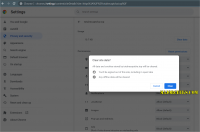
I you use another browser, here is how you would go about the same process.
Firefox: The three dots at the top right. Choose "Privacy & Security" and find Permissions using the search bar. At Notifications, click 'Settings' and choose "Block new requests asking to allow notifications and save.
Edge: Click three dots at the top right. Choose "Settings" then click 'Cookies and Site Permissions". Find "All Permissions" and choose "Notifications" you can choose your notification here or choose to block all notifications by turning off "Ask Before Sending".
Easy peasy, right? Hopefully, this reminds a few people to be careful about what they click - especially a random real looking reCAPTCHA - and save you some stress if you have to eliminate one of these things.






