How to Save Your Favorites Places on Google Maps on Mobile and PC
By Timothy Tibbettson 06/15/2023 |
Google Maps is easy to use but has so many features one might not have noticed the option to save your favorite places to custom lists.
Of course, it's easy not to notice this feature because autocomplete can show a list of locations you typed in recently. However, the option to save lists for favorites, places you want to see, and more can be a handy, personal collection of bookmarks for you.
Mobile and Desktop are slightly different but easy to use.
How to Save Your Favorites Places on Google Maps - PC
Open Google Maps and find a location to save.
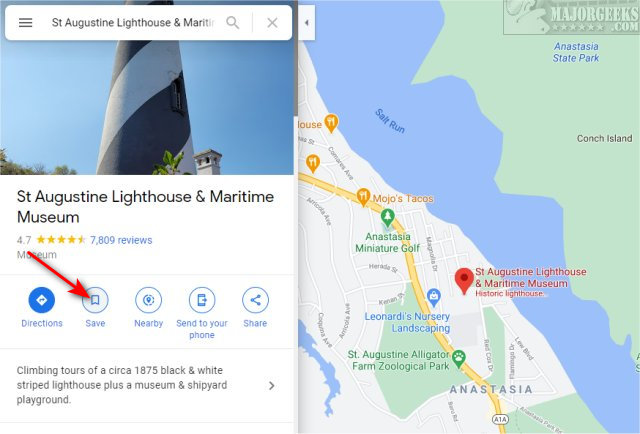
Click on the Save icon on the left.
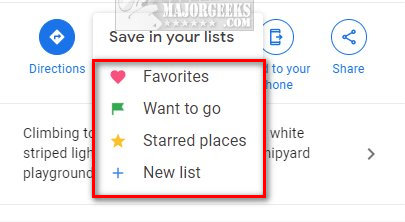
Next, choose from Favorites, Want to go, or Starred places. You can also click on New list to create a custom list.
To find your saved locations, click on the three dots in the top-left corner. Click on Your places.
Choose one of your lists to see all your saved locations.
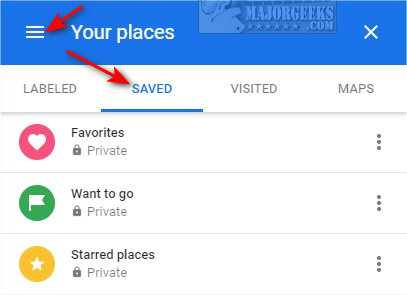
How to Save Your Favorites Places on Google Maps - Mobile
Open Google Maps and find a location to save.
Swipe up to see options. Click on Save.
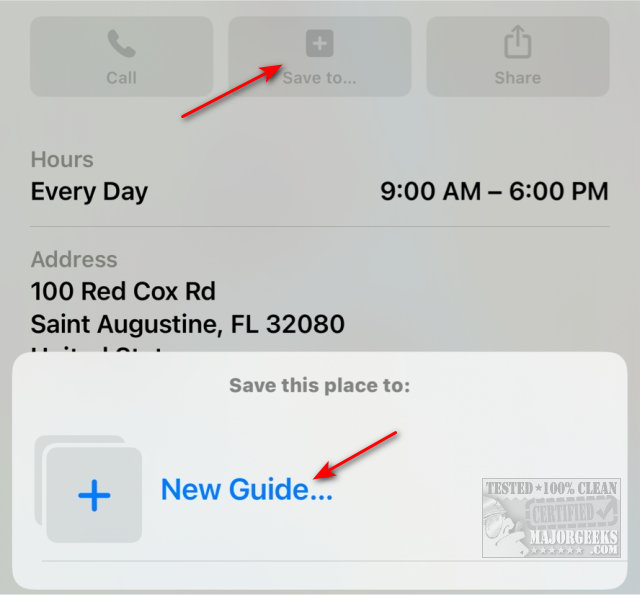
Unlike the PC, there usually aren't any default lists, so you need to click on New Guide to create your lists.
Type in a name for your list.
Click Create.
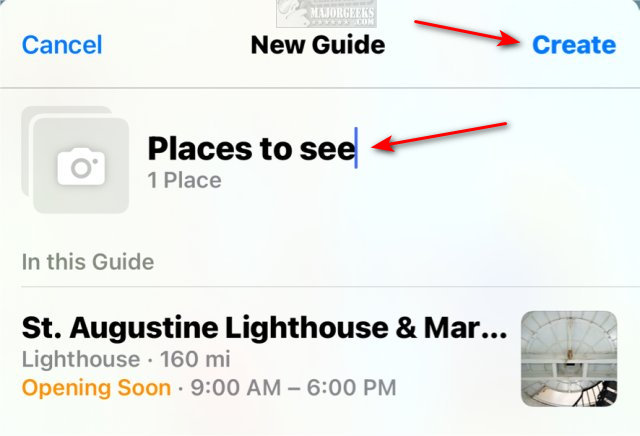
comments powered by Disqus
Of course, it's easy not to notice this feature because autocomplete can show a list of locations you typed in recently. However, the option to save lists for favorites, places you want to see, and more can be a handy, personal collection of bookmarks for you.
Mobile and Desktop are slightly different but easy to use.
How to Save Your Favorites Places on Google Maps - PC
Open Google Maps and find a location to save.
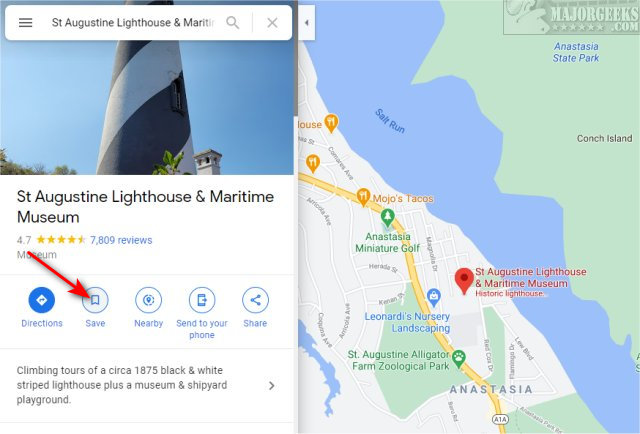
Click on the Save icon on the left.
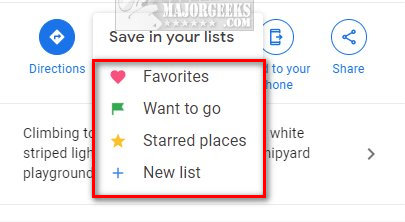
Next, choose from Favorites, Want to go, or Starred places. You can also click on New list to create a custom list.
To find your saved locations, click on the three dots in the top-left corner. Click on Your places.
Choose one of your lists to see all your saved locations.
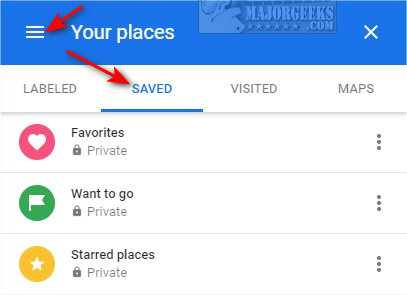
How to Save Your Favorites Places on Google Maps - Mobile
Open Google Maps and find a location to save.
Swipe up to see options. Click on Save.
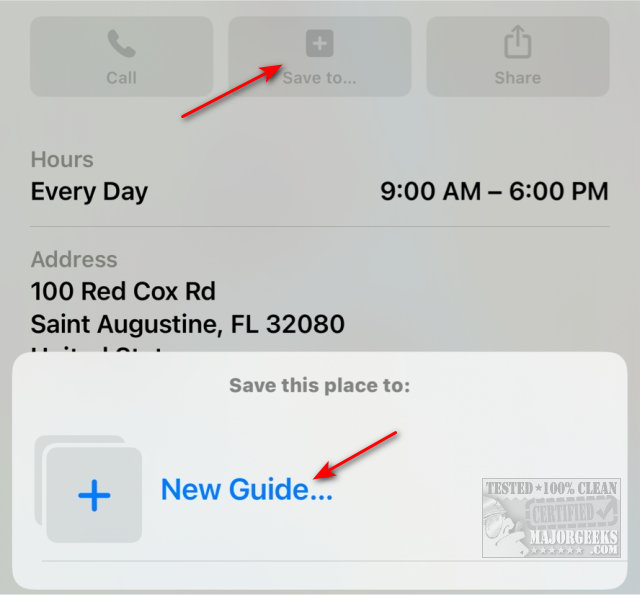
Unlike the PC, there usually aren't any default lists, so you need to click on New Guide to create your lists.
Type in a name for your list.
Click Create.
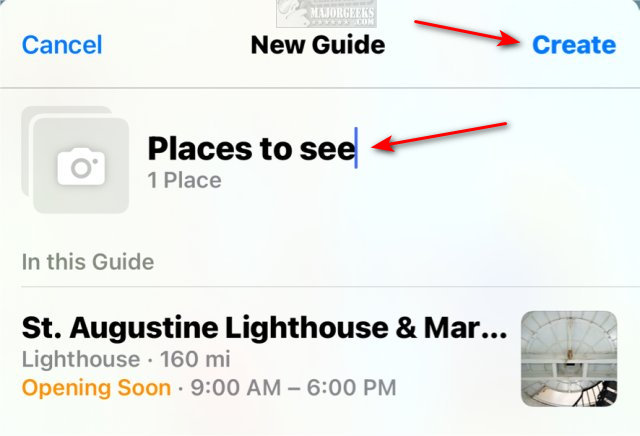
comments powered by Disqus






