How to Use Screensavers in Windows 11
By Timothy Tibbettson 04/23/2023 |
While many people believe Windows 11 is just a new Start Menu and Taskbar, there are thousands of new yet subtle changes, making Windows a much better experience. One of the things you might be missing is screensavers.
In the case of screensavers, they are technologically outdated now because they were designed to prevent burn-in on older CRT monitors. Modern monitors also can shut off to save power. That said, many people still use, and love, screensavers just for the look. The Windows 11 screensavers contain the same boring screensavers, including 3D Text, Blank, Bubbles, Mystify, Photos, and Ribbons. Aside from nostalgic purposes, Photos is the only one that's still pretty good today. If you're feeling nostalgic, you might try Windows XP And 98 Screensavers.
Microsoft hasn't removed the screensavers from Windows 11 yet, but they did make them harder to find by moving them to the Control Panel.
Press the Windows Key + S or click on Search and begin typing screensavers.
Click on Change screen saver on the left or right.
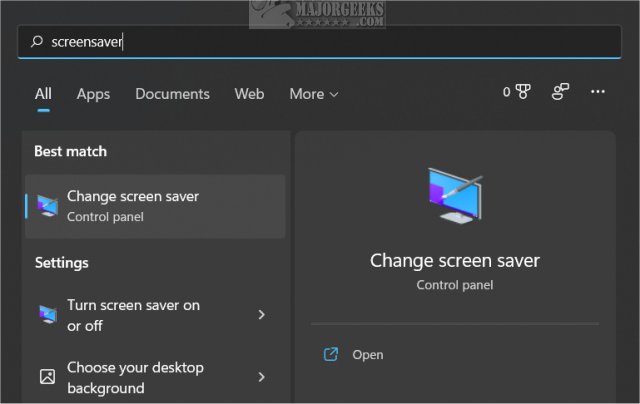
The screensavers part of the Control Panel will open to choose your screensaver and settings.
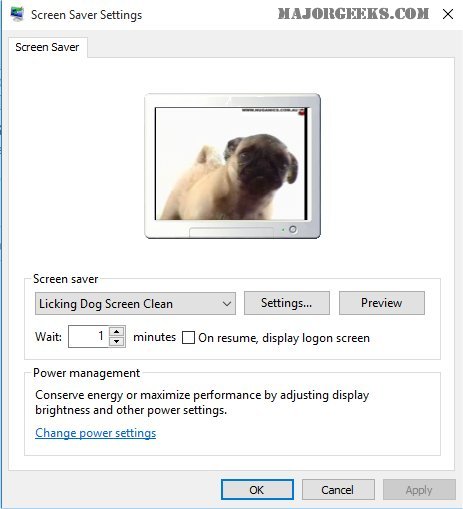
Of course, you can still download a free screensaver from one of the many screensaver websites, but we don't recommend that. Most of these websites offer shareware or screensavers with bundleware or malware.
We have spent many years collecting safe, tested screensavers here on MajorGeeks. You might find a few (5 to be exact) ad-supported, but most of our listings are free.
Some of our favorites include:
Licking Dog Screensaver
Really Slick Screensavers
zzStarWars Screensaver
Matrix Screensaver
comments powered by Disqus
In the case of screensavers, they are technologically outdated now because they were designed to prevent burn-in on older CRT monitors. Modern monitors also can shut off to save power. That said, many people still use, and love, screensavers just for the look. The Windows 11 screensavers contain the same boring screensavers, including 3D Text, Blank, Bubbles, Mystify, Photos, and Ribbons. Aside from nostalgic purposes, Photos is the only one that's still pretty good today. If you're feeling nostalgic, you might try Windows XP And 98 Screensavers.
Microsoft hasn't removed the screensavers from Windows 11 yet, but they did make them harder to find by moving them to the Control Panel.
Press the Windows Key + S or click on Search and begin typing screensavers.
Click on Change screen saver on the left or right.
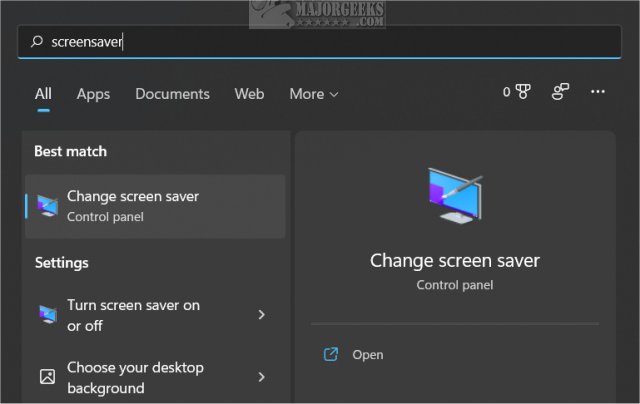
The screensavers part of the Control Panel will open to choose your screensaver and settings.
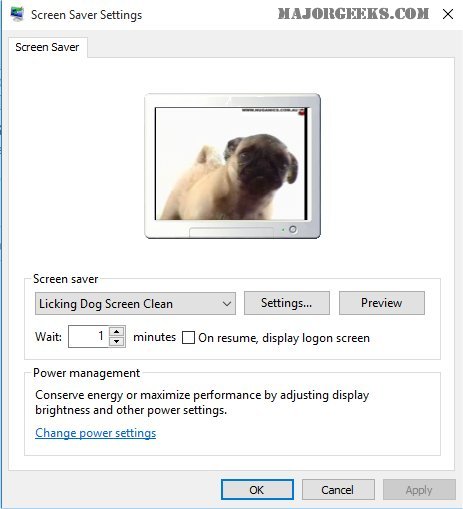
Of course, you can still download a free screensaver from one of the many screensaver websites, but we don't recommend that. Most of these websites offer shareware or screensavers with bundleware or malware.
We have spent many years collecting safe, tested screensavers here on MajorGeeks. You might find a few (5 to be exact) ad-supported, but most of our listings are free.
Some of our favorites include:
comments powered by Disqus






