How to Sign a PDF in Microsoft Edge in Windows 10 & 11
By Timothy Tibbettson 01/17/2023 |
Signing a PDF is something many of us have to do at some point, but most web browsers and apps make it difficult or cost money. With the Chromium-based Microsoft Edge, singing a PDF is easy and free.
Open Microsoft Edge. Microsoft Edge is included with Windows 10 & 11.
Video tutorial:
Press Ctrl + O. Select a PDF file and click Open. If you just want to try it out, you can download a sample PDF here.
Click on the pen icon on the top toolbar, so it's highlighted blue.
Click on the arrow down button to choose a color and font thickness.
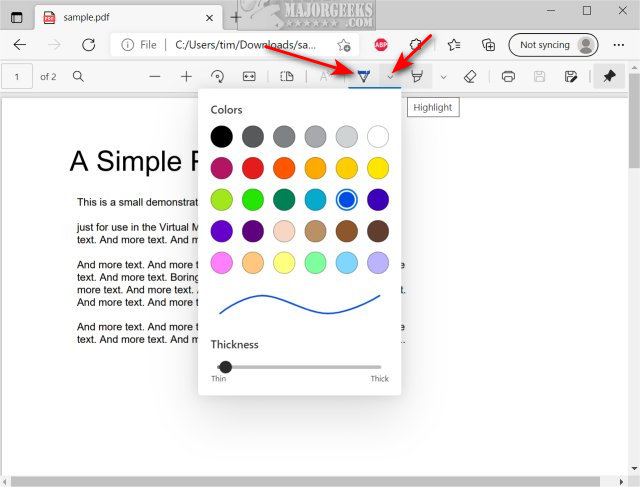
Click anywhere on the PDF document and begin signing.
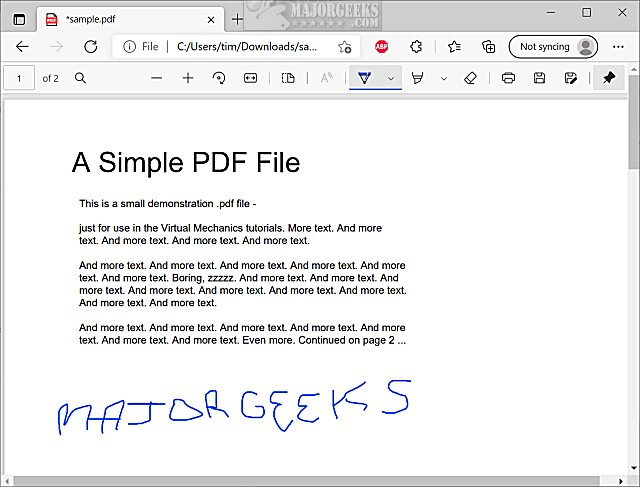
When finished, click on the Save or Save as button to save your signed PDF.
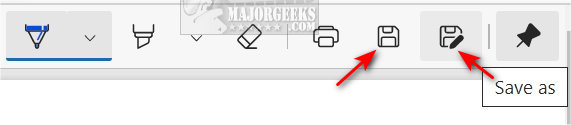
Similar:
How to Create a PDF in Windows
How to Make Microsoft Edge Download PDF Instead of Opening
comments powered by Disqus
Open Microsoft Edge. Microsoft Edge is included with Windows 10 & 11.
Press Ctrl + O. Select a PDF file and click Open. If you just want to try it out, you can download a sample PDF here.
Click on the pen icon on the top toolbar, so it's highlighted blue.
Click on the arrow down button to choose a color and font thickness.
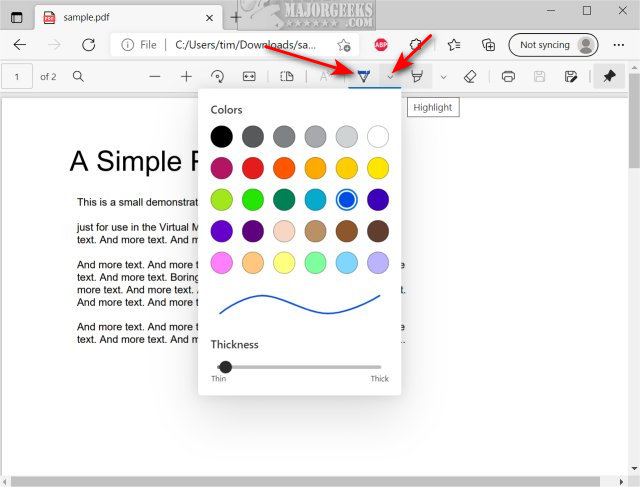
Click anywhere on the PDF document and begin signing.
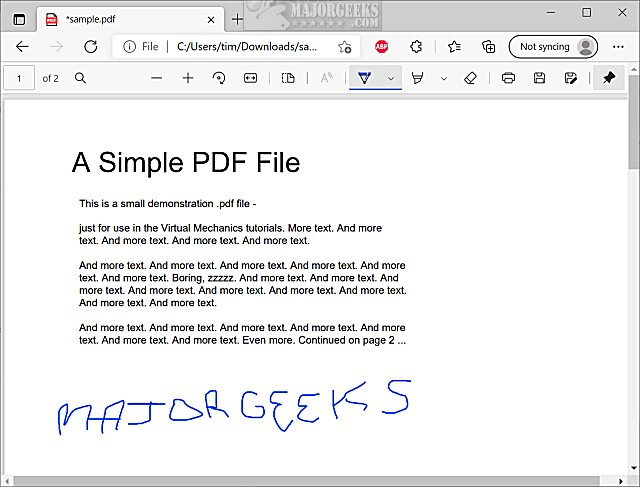
When finished, click on the Save or Save as button to save your signed PDF.
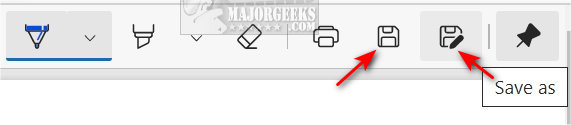
Similar:
comments powered by Disqus






