How to Modify, Enable or Disable Snap Layouts and Snap Groups in Windows 11
By Timothy Tibbettson 06/15/2023 |
Windows 11 now has Snap Layouts and Snap Groups that improve upon task-switching or task view over Windows 10. Here's how to modify, enable or disable how these work.
To see how Snap Layouts work, open any program, then click on Start > Settings to open settings as your second Window. You can open up to four windows if you like.
Hover your mouse over the square in the top-right corner of any window between the minimize and close icons.
Click on one of the 4 options to display your windows side by side.
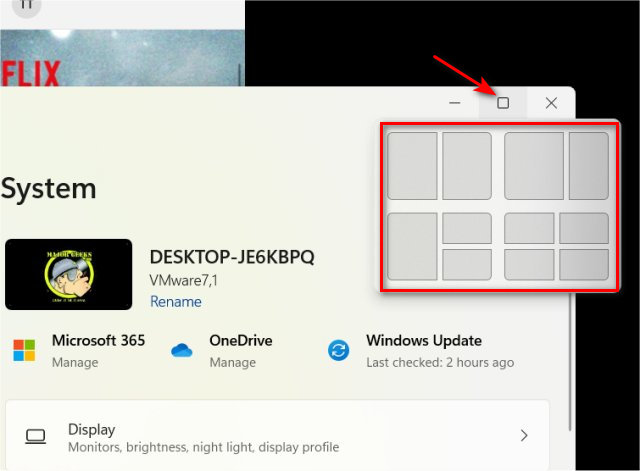
To disable or enable Snap Layouts and Snap Groups, click Start > Settings > System > Multitasking.
Check or uncheck the box next to Snap windows
If you like Snap Layouts and Snap Groups but would like to change the behavior, click on the arrow next to the On and Off option to expand your options which are all turned on by default.
Options include:
When I snap a window, show what I can snap next to it
Show snap layouts when I hover over a window's maximize button
Show snap layouts that the app is part of when I hover over the taskbar buttons
When I drag a window, let me snap it without dragging all the way to the screen edge
When I snap a window, automatically size it to fill the available space
When I resize a snapped window, simultaneously resize any adjacent snapped window
comments powered by Disqus
To see how Snap Layouts work, open any program, then click on Start > Settings to open settings as your second Window. You can open up to four windows if you like.
Hover your mouse over the square in the top-right corner of any window between the minimize and close icons.
Click on one of the 4 options to display your windows side by side.
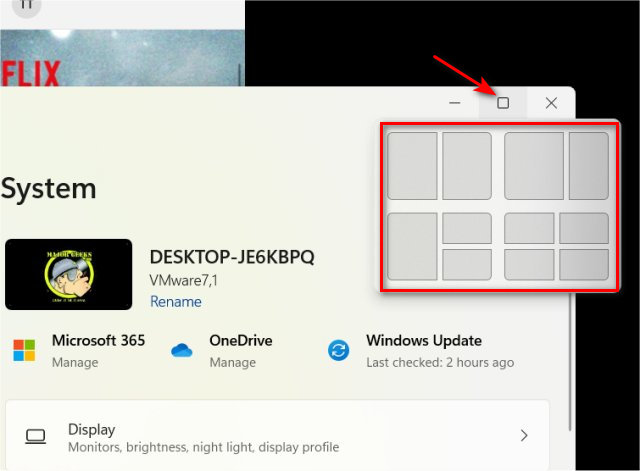
To disable or enable Snap Layouts and Snap Groups, click Start > Settings > System > Multitasking.
Check or uncheck the box next to Snap windows
If you like Snap Layouts and Snap Groups but would like to change the behavior, click on the arrow next to the On and Off option to expand your options which are all turned on by default.
Options include:
comments powered by Disqus






