Solved: Error Code 20006 - StartService Failed 1058
By Timothy Tibbettson 04/17/2025 |
Recently while launching Ghost Recon Wildlands, we were met with an error that said Error Code: 20006 (Cannot create service StartServiceFailed: 1058). After reading all over the internet, and trying everything we could think of, we found the solution(s).
The error comes from EasyAntiCheat, an application to combat in-game cheating. If you didn't know you had EasyAntiCheat, surprise. It comes with Steam, and many other apps including UPlay from Ubisoft and many Indie developed games including Ghost Recon, Rust, Smite, Robocraft, Paladins, and Warface.
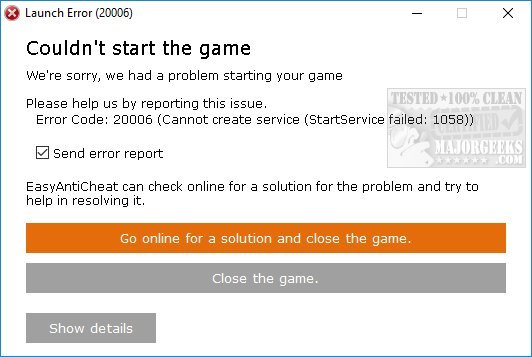
We'll start with what worked for us and then list other possibilities.
For those who prefer a video:
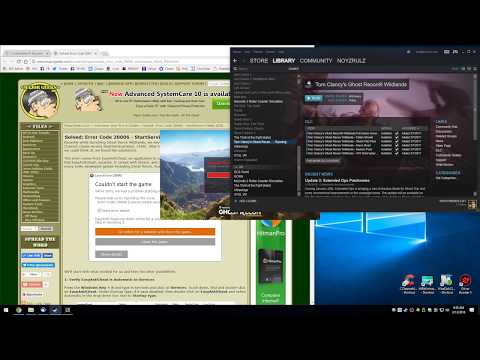
1: Verify EasyAntiCheat is Automatic in Services
Press the Windows Key + S and type in services and click on Services. Scroll down, find and double-click on EasyAntiCheat. Under Startup Type, if it says disabled, then double-click on EasyAntiCheat and select Automatic in the drop-down box next to Startup type.
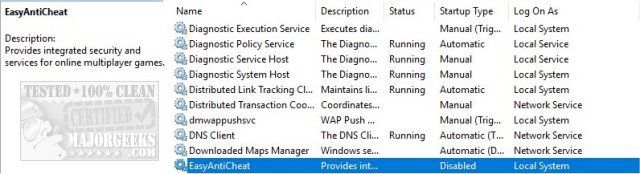
Start your game. If the service was disabled, it should run now.
2: Make Sure EasyAntiCheat Is Where It's Expected
Making sure the executable is where it's supposed to be was the most common answer we've discovered, although it didn't work for us. For this fix, it is believed that EasyAntiCheat.exe should be in C:\Windows\System.
Go to C:\Windows\SysWOW64 and copy EasyAntiCheat.exe into the C:\Windows\System folder. You might need to reboot before trying your game.
We tried this, but as luck would have it, we didn't have EasyAntiCheat.exe in C:\Windows\SysWOW64. We searched in File Explorer for EasyAntiCheat and found it in C:\ProgramFiles(x86)\EasyAntiCheat and C:\Steam\steamapps\common\Wildlands\EasyAntiCheat.
Just in case, we went ahead and copied EasyAntiCheat.exe from C:\ProgramFiles(x86)\EasyAntiCheat to C:\WindowsSysWOW64.
Buy, why didn't we have it? That brings us to possibility #3.
3: Disable Your Antivirus
We're not too sure about this one, but since our EasyAntiCheat.exe wasn't where it was supposed to be, it is possible our security software quarantined it. We've seen a lot of dumb advice including uninstalling your antivirus, but instead either disable when playing or look for a whitelist feature in your antivirus.
4: Uninstall and Reinstall UPlay
We hope you didn't make it to #4. We also tried to uninstall and reinstall UPlay. You can save your games and saved files, so there's no harm in trying. Ubisoft has a specific page for troubleshooting EasyAntiCheat problems, so that lends some validity to reinstalling.
comments powered by Disqus
The error comes from EasyAntiCheat, an application to combat in-game cheating. If you didn't know you had EasyAntiCheat, surprise. It comes with Steam, and many other apps including UPlay from Ubisoft and many Indie developed games including Ghost Recon, Rust, Smite, Robocraft, Paladins, and Warface.
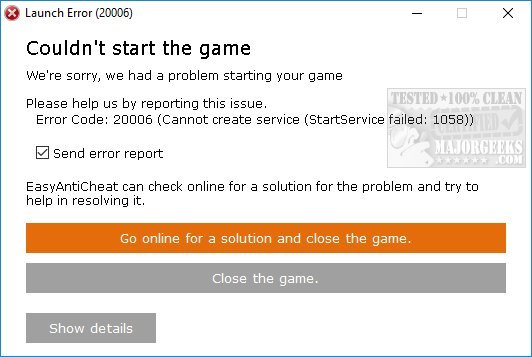
We'll start with what worked for us and then list other possibilities.
For those who prefer a video:
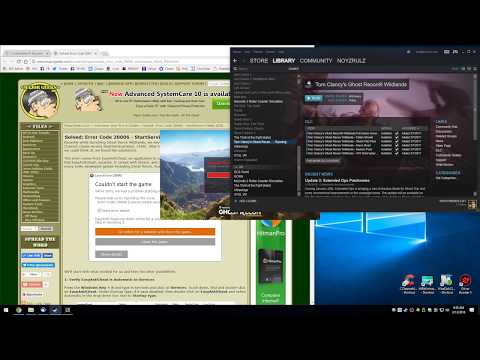
▶
1: Verify EasyAntiCheat is Automatic in Services
Press the Windows Key + S and type in services and click on Services. Scroll down, find and double-click on EasyAntiCheat. Under Startup Type, if it says disabled, then double-click on EasyAntiCheat and select Automatic in the drop-down box next to Startup type.
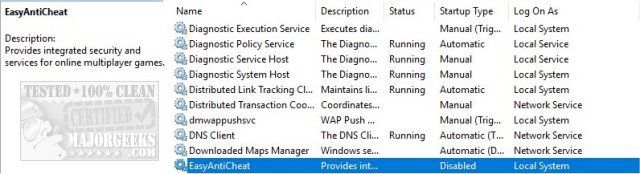
Start your game. If the service was disabled, it should run now.
2: Make Sure EasyAntiCheat Is Where It's Expected
Making sure the executable is where it's supposed to be was the most common answer we've discovered, although it didn't work for us. For this fix, it is believed that EasyAntiCheat.exe should be in C:\Windows\System.
Go to C:\Windows\SysWOW64 and copy EasyAntiCheat.exe into the C:\Windows\System folder. You might need to reboot before trying your game.
We tried this, but as luck would have it, we didn't have EasyAntiCheat.exe in C:\Windows\SysWOW64. We searched in File Explorer for EasyAntiCheat and found it in C:\ProgramFiles(x86)\EasyAntiCheat and C:\Steam\steamapps\common\Wildlands\EasyAntiCheat.
Just in case, we went ahead and copied EasyAntiCheat.exe from C:\ProgramFiles(x86)\EasyAntiCheat to C:\WindowsSysWOW64.
Buy, why didn't we have it? That brings us to possibility #3.
3: Disable Your Antivirus
We're not too sure about this one, but since our EasyAntiCheat.exe wasn't where it was supposed to be, it is possible our security software quarantined it. We've seen a lot of dumb advice including uninstalling your antivirus, but instead either disable when playing or look for a whitelist feature in your antivirus.
4: Uninstall and Reinstall UPlay
We hope you didn't make it to #4. We also tried to uninstall and reinstall UPlay. You can save your games and saved files, so there's no harm in trying. Ubisoft has a specific page for troubleshooting EasyAntiCheat problems, so that lends some validity to reinstalling.
comments powered by Disqus






