Solved: Windows Store Does Not Open - Missing PurgeCaches
By Timothy Tibbettson 06/19/2023 |
If your Windows Store isn't working and you're getting the error message ms-windows-store:PurgeCaches, we have a solution. We discovered this error while posting a fix for You'll Need a New App to Open This Ms-Default-Location, and the fix is the same, so here it is.
Odds are you got here because, at some point, you may have removed the Windows Store and or Store apps with tweaking or privacy apps, Apps & Features, Powershell, or a program uninstaller and forgot about it - until you need one of those apps.
Press the Windows key + S and begin typing in Powershell until you see Windows Powershell. Right click on that and Run as administrator.
1: Type in Get-AppxPackage -allusers Microsoft.WindowsStore | Foreach {Add-AppxPackage -DisableDevelopmentMode -Register "$($_.InstallLocation)AppXManifest.xml"} followed by the enter key.
Hopefully, that fixed your problem, but there's a good chance you got an error or errors that look something like this:
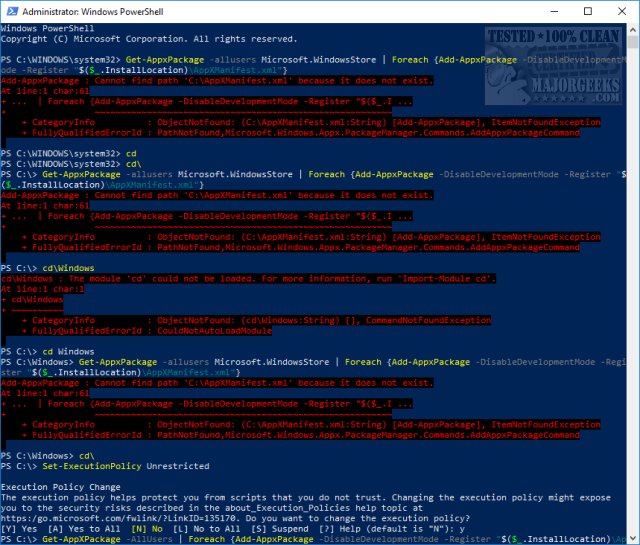
There are numerous possible errors however the most common, recurring words you might see are Can not find path C:\AppXManifest.xml or ObjectNotFound (C:\AppXManifest.xml:String). Because of this, we're going to use Set-ExecutionPolicy Unrestricted and try it again and, finally, one other possibility.
2: This one worked for us. Press the Windows key + S and begin typing in Powershell until you see Windows Powershell. Right click on that and Run as administrator. Type in Set-ExecutionPolicy Unrestricted followed by enter.
Again, type in Get-AppxPackage -allusers Microsoft.WindowsStore | Foreach {Add-AppxPackage -DisableDevelopmentMode -Register "$($_.InstallLocation)AppXManifest.xml"} followed by the enter key.
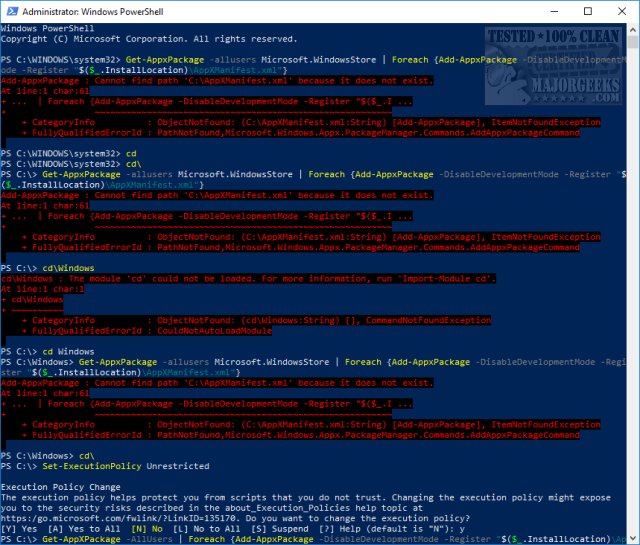
3: Press the Windows key + S and begin typing in Powershell until you see Windows Powershell. Right click on that and Run as administrator. Type in Set-ExecutionPolicy Unrestricted followed by enter.
Again, type in Add-AppxPackage -DisableDevelopmentMode -Register $Env:SystemRootWinStoreAppxManifest.XML followed by the enter key.
4: This is worth a try if all else failed. Open PowerShell or Command Prompt as administrator. Type in wsreset.exe. and enter. If the "You'll Need a New App to Open This Ms-Default-Location" error repeats, there's one more thing to try.
If that didn't fix the problem, open PowerShell as admin, and type in icacls "C:\Program Files\WindowsApps" /reset /t /c /q. Once completed, run wsreset.exe again, and press enter.
This was a tough error to fix, and we hope we solved your problem.
comments powered by Disqus
Odds are you got here because, at some point, you may have removed the Windows Store and or Store apps with tweaking or privacy apps, Apps & Features, Powershell, or a program uninstaller and forgot about it - until you need one of those apps.
Press the Windows key + S and begin typing in Powershell until you see Windows Powershell. Right click on that and Run as administrator.
1: Type in Get-AppxPackage -allusers Microsoft.WindowsStore | Foreach {Add-AppxPackage -DisableDevelopmentMode -Register "$($_.InstallLocation)AppXManifest.xml"} followed by the enter key.
Hopefully, that fixed your problem, but there's a good chance you got an error or errors that look something like this:
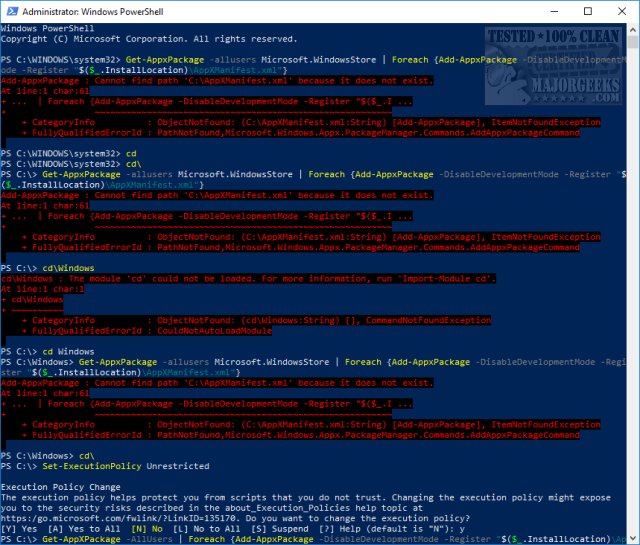
There are numerous possible errors however the most common, recurring words you might see are Can not find path C:\AppXManifest.xml or ObjectNotFound (C:\AppXManifest.xml:String). Because of this, we're going to use Set-ExecutionPolicy Unrestricted and try it again and, finally, one other possibility.
2: This one worked for us. Press the Windows key + S and begin typing in Powershell until you see Windows Powershell. Right click on that and Run as administrator. Type in Set-ExecutionPolicy Unrestricted followed by enter.
Again, type in Get-AppxPackage -allusers Microsoft.WindowsStore | Foreach {Add-AppxPackage -DisableDevelopmentMode -Register "$($_.InstallLocation)AppXManifest.xml"} followed by the enter key.
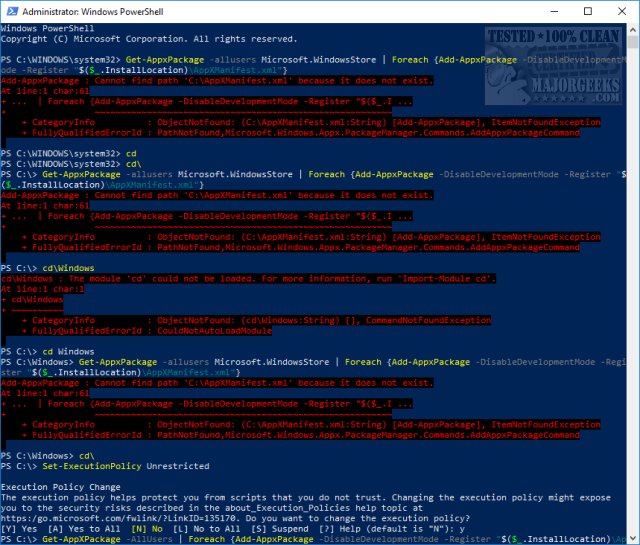
3: Press the Windows key + S and begin typing in Powershell until you see Windows Powershell. Right click on that and Run as administrator. Type in Set-ExecutionPolicy Unrestricted followed by enter.
Again, type in Add-AppxPackage -DisableDevelopmentMode -Register $Env:SystemRootWinStoreAppxManifest.XML followed by the enter key.
4: This is worth a try if all else failed. Open PowerShell or Command Prompt as administrator. Type in wsreset.exe. and enter. If the "You'll Need a New App to Open This Ms-Default-Location" error repeats, there's one more thing to try.
If that didn't fix the problem, open PowerShell as admin, and type in icacls "C:\Program Files\WindowsApps" /reset /t /c /q. Once completed, run wsreset.exe again, and press enter.
This was a tough error to fix, and we hope we solved your problem.
comments powered by Disqus






