Swear Your Way to Better Search Results
By Corporal Punishmenton 05/12/2025 |
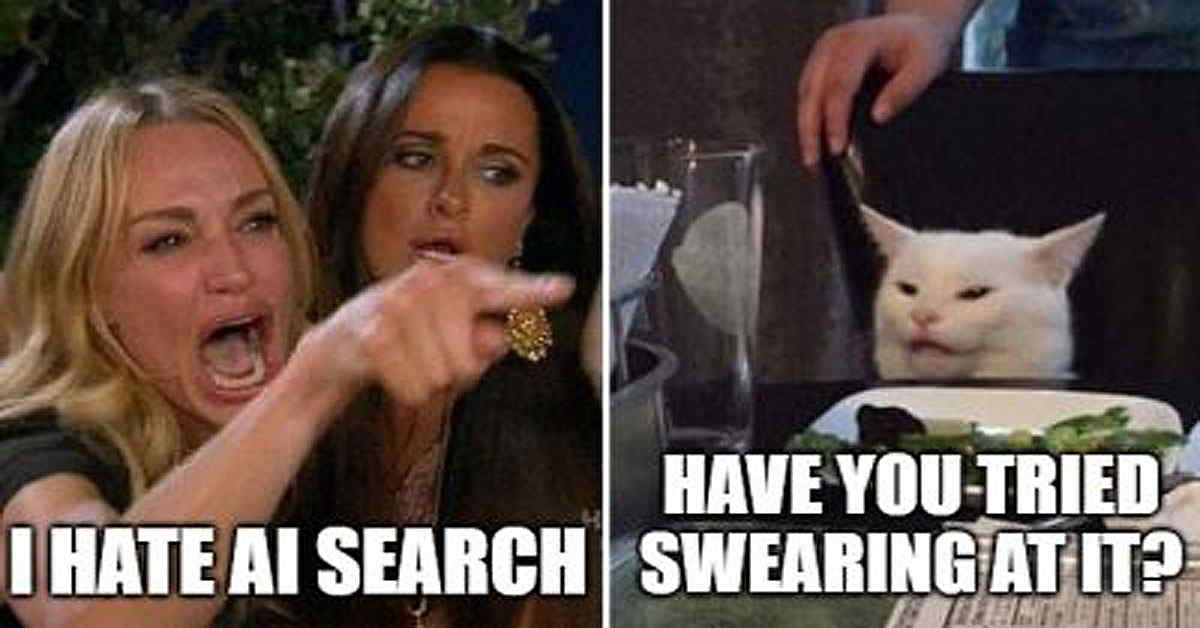 No, Seriously. We swear it's true.
No, Seriously. We swear it's true. We've all been there. You type a simple question into Google or Bing, like "where can I buy socks?" — and instead of links to actual stores, you're gifted a 700-word AI-written essay that begins:
"Socks are a fundamental part of daily attire. From cotton to wool, they provide both comfort and protection for your feet…"
By the time you scroll down to find an actual link, you've already aged 15 minutes and still don't know if Walmart or Amazon has what you need, but you are aware that socks originated in 300 B.C.
Welcome to the future of search: AI-generated fluff, regurgitated from the internet, rephrased just enough to not count as plagiarism, and utterly useless to anyone who doesn't need a bedtime story.
Why AI Search Results Suck
Google and Bing are shoving AI into everything, especially your search results. AI search isn't magic. It doesn't "know" the answer. It just scrapes existing websites, rewrites their content using synonyms, and feeds it back to you. Honestly, it's not even AI; it's just article spinning. It's just remixing blog posts, Reddit threads, and FAQ pages -- often without permission -- then burying the source underneath a wall of AI-spew. These summaries push real websites further down the page, so if you want a forum post, tutorial, or software download, you're scrolling through digital slush to get it. Think of AI search as plagiarism with a friendly tone.
Worst of all, they are often wrong, but they say they are wrong with such authority, and people believe it.
The Weird Fix? Swear at The Search Engine
So, how do you combat this intrusion of over-curated misinformation into our search results? Believe it or not, one of the best ways to bypass AI results is by adding a curse word to your search. Throw in a "damn," "hell," or even a "WTF," and many search engines will panic just enough to turn off the AI summaries and give you old-school results with absolute links, actual posts, and accurate info. The bonus is that it will probably disable ads too. We sh*t you not.
Now, if this next section offends you, we apologize in advance, but in our definition, according to Health Line, swearing can actually be good for you. It reduces stress, helps you cope, promotes creativity, and builds relationships. Plus, it works.
This works because AI filters don't want to serve "inappropriate" content in results (or ads). The more inappropriate the question, the less likely it will generate a response or ad. So, when you swear, the engine often backs off and shows you actual links instead of its kindergarten book report and 30 ads. Now, let's be real here. Sometimes, the hell and damns get through/ We are using hell and damn in the article because, well - we want to be in search. But, if you really want to do this right, go straight for the F-Bomb. It works like f%%%ing magic. ;)
Try this: These are tame for publishing, so you may have to 'augment.' to improve results
Instead of: how do I disable Microsoft Copilot
Use: how the hell do I disable Microsoft Copilot
Instead of: my pc won't boot after the update
Use: WTF my PC won't boot after this damn update
Cool, huh? Look what adding a perfectly placed profanity can do for you. Granted, it's not perfect, but it's arguably way better.
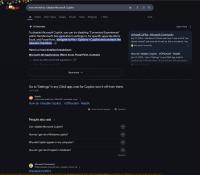
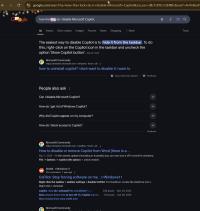
How to Turn Off AI Search Results in Google & Bing
OK, swearing at search engines is a riot and an easy hack. For me, dropping f-bombs in my search is cathartic and amusing, and I am guessing a lot of you will love it as well. But maybe not. Also, none of us here are in a hurry to teach our mothers these tricks. So, for all you squares out there, here is a geek-approved alternative to turn off AI results in your browser and not get your mouth washed out with soap.
Make a Bookmarklet
If we are using Google in search, what we need to do is create a 'bookmarklet". A bookmarklet is a tiny program written in JavaScript that you save as a bookmark in your browser. When you click it, it runs code on the page you're viewing. No extensions, no installs — just click and go. Here's how you do it
Google search results will drop both AI and shopping results if you add "&udm=14 " to the end of a search. But that's a pain to do. So here's an easier way.
Google Search
Copy this code:
javascript:(function(){
if(location.href.indexOf('google.com/search')>-1 && location.href.indexOf('udm=14')===-1){
location.href += '&udm=14';
}
})();
Now, search on Google as usual. If you see AI fluff or summaries, just click your new "Fix Google Results" bookmarklet. It will reload the same search with &udm=14 — and voilà, clean results.
For edge, you do the same thing, only with "Favorites" instead of "Bookmarks"
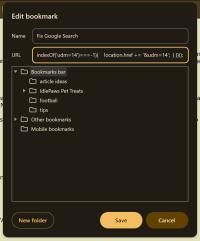
Classic Google SearcH
If you're tired of digging through AI-generated fluff and sneaky sales pitches just to find real information, but don't want to bother with bookmarklet code or swearing? We got you. Inspired by this article, we made a Classic Google Search extension for Chrome and Edge that brings back the good old days of Google.. Just grab it, install it and forget it. You're welcome.
Bing (Copilot Integration)
Bing integrates its AI directly into results via Copilot. You'll usually see this as a sidebar or full-page summary. There is no official way to remove CoPilot is search with tweaks. There are a few, but they are iffy. However, you can do it in the search settings, and it's very easy.
Microsoft has a way of "forgetting" that setting. So keep that in mind.

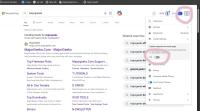
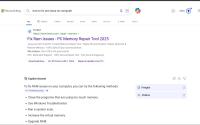
Tired of the AI Fluff? Use These Search Alternatives
If swearing feels too aggressive (or your mom checks your search history), here are a few AI-light or AI-free search engines that let you search the web like it's 2010 again. And hot off the drawing board, a bonus Chrome extension courtesy of your favorite site - MajorGeeks!
You can even set these as your default search in your browser and forget the nonsense. To do so, in Chrome, go here chrome://settings/search, and in Edge, go here edge://settings/search, and you will see the options to change the default engine.
MajorGeeks Final Thoughts
If you haven't noticed, AI search annoys us. It's asking for directions to the gas station and getting a college thesis on road building. It's bloated, boring, and increasingly disconnected. You get results that the algorithm "thinks" you want but are typically far from what you actually need. We get why some would like it, but we prefer to draw our own conclusions from actual data. If you want real answers from real people, you've got to know how to dodge the AI minefield.
So go ahead, embrace the inner punk inside you, and swear at your search engine. Be the rebel. Confuse the robots! Or just switch to a search engine that doesn't treat you like you constantly need to write a book report.

▶
comments powered by Disqus






