The Requested Operation Requires Elevation
By Timothy Tibbettson 06/15/2023 |
In this guide, we're looking at the steps you can take to resolve an error that reads "The requested operation requires elevation" typically with a 740 error code and affecting Window 10, 8, and 7.
1: Run as Administrator (Or Dont)
For apps you only run occasionally, you can right-click and select Run as Administrator. Try this to see if the problem is resolved. If it works, right-click on the executable and click on Properties, then click on the Compatibility tab.
Click on Run as Administrator, then click on Change settings for all users and OK. Ironically, if Run as Administrator is checked, try unchecking it.
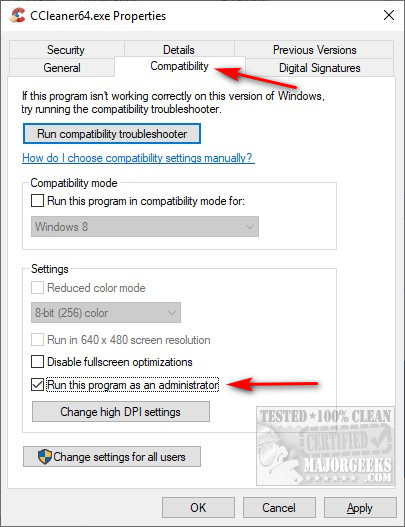
2: Disable User Account Control
Press the Windows Key + S and begin typing user account and click on Change user account control settings.
There are four possible choices. Move the slider to Never notify and see if the error is gone. If that solves the problem, we'd come back and move the slider up, so your settings are as close to Always notify as possible without the error.
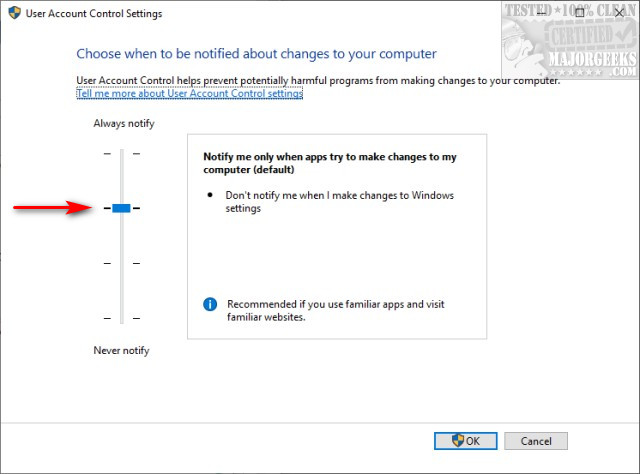
If you're trying to do a one-time thing, be sure to turn UAC back up when you're finished.
3: Change the Ownership
Right-click on the folder causing this error and click Properties. Click on the Security tab. Click Advanced.
Check the box that says Replace all child object permission entries with inheritable permission entries from this object followed by clicking on Apply, OK.
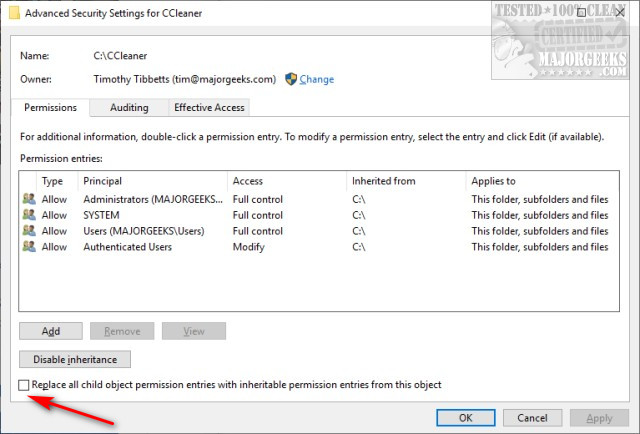
There are the three known solutions to resolve "The Requested Operation Requires Elevation" error. Thoughts and suggestions, welcome in the comments below.
comments powered by Disqus
1: Run as Administrator (Or Dont)
For apps you only run occasionally, you can right-click and select Run as Administrator. Try this to see if the problem is resolved. If it works, right-click on the executable and click on Properties, then click on the Compatibility tab.
Click on Run as Administrator, then click on Change settings for all users and OK. Ironically, if Run as Administrator is checked, try unchecking it.
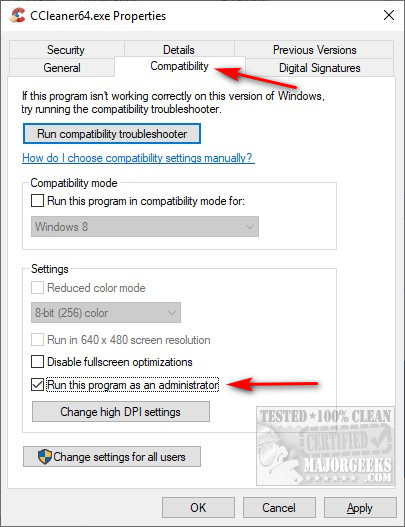
2: Disable User Account Control
Press the Windows Key + S and begin typing user account and click on Change user account control settings.
There are four possible choices. Move the slider to Never notify and see if the error is gone. If that solves the problem, we'd come back and move the slider up, so your settings are as close to Always notify as possible without the error.
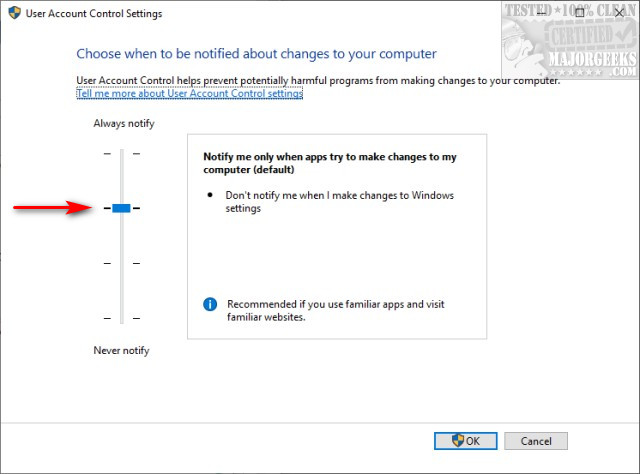
If you're trying to do a one-time thing, be sure to turn UAC back up when you're finished.
3: Change the Ownership
Right-click on the folder causing this error and click Properties. Click on the Security tab. Click Advanced.
Check the box that says Replace all child object permission entries with inheritable permission entries from this object followed by clicking on Apply, OK.
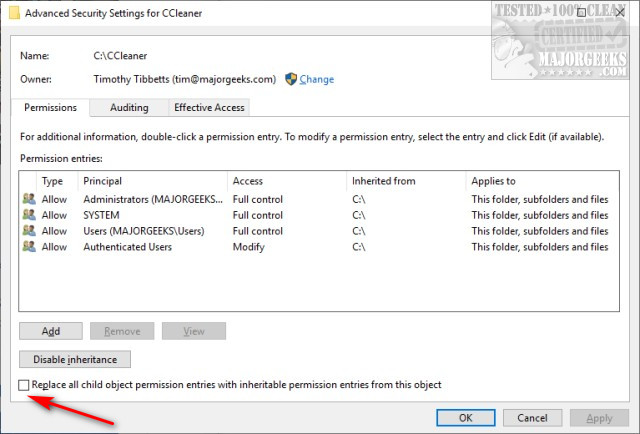
There are the three known solutions to resolve "The Requested Operation Requires Elevation" error. Thoughts and suggestions, welcome in the comments below.
comments powered by Disqus






