Troubleshooting Windows 10 Blue Screen Errors
By Timothy Tibbettson 06/19/2023 |
Troubleshooting Windows 10 blue screen errors, or BSOD can be difficult for any computer savvy individual. Luckily for us, Windows 10 now has a built-in troubleshooter.
Just go to Start > Settings > Update & Security > Troubleshoot > Find & fix other problems > Blue Screen. Click "Run the troubleshooter" to see if it can identify your problem.
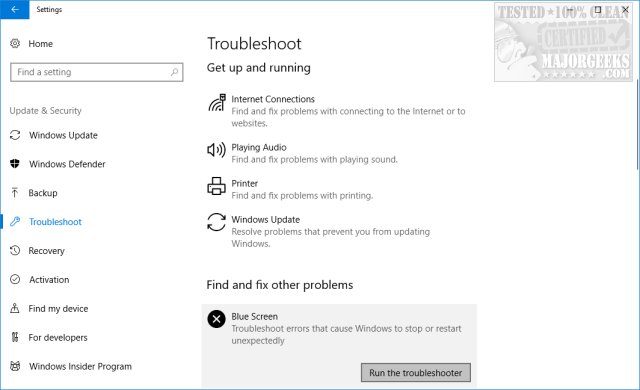
If this does not work, you could also try to troubleshoot your BSOD errors online at Microsoft.
Finally, if you're still getting errors and Microsoft has been no help, download BlueScreenView on MajorGeeks and that will display a log file after the next blue screen happens.
Because many Windows problems come with many possible solutions, we've had great luck using Tweaking.Com Windows Repair. In this case, you'll need to be able to boot into safe mode. It's safe, free, and has a consistent 5-star rating. It does not replace or remove anything but instead checks all expected Windows settings to see if anything has changed and reverts those settings to what they are supposed to be. There are different scans you can run to save time, so choose the one you think might fix your problem. Odds are, Windows Repair will find and fix your problem.
Hope that helped!
comments powered by Disqus
Just go to Start > Settings > Update & Security > Troubleshoot > Find & fix other problems > Blue Screen. Click "Run the troubleshooter" to see if it can identify your problem.
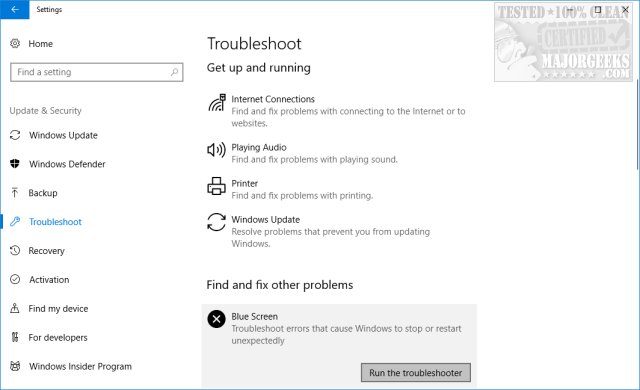
If this does not work, you could also try to troubleshoot your BSOD errors online at Microsoft.
Finally, if you're still getting errors and Microsoft has been no help, download BlueScreenView on MajorGeeks and that will display a log file after the next blue screen happens.
Because many Windows problems come with many possible solutions, we've had great luck using Tweaking.Com Windows Repair. In this case, you'll need to be able to boot into safe mode. It's safe, free, and has a consistent 5-star rating. It does not replace or remove anything but instead checks all expected Windows settings to see if anything has changed and reverts those settings to what they are supposed to be. There are different scans you can run to save time, so choose the one you think might fix your problem. Odds are, Windows Repair will find and fix your problem.
Hope that helped!
comments powered by Disqus






