Turn Off Windows 10 Lock Screen Ads and Start Menu App Suggestions
By Timothy Tibbettson 06/15/2023 |
If you have been using Windows 10 for a bit you may have noticed that when you lock your screen eventually you see some ads there or when you open up the start menu you are greeted with a suggested app(s).
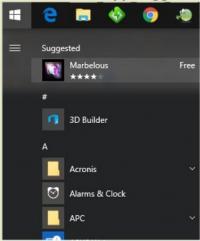
You do not need to see either of these types of things ever again.
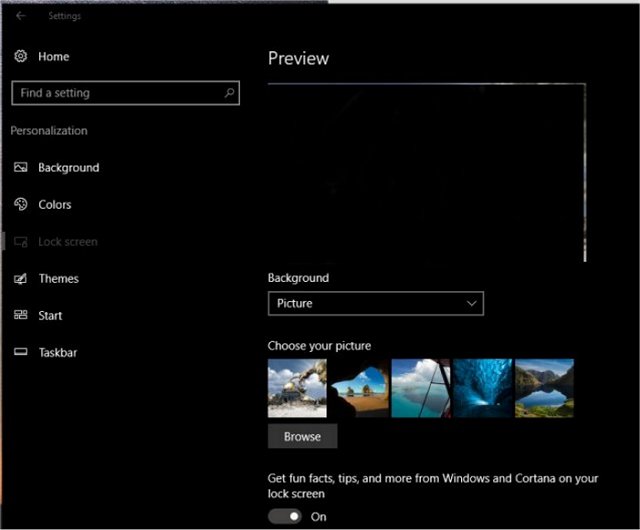
For both changes, you will first need to navigate to Settings from the Start menu and go to Personalization. From there, to stop seeing lock screen ads, you will click on Lock Screen and then under 'Get Fun Facts Tips, Tricks and More on Your Lock Screen' you will slide it to the No position - it is always Yes by default.
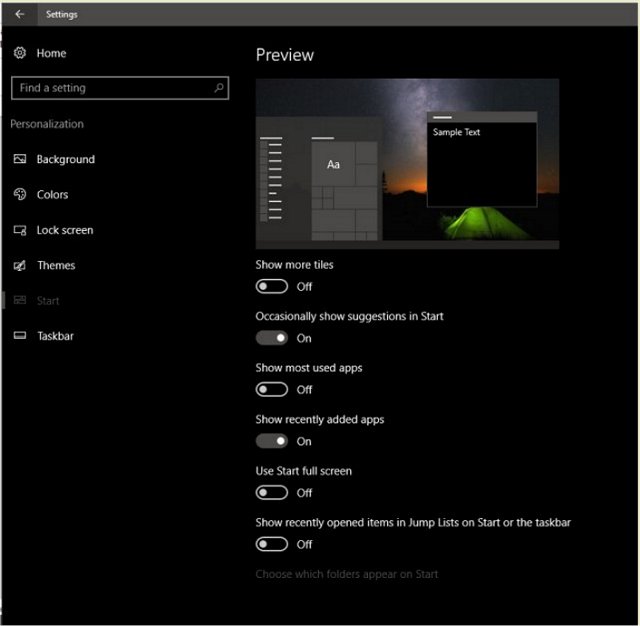
Now on to the Suggested Apps that appear at the top of the Start menu. After the same process mentioned above, you will select Start and then toggle off the switch labeled 'Occasionally Show Suggestions in Start' and no longer will you be pestered to play Marbelous or the like.
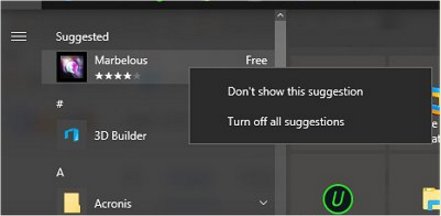
You can also use the right-click context menu if you prefer a quick click to remove.
comments powered by Disqus
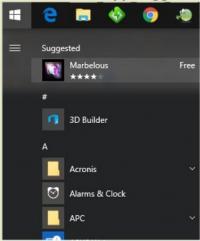
You do not need to see either of these types of things ever again.
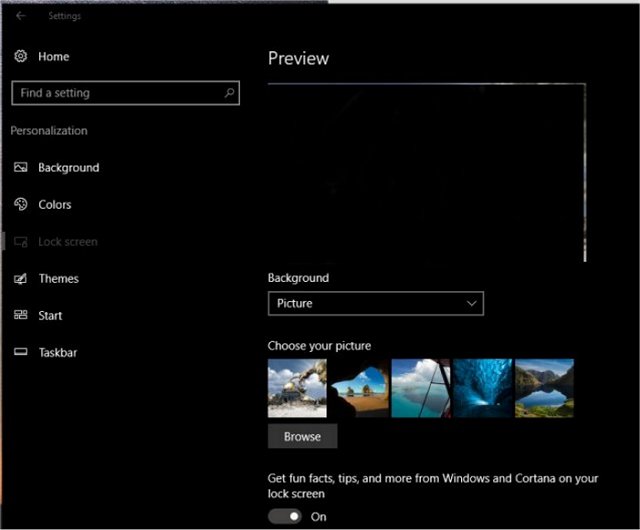
For both changes, you will first need to navigate to Settings from the Start menu and go to Personalization. From there, to stop seeing lock screen ads, you will click on Lock Screen and then under 'Get Fun Facts Tips, Tricks and More on Your Lock Screen' you will slide it to the No position - it is always Yes by default.
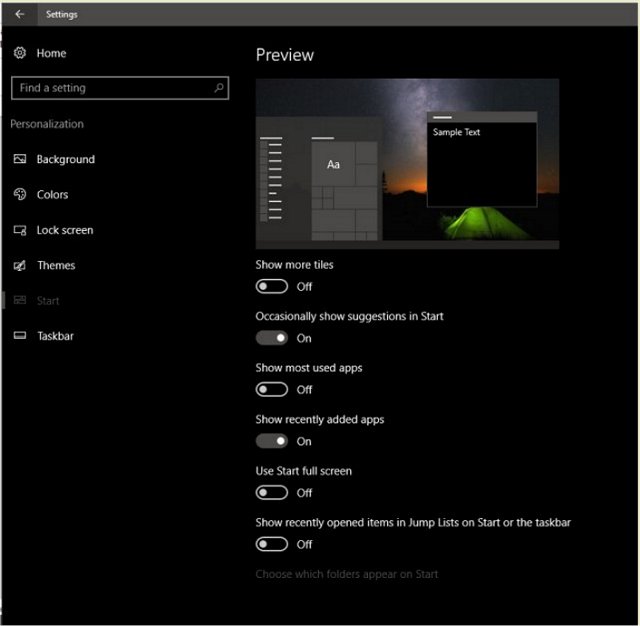
Now on to the Suggested Apps that appear at the top of the Start menu. After the same process mentioned above, you will select Start and then toggle off the switch labeled 'Occasionally Show Suggestions in Start' and no longer will you be pestered to play Marbelous or the like.
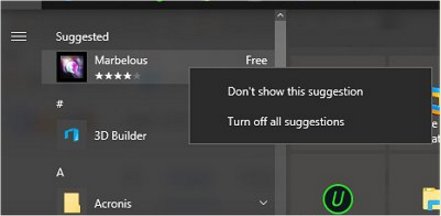
You can also use the right-click context menu if you prefer a quick click to remove.
comments powered by Disqus






